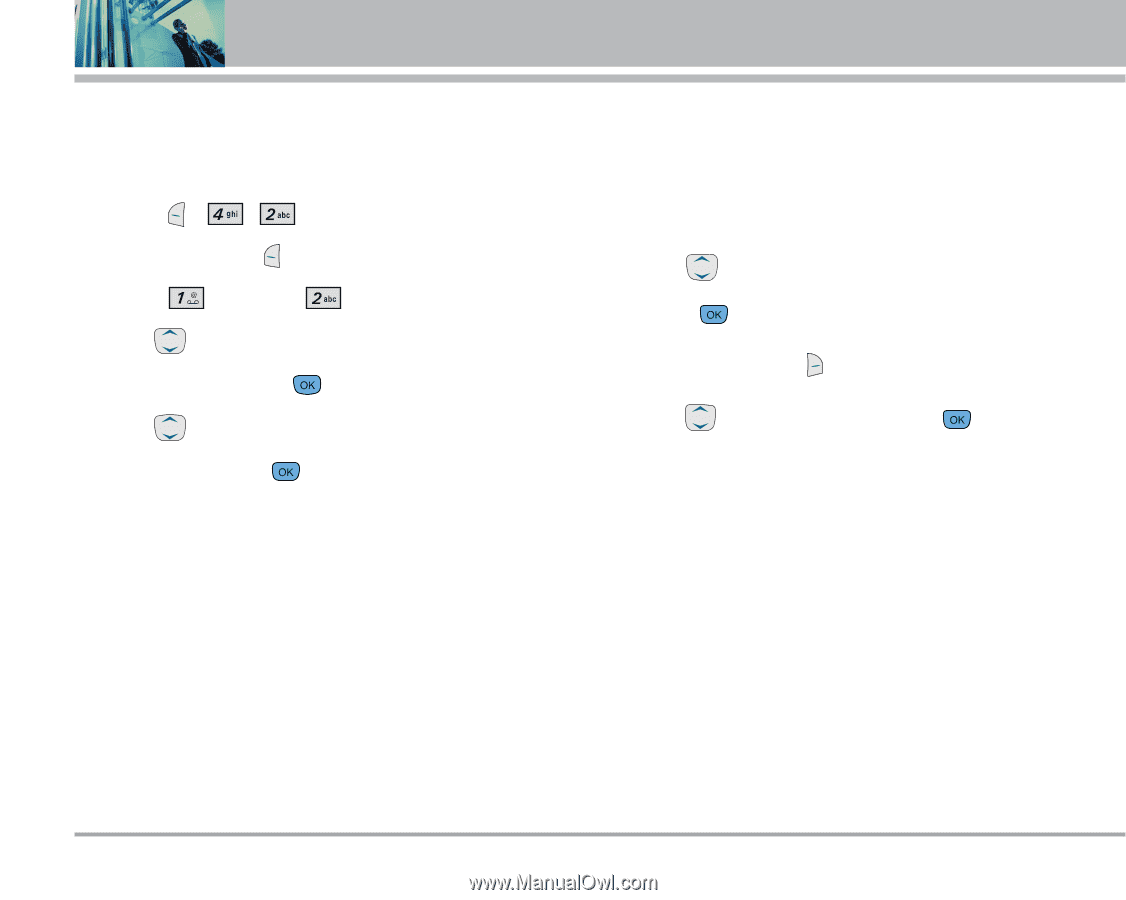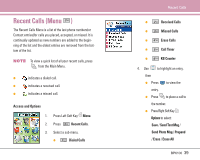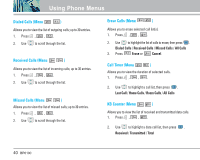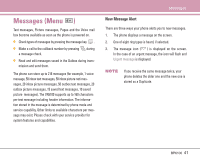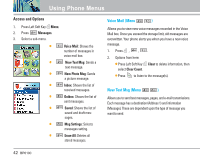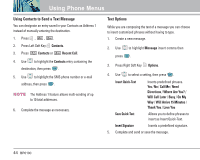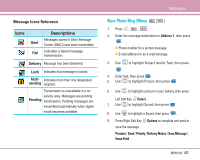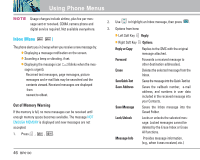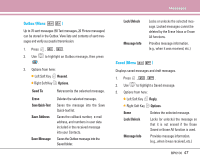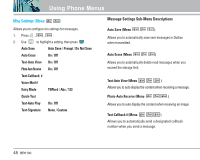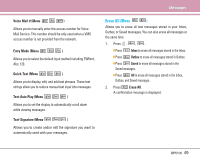LG LGBP6100 User Guide - Page 45
Using Contacts to Send a Text Message, Text Options
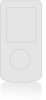 |
View all LG LGBP6100 manuals
Add to My Manuals
Save this manual to your list of manuals |
Page 45 highlights
Using Phone Menus Using Contacts to Send a Text Message You can designate an entry saved in your Contacts as Address 1 instead of manually entering the destination. 1. Press , , . 2. Press Left Soft Key Contacts. 3. Press Contacts or Recent Call. 4. Use to highlight the Contacts entry containing the destination, then press . 5. Use to highlight the SMS phone number or e-mail address, then press . NOTE The Address 1 feature allows multi-sending of up to 10 total addresses. 6. Complete the message as necessary. Text Options While you are composing the text of a message you can choose to insert customized phrases without having to type. 1. Create a new message. 2. Use to highlight Message insert comma then press . 3. Press Right Soft Key Options. 4. Use to select a setting, then press . Insert Quick-Text Save Quick-Text Inserts predefined phrases. Yes /No / Call Me / Need Directions / Where Are You? / Will Call Later / Busy / On My Way / Will Arrive 15 Minutes / Thank You / Love You Allows you to define phrases to insert as Insert Quick-Text. Insert Signature Inserts a predefined signature. 5. Complete and send or save the message. 44 BP6100