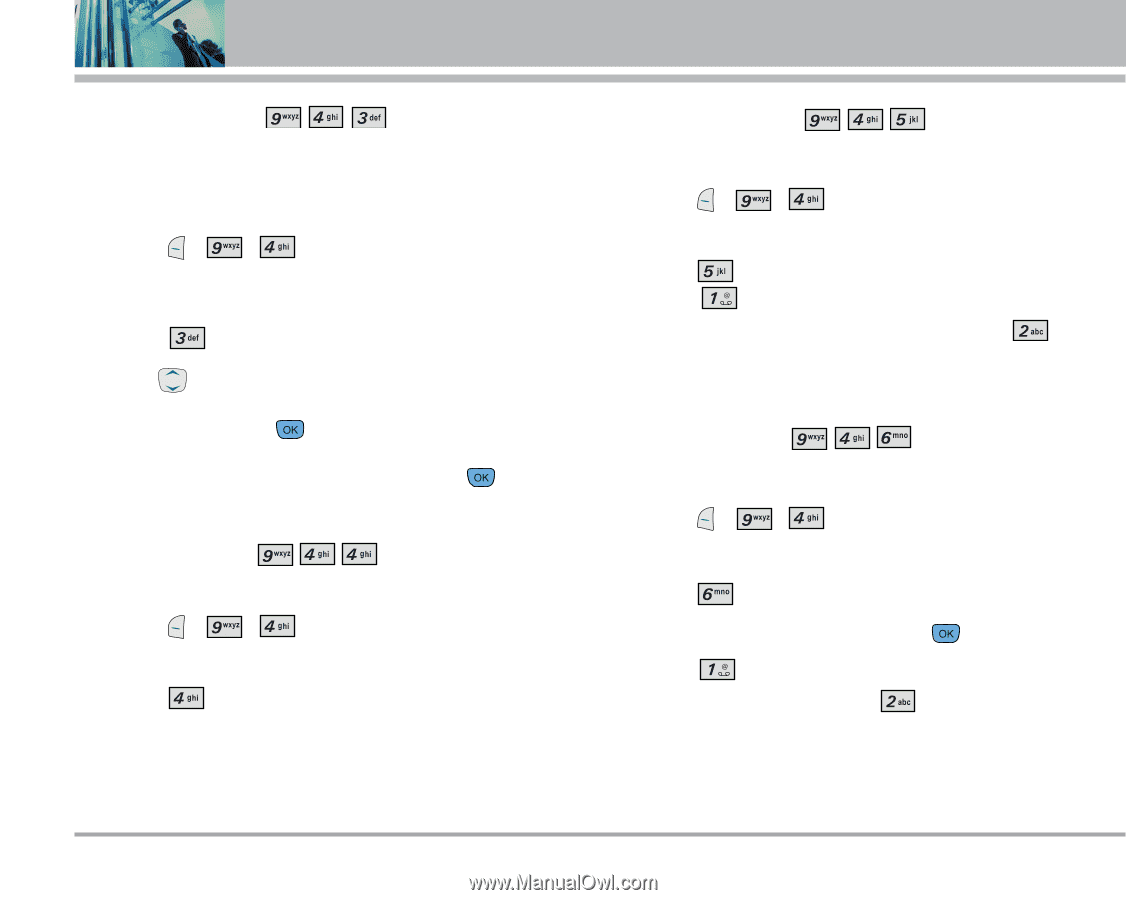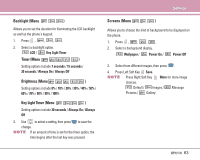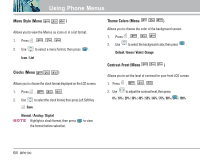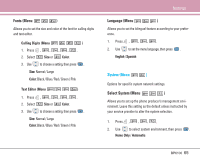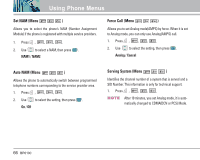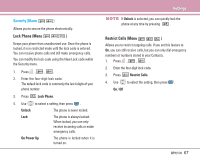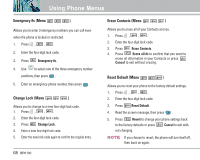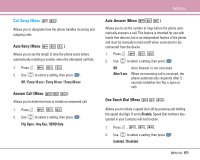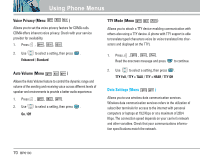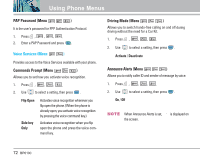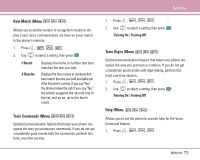LG LGBP6100 User Guide - Page 69
Emergency #s Menu, Change Lock Menu, Erase Contacts Menu, Reset Default Menu
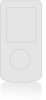 |
View all LG LGBP6100 manuals
Add to My Manuals
Save this manual to your list of manuals |
Page 69 highlights
Using Phone Menus Emergency #s (Menu ) Allows you to enter 3 emergency numbers you can call even when the phone is locked or restricted. 1. Press , , . 2. Enter the four-digit lock code. 3. Press Emergency #s. 4. Use to select one of the three emergency number positions, then press . 5. Enter an emergency phone number, then press . Change Lock (Menu ) Allows you to change to a new four-digit lock code. 1. Press , , . 2. Enter the four-digit lock code. 3. Press Change Lock. 4. Enter a new four-digit lock code. 5. Enter the new lock code again to confirm the original entry. 68 BP6100 Erase Contacts (Menu ) Allows you to erase all of your Contacts at once. 1. Press , , . 2. Enter the four-digit lock code. 3. Press Erase Contacts. 4. Press Erase all #s to confirm that you want to erase all information in your Contacts or press Cancel to exit without erasing. Reset Default (Menu ) Allows you to reset your phone to the factory default settings. 1. Press , , . 2. Enter the four-digit lock code. 3. Press Reset Default. 4. Read the screen message, then press . 5. Press Revert to change your phone settings back to the factory defaults or press Cancel to exit without changing. NOTE If you choose to revert, the phone will turn itself off, then back on again.