LG LGBP6100 User Guide - Page 32
Searching Your Phone's Memory
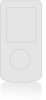 |
View all LG LGBP6100 manuals
Add to My Manuals
Save this manual to your list of manuals |
Page 32 highlights
Searching Your Phone's Memory The VX6100 phone is able to perform a dynamic search of the contents in your phone's memory. A dynamic search compares entered letters or numbers against the entries in your Contacts. A matching list is displayed in descending order. You can then select a number from the list to call or edit. There are several ways to search: G By pressing Alphabetically G Searching by Letter G Searching by Options - Find Name - Find Number - Find Speed Dial - Find Group - Find E-mail Scrolling Through Your Contacts 1. Press Right Soft Key Contacts to display your Contacts alphabetically. 2. Use to scroll through the list. Searching by Letter 1. Press Right Soft Key Contacts to display your Contacts alphabetically. 2. Press (or press repeatedly) the key on the keypad that corresponds with the search letter. Searching Options 1. Press Right Soft Key Contacts. 2. Press Right Soft Key Options. 3. Select the search criterion (use and press , or press the corresponding number on the keypad): Find Name - Enter the character(s) to search for (such as the first letter(s) of the name). Find Number - Enter the number(s) to search. Find Speed Dial - Enter the speed dial number(s) to search. Find Group - Use to highlight the group to search for, then press . Find E-mail - Enter the E-mail to search. 4. Use to highlight a matched entry from the list of matches displayed. 5. Press to see more information or press to place a call. BP6100 31















