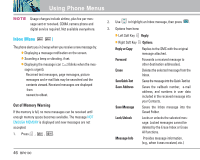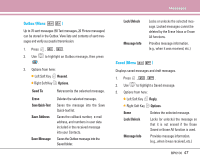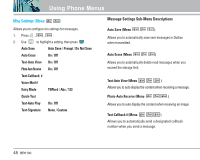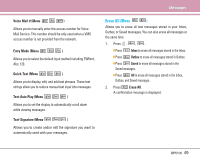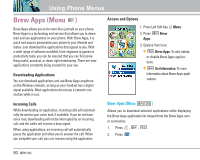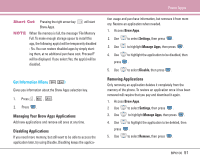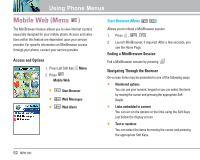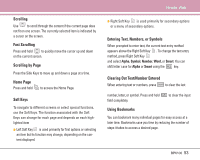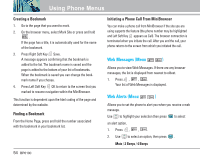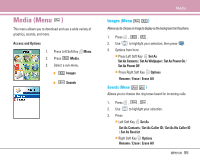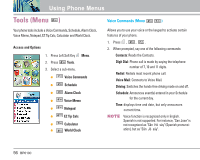LG LGBP6100 User Guide - Page 52
Managing Your Brew Apps Applications, Disabling Applications, Removing Applications
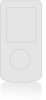 |
View all LG LGBP6100 manuals
Add to My Manuals
Save this manual to your list of manuals |
Page 52 highlights
Short Cut Pressing the right arrow key Brew Apps. will start NOTE When file memory is full, the message "File Memory Full. To make enough storage space to install this app, the following app(s) will be temporarily disabled : %s. You can restore disabled apps by simply starting them, at no additional purchase cost. Proceed?" will be displayed. If you select Yes, the app(s) will be disabled. Get Information (Menu ) Gives you information about the Brew Apps selection key. 1. Press , , . 2. Press . Managing Your Brew Apps Applications Add new applications and remove old ones at any time. Disabling Applications If you need more memory, but still want to be able to access the application later, try using Disable. Disabling keeps the applica- Brew Apps tion usage and purchase information, but removes it from memory. Restore an application when needed. 1. Access Brew Apps. 2. Use to select Settings, then press . 3. Use to highlight Manage Apps, then press . 4. Use to highlight the application to be disabled, then press . 5. Use to select Disable, then press . Removing Applications Only removing an application deletes it completely from the memory of the phone. To restore an application once it has been removed will require that you pay and download it again. 1. Access Brew Apps. 2 Use to select Settings, then press . 3. Use to highlight Manage Apps, then press . 4. Use to highlight the application to be deleted, then press . 5. Use to select Remove, then press . BP6100 51