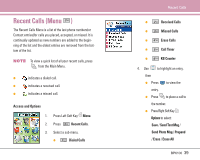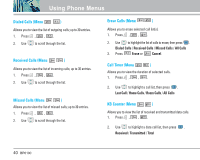LG LGBP6100 User Guide - Page 36
Take Photo Menu
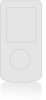 |
View all LG LGBP6100 manuals
Add to My Manuals
Save this manual to your list of manuals |
Page 36 highlights
Contacts Take Photo (Menu ) 1. Press , , . NOTE The text line below the signal strength indicator indicates current camera resolution, zoom, and number of photos saved in your Gallery followed by the maximum number of photos you can take. 2. Press Right Soft Key Options and change any of the following settings as necessary. Self Timer / Resolution / Brightness / White Balance / File Quality / Shutter Sound / Color Effects / Multishot / Flash NOTE Use to zoom in/out. 3. Press (or the Side Camera key )to take a picture. 4. Press Left Soft Key Save to save the photo into your Gallery, or Press Right Soft Key Reject. Gallery (Menu ) Allows you to view photos stored in the phone. 1. Press , , . 2. Use to move the blue select box to one of your pictures, then press Right Soft Key Options to select one of the following: Send / To Photo Place / Set As / Enlarge / Lock/Unlock / Rename /Erase / Erase All / Picture Info 3. Press Left Soft Key Camera to take a photo . Photo Place (Menu ) 1. Press , , . 2. Launch the MiniBrowser (charges will apply). BP6100 35