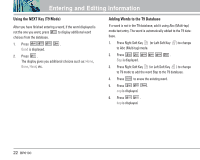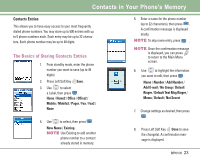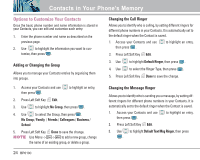LG LGBP6100 User Guide - Page 28
Editing Contacts Entries
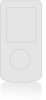 |
View all LG LGBP6100 manuals
Add to My Manuals
Save this manual to your list of manuals |
Page 28 highlights
Editing Contacts Entries Adding Another Phone Number From the Main Menu Screen 1. Enter the phone number you want to save (up to 48 digits). 2. Press Left Soft Key Save. 3. Use to highlight a Label, then press . Home / Home2 / Office / Office2 / Mobile / Mobile2 / Pager / Fax / Fax2 / None 4. Use to highlight Existing, then press . 5. Use to highlight the existing Contact entry, then press .A confirmation message is displayed. Through Contacts 1. Press Right Soft Key Contacts to display your Contacts alphabetically. 2. Use to highlight the Contact entry you want to edit, then press . 3. Press Left Soft Key Edit. 4. Use to highlight Add Number, then press . 5. Enter the number, then press . 6. Use to highlight a Label, then press . A confirmation message is displayed. Default Numbers The phone number saved when a Contact is created is the Default Number. If more than one number is saved in a Contact entry, another number can be designated as the Default Number. NOTE The Default Number cannot be deleted by itself. The entire Contact entry can be deleted or another number can be set as the Default Number allowing you to delete the original saved number and keep the Contact entry. Changing the Default Number 1. Press Right Soft Key Contacts to display your Contacts alphabetically. 2. Use to highlight the Contact entry you want to edit, then press . 3. Press Left Soft Key Edit. 4. Use to highlight the phone number you want to set as the Default Number, then press Right Soft Key Options. 5. Press Set as Default #. A confirmation message is displayed. BP6100 27