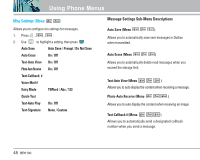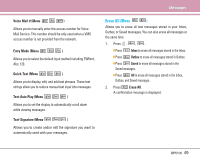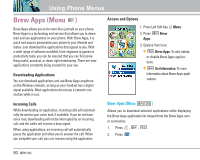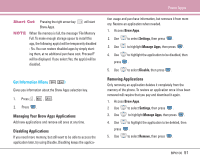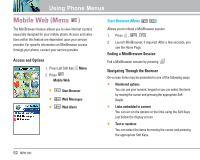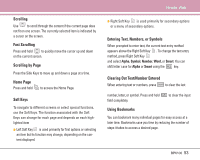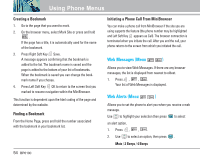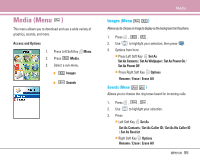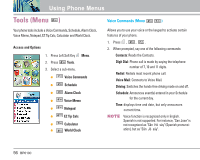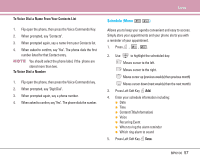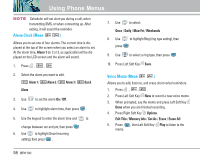LG LGBP6100 User Guide - Page 54
Scrolling, Fast Scrolling, Scrolling by Home Soft Keys, Entering Text, Numbers, or
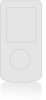 |
View all LG LGBP6100 manuals
Add to My Manuals
Save this manual to your list of manuals |
Page 54 highlights
Scrolling Use to scroll through the content if the current page does not fit on one screen. The currently selected item is indicated by a cursor on the screen. Fast Scrolling Press and hold to quickly move the cursor up and down on the current screen. Scrolling by Page Press the Side Keys to move up and down a page at a time. Home Page Press and hold to access the Home Page. Soft Keys To navigate to different screens or select special functions, use the Soft Keys. The function associated with the Soft Keys can change for each page and depends on each highlighted item G Left Soft Key is used primarily for first options or selecting an item but its function may change, depending on the content displayed. Mobile Web G Right Soft Key is used primarily for secondary options or a menu of secondary options. Entering Text, Numbers, or Symbols When prompted to enter text, the current text entry method appears above the Right Soft Key . To change the text entry method, press Right Soft Key and select Alpha, Symbol, Number, Word, or Smart. You can shift letter case for Alpha or Smart using the key. Clearing Out Text/Number Entered When entering text or numbers, press to clear the last number, letter, or symbol. Press and hold field completely. to clear the input Using Bookmarks You can bookmark many individual pages for easy access at a later time. Bookmarks save you time by reducing the number of steps it takes to access a desired page. BP6100 53