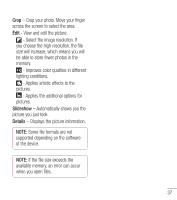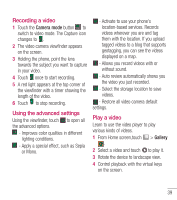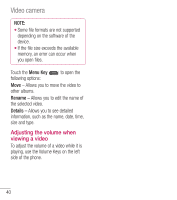LG LGL40G User Guide - Page 37
Taking a quick photo, Using the advanced settings
 |
View all LG LGL40G manuals
Add to My Manuals
Save this manual to your list of manuals |
Page 37 highlights
Taking a quick photo 1 Open the Camera application. 2 Hold the phone and point the lens towards the subject you want to photograph. 3 Touch the screen and a focus box will appear in the center of the viewfinder screen. 4 When the focus box turns green, the camera has focused on your subject. 5 Touch to capture the image. Using the advanced settings In the viewfinder, touch to open all advanced options. • - Sets the focus mode. • -Select the image resolution. If you choose the high resolution, the file size will increase, which means you will be able to store fewer photos in the memory. • - Finds the color and light settings appropriate for the current environment. Choose from Normal, Portrait, Landscape, Sports, Sunset and Night. • - The ISO rating determines the sensitivity of the camera's light sensor. The higher the ISO, the more sensitive the camera is. This is useful in darker conditions when you cannot use the flash. • - Improves color qualities in different lighting conditions. • - Applies color effects to the pictures. • - Set a delay after the Capture button is pressed. This is ideal if you want to be in the photo. • - Activate to use your phone's location-based services. Take pictures wherever you are and tag them with the location. If you upload tagged pictures to a blog that supports geotagging, you can see the pictures displayed on a map. NOTE: This function is only available when GPS is active. • - Select one of the three shutter sounds or turn it off. • - Automatically displays the picture after taking it. 35