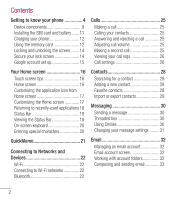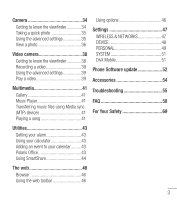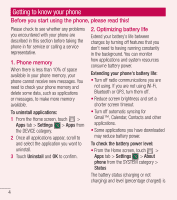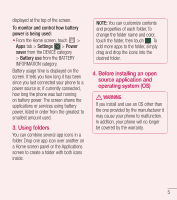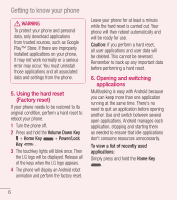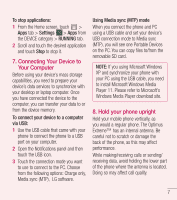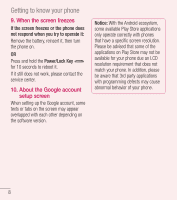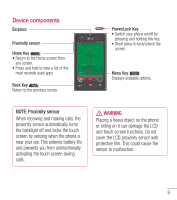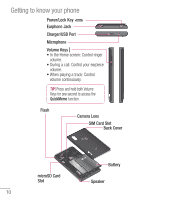LG LGL40G User Guide - Page 7
Using folders, Before installing an open, source application and, operating system OS
 |
View all LG LGL40G manuals
Add to My Manuals
Save this manual to your list of manuals |
Page 7 highlights
displayed at the top of the screen. To monitor and control how battery power is being used: • From the Home screen, touch > Apps tab > Settings > Power saver from the DEVICE category > Battery use from the BATTERY INFORMATION category. Battery usage time is displayed on the screen. It tells you how long it has been since you last connected your phone to a power source or, if currently connected, how long the phone was last running on battery power. The screen shows the applications or services using battery power, listed in order from the greatest to smallest amount used. 3. Using folders You can combine several app icons in a folder. Drop one app icon over another on a Home screen panel or the Applications screen to create a folder with both icons inside. NOTE: You can customize contents and properties of each folder. To change the folder name and color, touch the folder, then touch . To add more apps to the folder, simply drag and drop the icons into the desired folder. 4. Before installing an open source application and operating system (OS) WARNING If you install and use an OS other than the one provided by the manufacturer it may cause your phone to malfunction. In addition, your phone will no longer be covered by the warranty. 5