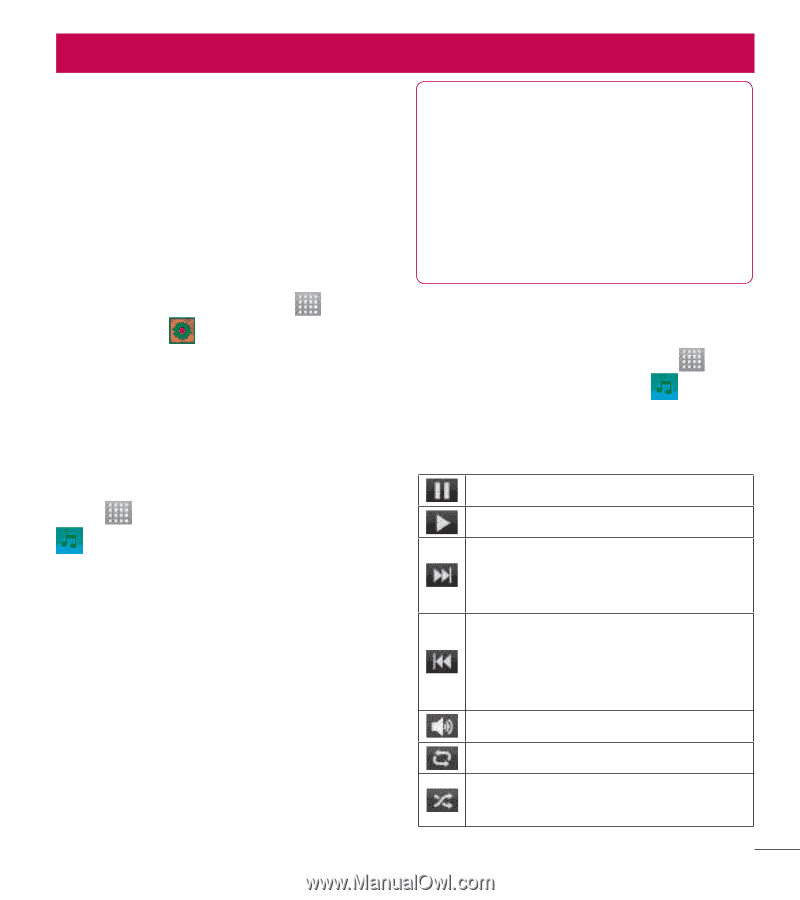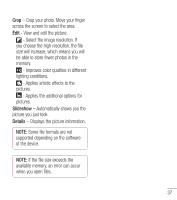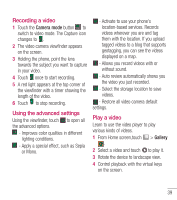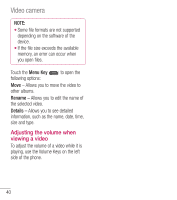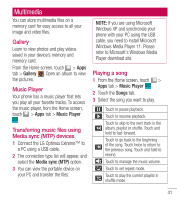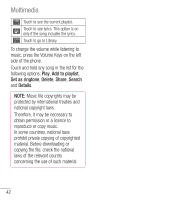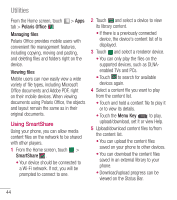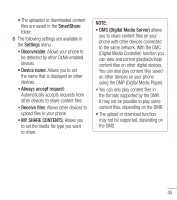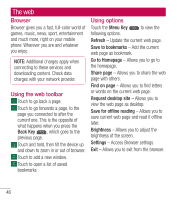LG LGL40G User Guide - Page 43
Multimedia
 |
View all LG LGL40G manuals
Add to My Manuals
Save this manual to your list of manuals |
Page 43 highlights
Multimedia You can store multimedia files on a memory card for easy access to all your image and video files. Gallery Learn to view photos and play videos saved in your device's memory and memory card. From the Home screen, touch > Apps tab > Gallery . Open an album to view the pictures. Music Player Your phone has a music player that lets you play all your favorite tracks. To access the music player, from the Home screen, touch > Apps tab > Music Player . Transferring music files using Media sync (MTP) devices 1 Connect the LG Optimus Extreme™ to a PC using a USB cable. 2 The connection type list will appear, and select the Media sync (MTP) option. 3 You can view the portable device on your PC and transfer the files. NOTE: If you are using Microsoft Windows XP and synchronize your phone with your PC using the USB cable, you need to install Microsoft Windows Media Player 11. Please refer to Microsoft's Windows Media Player download site. Playing a song 1 From the Home screen, touch > Apps tab > Music Player . 2 Touch the Songs tab. 3 Select the song you want to play. Touch to pause playback. Touch to resume playback. Touch to skip to the next track in the album, playlist or shuffle. Touch and hold to fast-forward. Touch to go back to the beginning of the song. Touch twice to return to the previous song. Touch and hold to rewind. Touch to manage the music volume. Touch to set repeat mode. Touch to play the current playlist in shuffle mode. 41