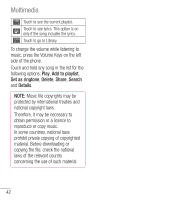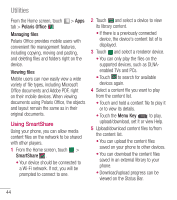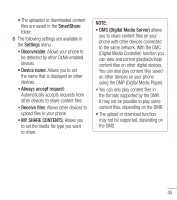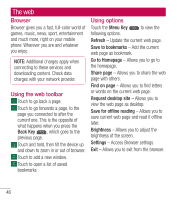LG LGL40G User Guide - Page 49
Settings
 |
View all LG LGL40G manuals
Add to My Manuals
Save this manual to your list of manuals |
Page 49 highlights
Settings From the Home screen, touch the Menu Key > System settings. OR From the Home screen, touch > Settings . WIRELESS & NETWORKS Here, you can manage Wi-Fi and Bluetooth. You can also set up mobile networks and switch to airplane mode. < Wi-Fi > Wi-Fi - Turns on Wi-Fi to connect to available Wi-Fi networks and allows you to set up and manage wireless access points. Set network notification or add a Wi-Fi network. The advanced Wi-Fi settings screen is accessed from the Wi-Fi settings screen. Touch the Menu Key and touch Advanced. TIP! How to obtain the MAC address To set up a connection in some wireless networks with MAC filters, you may need to enter the MAC address of your LG Optimus Extreme™ into the router. You can find the MAC address in the following user interface: From the Home screen, touch > Settings > Wi-Fi > Menu Key > Advanced > MAC Address. < Bluetooth > Turns on Bluetooth to connect to Bluetooth devices. Refer to page 22 for more information about Bluetooth. < Data usage > Displays the data usage and set mobile data limit. < Call > You can configure phone call settings such as call forwarding and other special features offered by your carrier. 47