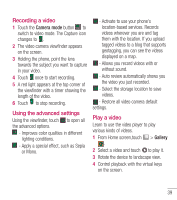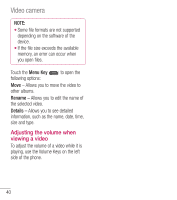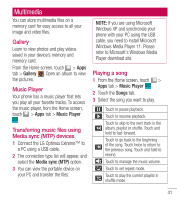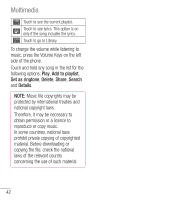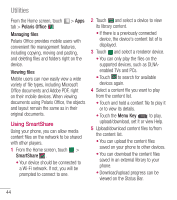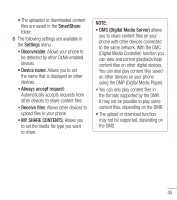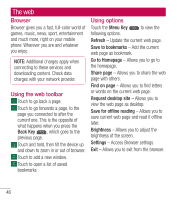LG LGL40G User Guide - Page 45
Utilities
 |
View all LG LGL40G manuals
Add to My Manuals
Save this manual to your list of manuals |
Page 45 highlights
Utilities Setting your alarm 1 From the Home screen, touch > Apps tab > Alarm/Clock > . 2 Set the desired time. 3 Set Repeat, Snooze duration, Vibration, Alarm sound, Puzzle lock and Memo. 4 Touch Save to save the alarm. Using your calculator 1 From the Home screen, touch > Apps tab > Calculator . 2 Touch the number keys to enter numbers. 3 For simple calculations, touch the function you want (+, -, x or ÷) followed by =. 4 For more complex calculations, touch the Menu Key , select Advanced panel, then choose the desired function. Adding an event to your calendar 1 From the Home screen, touch > Apps tab > Calendar . 2 Touch to change to Day, Week, Month or Agenda view. 3 Tap on the date you want to add an event on. 4 Tap the time slot you want to add event in. Then touch . Select the calendar account if necessary. 5 Touch the Event name field and enter the event name. 6 Touch the Location field and enter the location. Check the date and enter the time you want your event to start and finish. 7 If you want to add a note to your event, touch the Description field and enter the details. 8 If you want to repeat the alarm, set REPEAT and REMINDERS, if necessary. 9 Touch Save to save the event in the calendar. Polaris Office Polaris Office is a professional mobile office solution that lets users conveniently view various types of office documents, including Word, Excel and PowerPoint files, anywhere, anytime, using their mobile devices. 43