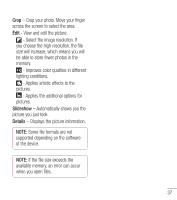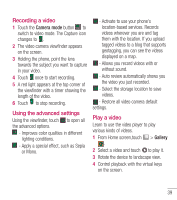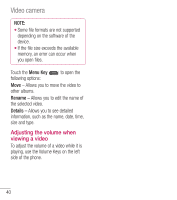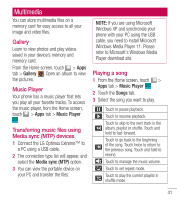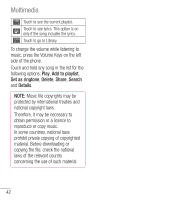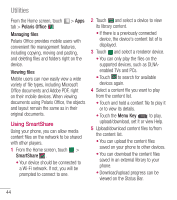LG LGL40G User Guide - Page 41
Recording a video, Using the advanced settings, Play a video - reviews
 |
View all LG LGL40G manuals
Add to My Manuals
Save this manual to your list of manuals |
Page 41 highlights
Recording a video 1 Touch the Camera mode button to switch to video mode. The Capture icon changes to . 2 The video camera viewfinder appears on the screen. 3 Holding the phone, point the lens towards the subject you want to capture in your video. 4 Touch once to start recording. 5 A red light appears at the top corner of the viewfinder with a timer showing the length of the video. 6 Touch to stop recording. Using the advanced settings Using the viewfinder, touch to open all the advanced options. - Improves color qualities in different lighting conditions. - Apply a special effect, such as Sepia or Mono. - Activate to use your phone's location-based services. Records videos wherever you are and tag them with the location. If you upload tagged videos to a blog that supports geotagging, you can see the videos displayed on a map. - Allows you record videos with or without sound. - Auto review automatically shows you the video you just recorded. - Select the storage location to save videos. - Restore all video camera default settings. Play a video Learn to use the video player to play various kinds of videos. 1 From Home screen,touch > Gallery . 2 Select a video and touch to play it. 3 Rotate the device to landscape view. 4 Control playback with the virtual keys on the screen. 39