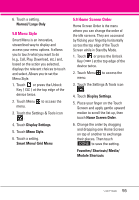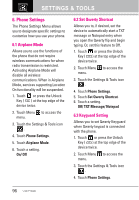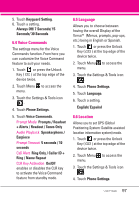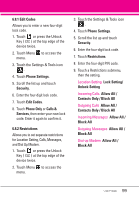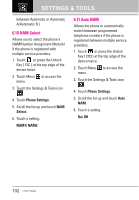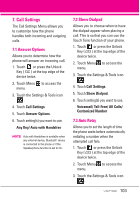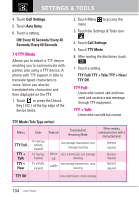LG LGVX9600 Owner's Manual - Page 102
Phone Lock, Phone Settings, Security, Phone Lock, 8.4 Lock Phone Now, Lock Phone Now, 8.5 Reset
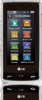 |
View all LG LGVX9600 manuals
Add to My Manuals
Save this manual to your list of manuals |
Page 102 highlights
SETTINGS & TOOLS 6.8.3 Phone Lock Keeps your phone from unauthorized use. Once the phone is locked, it's in restricted mode until the lock code is entered. You can receive phone calls and still make emergency calls. Modify the lock code using the Edit Codes submenu within the Security menu. 1. Touch or press the Unlock Key ( ) at the top edge of the device twice. 2. Touch Menu to access the menu. 3. Touch the Settings & Tools icon . 4. Touch Phone Settings. 5. Scroll the list up and touch Security. 6. Enter the four-digit lock code. 7. Touch Phone Lock. 8. Touch a setting. Unlocked The phone is not locked (Lock mode can be used). On Power Up The phone is locked when it is turned on. 6.8.4 Lock Phone Now 1. Touch or press the Unlock Key ( ) at the top edge of the device twice. 2. Touch Menu to access the menu. 3. Touch the Settings & Tools icon . 4. Touch Phone Settings. 5. Scroll the list up and touch Security. 6. Enter the four-digit lock code. 7. Touch Lock Phone Now. 6.8.5 Reset Default Allows you to reset your phone to the factory default settings. 1. Touch or press the Unlock Key ( ) at the top edge of the device twice. 2. Touch Menu to access the menu. 3. Touch the Settings & Tools icon . 4. Touch Phone Settings. 5. Scroll the list up and touch Security. 6. Enter the four-digit lock code. 100