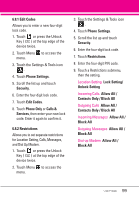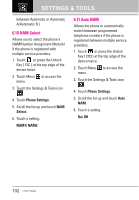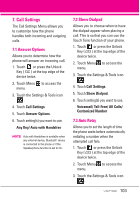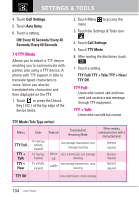LG LGVX9600 Owner's Manual - Page 105
Call Settings
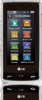 |
View all LG LGVX9600 manuals
Add to My Manuals
Save this manual to your list of manuals |
Page 105 highlights
7. Call Settings The Call Settings Menu allows you to customize how the phone handles both incoming and outgoing calls. 7.1 Answer Options Allows you to determine how the phone will answer an incoming call. 1. Touch or press the Unlock Key ( ) at the top edge of the device twice. 2. Touch Menu to access the menu. 3. Touch the Settings & Tools icon . 4. Touch Call Settings. 5. Touch Answer Options. 6. Touch setting(s) you want to use. Any Key/ Auto with Handsfree NOTE Auto with Handsfree is available when any external device, Bluetooth® device is connected to the phone or if the Speakerphone function is set to On. 7.2 Show Dialpad Allows you to choose when to have the dialpad appear when placing a call. This is so that you can use the Touch Tone function of your phone. 1. Touch or press the Unlock Key ( ) at the top edge of the device twice. 2. Touch Menu to access the menu. 3. Touch the Settings & Tools icon . 4. Touch Call Settings. 5. Touch Show Dialpad. 6. Touch setting(s) you want to use. Voicemail/ Toll-Free/ All Calls/ Customized Number 7.3 Auto Retry Allows you to set the length of time the phone waits before automatically redialing a number when the attempted call fails. 1. Touch or press the Unlock Key ( ) at the top edge of the device twice. 2. Touch Menu to access the menu. 3. Touch the Settings & Tools icon . 103