LG LGVX9600 Owner's Manual - Page 83
Alarm Clock
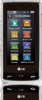 |
View all LG LGVX9600 manuals
Add to My Manuals
Save this manual to your list of manuals |
Page 83 highlights
Touch Shortcut Settings , touch , touch Calendar (checkmark appears), then touch DONE . SHORTCUT With the screen unlocked, spin the idle screen to display Shortcuts, then touch Calendar . 1. Touch or press the Unlock Key ( ) at the top edge of the device twice. 2. Touch Menu to access the menu. 3. Touch the Settings & Tools icon . 4. Touch Tools. 5. Touch Calendar. 6. Touch the scheduled day. 7. Touch ADD . 8. Touch Subject field and fill it in, then touch DONE . 9. Touch each Calendar setting field, set as necessary, then touch SET . For each Calendar event you can set: G Start Time G End Time G Repeat G Until G Alerts G Tones G Vibrate 10.Touch SAVE when Calendar information is complete. 2.5 Alarm Clock Allows you to set up to ten alarms. At the alarm time, an Alarm notification will be displayed on the LCD screen and the alarm will sound. Adding Alarm Clock Shortcut With the screen unlocked, spin the idle screen to display Shortcuts. Touch Shortcut Settings , touch , touch Alarm Clock (checkmark appears), then touch DONE . SHORTCUT With the screen unlocked, spin the idle screen to display Shortcuts, then touch Alarm Clock . 1. Touch or press the Unlock Key ( ) at the top edge of the device twice. 2. Touch Menu to access the menu. 3. Touch the Settings & Tools icon . 4. Touch Tools. 5. Touch Alarm Clock. 6. Touch ADD (Up to 10 can be added.). 81















