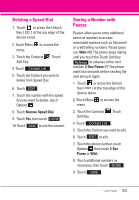LG LGVX9600 Owner's Manual - Page 40
Picture Editing
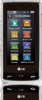 |
View all LG LGVX9600 manuals
Add to My Manuals
Save this manual to your list of manuals |
Page 40 highlights
Camera Features Picture Editing With the VersaTM 's many picture editing features, you have endless possibilites in creating fun pictures. While viewing a picture, touch Options , then touch Edit. Editing Touch Keys Back Pen Composition Adjustments Pen Drawing Be creative. Draw on a photo. Choose from multiple colors, pen and erasers widths. Touch , touch to set color and size, then touch to exit the settings menu. Use your fingertip to draw. Touch to save. Composition Change your photo's composition. Rotate, zoom, and/or crop to get the look you want. Touch , then touch: to zoom in to rotate to crop Touch to save it. Stamp Undo Save Adjustments Improve your photos by adjusting Contrast, Brightness, Blur or Sharpness. Touch , then touch on the scroll bar of each adjustment to increase (right side) or to decrease (left side). Frames and Stamps The VersaTM has multiple frames and stamps to choose from to enhance your pictures. Touch , then touch for Stamp or for a Frame to add. Touch or to scroll through different screens. Touch the frame or stamp(s) you want to overlay on the photo. Touch to save it. 38