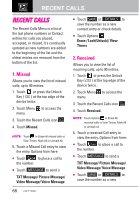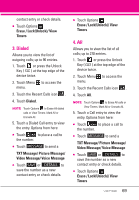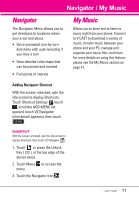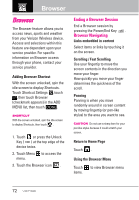LG LGVX9600 Owner's Manual - Page 75
Command Bar icons
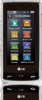 |
View all LG LGVX9600 manuals
Add to My Manuals
Save this manual to your list of manuals |
Page 75 highlights
Browser Menu Items NOTE You may have to scroll down to see some of the menu items listed below. G Full Screen View Use the whole screen including the annunciator and command bar area to view pages. You can get the command bar by touching the icon on the bottom-right of the Touch Screen. G Display Rendering Allows mode selection that changes the layout of contents. Standard Displays a standard Browser screen with vertical and horizontal page navigation. Screen Optimized Displays vertically aligned contents of the Web page which fit the size of the screen. Allows vertical navigation only. Text Only Displays only text and excludes images used in the Web page. G Send URL Allows you to send the link of the current page via a text message. G Search Text Allows you to search for text you want to find in the web page. (Search Text is not casesensitive.) G History Displays list of visited web pages. G Settings Homepage Set the selected page as your Home Page. Display Allows you to define the Thumbnail, Scroll and Fit to width settings. JavaScript On / Off Timer Set the duration of each keypress or connection. Encryption Displays the authentication setting menu and certificates in device. RSS reader setting Show image/ Update interval Flash On / Off G Manage Memory Manages memory used by browser. G Information Show URL Redisplays current Web page. About Displays the current browser information. Command Bar icons: G Back to go back to the previous page. G Forward . G Refresh Allows you to reload the current Web page. G Home Returns to Home Page. 73