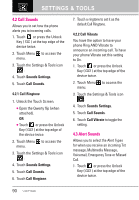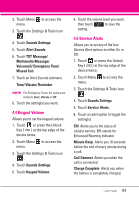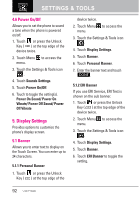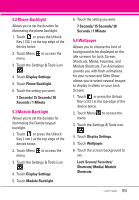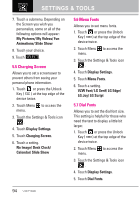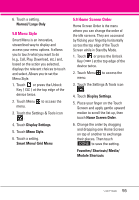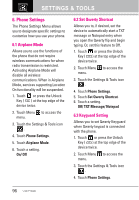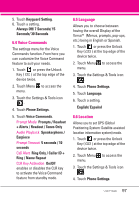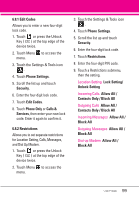LG LGVX9600 Owner's Manual - Page 97
Menu Style, 9 Home Screen Order
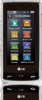 |
View all LG LGVX9600 manuals
Add to My Manuals
Save this manual to your list of manuals |
Page 97 highlights
6. Touch a setting. Normal/ Large Only 5.8 Menu Style Smart Menu is an innovative, streamlined way to display and access your menu options. It allows you to touch what you want to do (e.g., Call, Play, Download, etc.) and, based on the action you selected, displays the relevant choices to touch and select. Allows you to set the Menu Style. 1. Touch or press the Unlock Key ( ) at the top edge of the device twice. 2. Touch Menu to access the menu. 3. Touch the Settings & Tools icon . 4. Touch Display Settings. 5. Touch Menu Style. 6. Touch a setting. Smart Menu/ Grid Menu 5.9 Home Screen Order Home Screen Order is the menu where you can change the order of the idle screens. They are accessed by flicking your fingertip horizontally across the top edge of the Touch Screen while in Standby Mode. 1. Touch or press the Unlock Key ( ) at the top edge of the device twice. 2. Touch Menu to access the menu. 3. Touch the Settings & Tools icon . 4. Touch Display Settings. 5. Place your finger on the Touch Screen and apply gentle upward motion to scroll the list up, then touch Home Screen Order. 6. Change the order by dragging and dropping one Home Screen on top of another to exchange their places. Then touch DONE to save the setting. Favorites/ Shortcuts/ Media/ Module Shortcuts 95