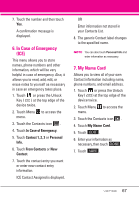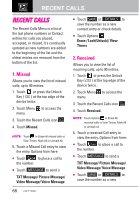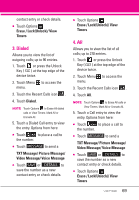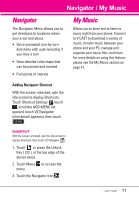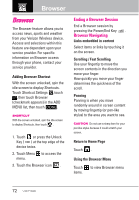LG LGVX9600 Owner's Manual - Page 74
Browser
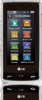 |
View all LG LGVX9600 manuals
Add to My Manuals
Save this manual to your list of manuals |
Page 74 highlights
Browser Browser The Browser feature allows you to access news, sports and weather from your Verizon Wireless device. Access and selections within this feature are dependent upon your service provider. For specific information on Browser access through your phone, contact your service provider. Adding Browser Shortcut With the screen unlocked, spin the idle screen to display Shortcuts. Touch Shortcut Settings , touch , then touch Browser (checkmark appears) in the ADD MENU list, then touch DONE . SHORTCUT With the screen unlocked, spin the idle screen to display Shortcuts, then touch . 1. Touch or press the Unlock Key ( ) at the top edge of the device twice. 2. Touch Menu to access the menu. 3. Touch the Browser icon . Ending a Browser Session End a Browser session by pressing the Power/End Key . Browser Navigating Links embedded in content Select items or links by touching it on the screen. Scrolling / Fast Scrolling Use your fingertip to move the screen contents in the direction you move your finger. How quickly you move your finger determines the quickness of the scroll. Panning Panning is when you move randomly around in screen content by moving fingertip (or pen-like stylus) to the area you want to see. CAUTION Do not use a sharp item for your pen-like stylus because it could scratch your screen. Return to Home Page Touch . Using the Browser Menu Touch items. to view Browser menu 72