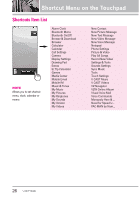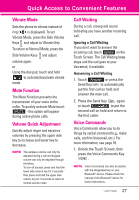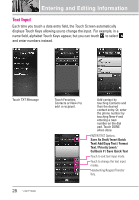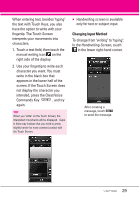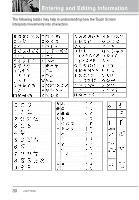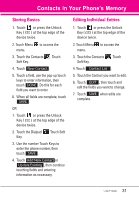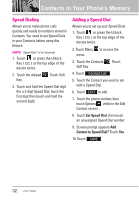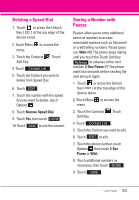LG LGVX9600 Owner's Manual - Page 31
Changing Input Method
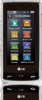 |
View all LG LGVX9600 manuals
Add to My Manuals
Save this manual to your list of manuals |
Page 31 highlights
When entering text, besides "typing" the text with Touch Keys, you also have the option to write with your fingertip. The Touch Screen interprets your movements into characters. 1. Touch a text field, then touch the manual writing icon on the right side of the display. 2. Use your fingertip to write each character you want. You must write in the black box that appears in the lower half of the screen. If the Touch Screen does not display the character you intended, press the Clear/Voice Commands Key , and try again. TIP When you "write" on the Touch Screen, the interpreted movements will be displayed. Gaps in lines may indicate that you need to press slightly harder for more constant contact with the Touch Screen. G Handwriting screen is available only for text or subject input. Changing Input Method To change from "writing" to "typing": In the Handwriting-Screen, touch in the lower right-hand corner. After creating a message, touch SEND to send the message. 29