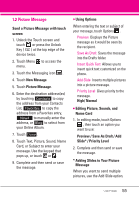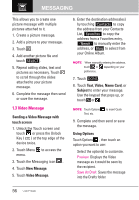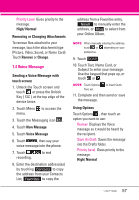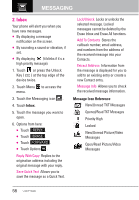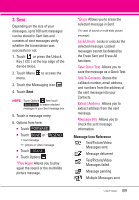LG LGVX9600 Owner's Manual - Page 56
Alignment/ Font Size/ Font Style
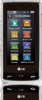 |
View all LG LGVX9600 manuals
Add to My Manuals
Save this manual to your list of manuals |
Page 56 highlights
MESSAGING NOTE When manually entering the address, touch or depending on your preference. 7. Touch DONE . 8. Touch text field screen to enter your message. Use the keypad that pops up, or touch or . NOTE Touch Options to insert Quick Text, format text, etc. 9. Touch DONE . 10. Touch SEND . Using Options When entering the text of your message, touch Options , then touch an option you want to use: Save As Draft Saves the message into the Drafts folder. Insert Quick Text Allows you to insert quick text customized on the phone. Add Allows you to add Graphic, Animation, Sound, Signature, Name Card, or Address From Contacts. Copy Text Allows you to copy text you highlight to paste in another message. Paste Allows you to paste the text you last copied into a text field. Format Text Allows you to change the look of the text. Alignment/ Font Size/ Font Style/ Text Color/ Background Priority Level Gives priority to the message. High/ Normal Callback # Inserts a preprogrammed callback number with your message. On/ Off/ Edit Save Quick Text Allows you to save the message as a Quick Text. Before entering text field, the following options are available. Preview/ Save As Draft/ Priority Level/ Callback# 54