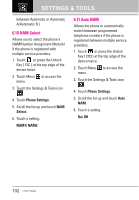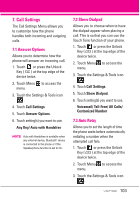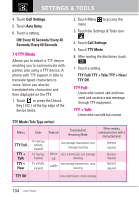LG LGVX9600 Owner's Manual - Page 107
TTY + Hear, TTY Off, 5 One Touch Dial, 6 Voice Privacy
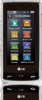 |
View all LG LGVX9600 manuals
Add to My Manuals
Save this manual to your list of manuals |
Page 107 highlights
hear receive a text message and send voice through TTY equipment. TTY + Hear: - Users who can hear but cannot talk send a text message and receive voice through TTY equipment. TTY Off: - Users send and receive without TTY equipment. Connecting TTY Equipment and a Terminal 1. Connect a TTY cable to TTY connection on the terminal (TTY connection location is the same as a headset jack). 2. Enter the Call Settings menu and set the desired TTY mode. 3. After setting a TTY mode, check the LCD screen of the phone for the TTY icon. 4. Connect the TTY equipment to the power source and turn it on. 5. Make a phone connection to the desired number. 6. When connection is made, use the TTY equipment to type in and send a text message or send voice. 7. The voice or text message from the receiver end displays on the TTY equipment display. 7.5 One Touch Dial Allows you to initiate a speed dial call by touching and holding the speed dial digit. If set to Off, the designated Speed Dial numbers will not function. 1. Touch or press the Unlock Key ( ) at the top edge of the device twice. 2. Touch Menu to access the menu. 3. Touch the Settings & Tools icon . 4. Touch Call Settings. 5. Touch One Touch Dial to toggle the setting. 7.6 Voice Privacy Allows you to set the voice privacy feature for CDMA calls. CDMA offers inherent voice privacy. Check with your service provider for availability. 1. Touch or press the Unlock Key ( ) at the top edge of the device twice. 2. Touch Menu to access the 105