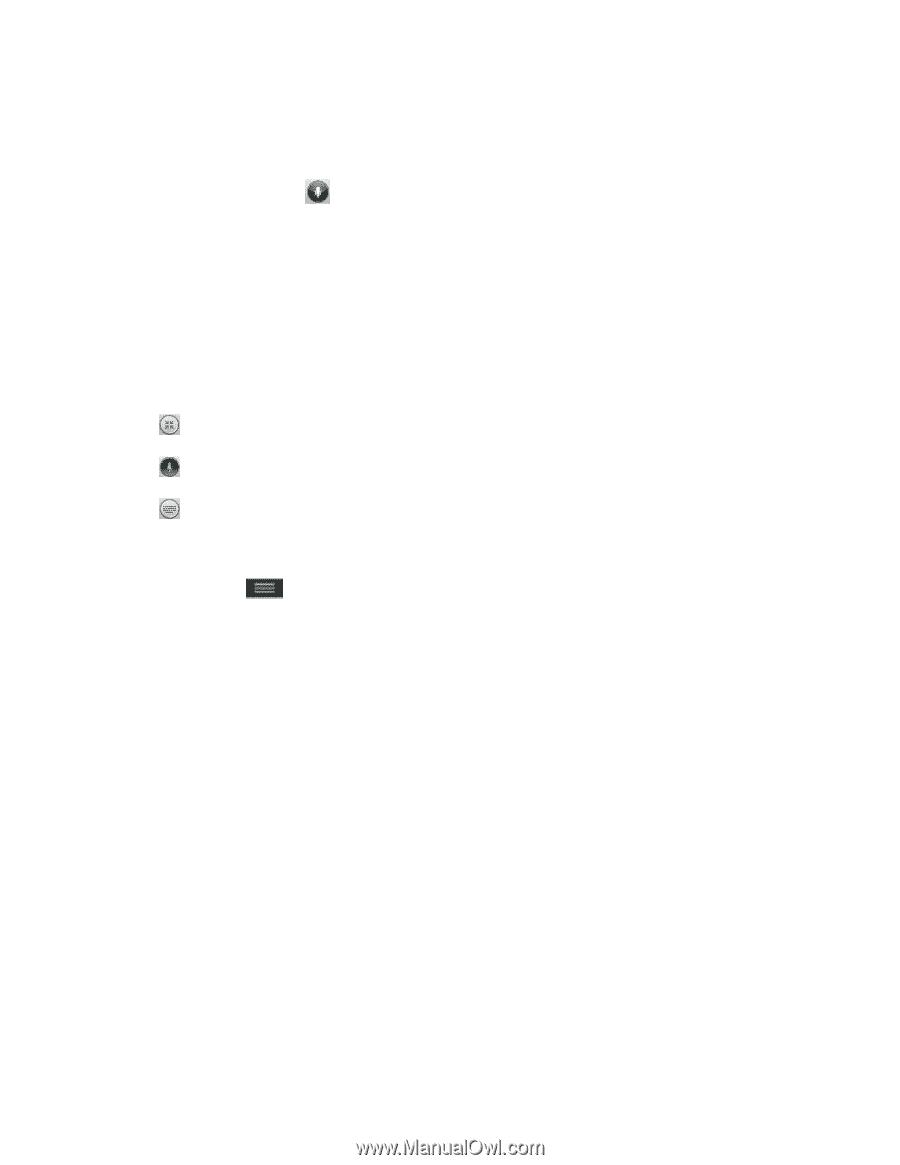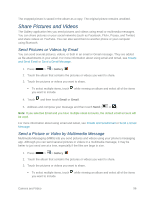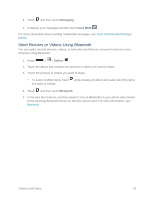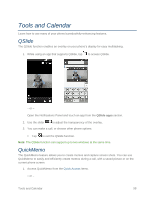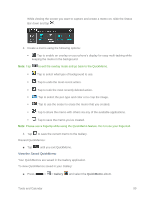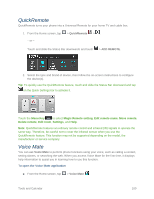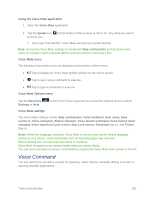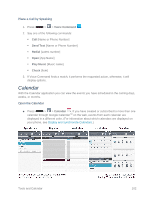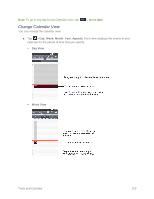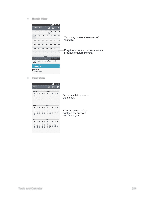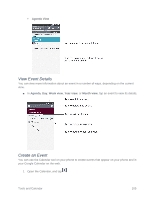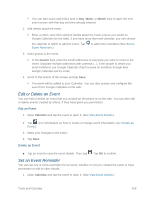LG LS740 Boost Mobile Update - Lg Volt Ls740 Boost Mobile Manual - English - Page 111
Voice Command, Using the Voice Mate application, Voice Mate Icons, Voice Mate Options menu
 |
View all LG LS740 Boost Mobile manuals
Add to My Manuals
Save this manual to your list of manuals |
Page 111 highlights
Using the Voice Mate application 1. Open the Voice Mate application. 2. Tap the Speak icon to do for you. (at the bottom of the screen) to turn it on. Say what you want it If you say ―Call Rachel‖, Voice Mate will call your contact Rachel. Note: Access the Voice Mate settings to checkmark Skip confirmation so that found exact name (or number) match requests will be executed without confirming it first. Voice Mate Icons The following Voice Mate icons are displayed at the bottom of the screen: ● Tap to display the Voice Mate QSlide window on the Home screen. ● Tap to say a voice command to execute. ● Tap to type a command to execute. Voice Mate Options menu Tap the Menu Key Settings or Help. (in the Front Touch Keys bar) to access the Options menu to select Voice Mate settings The Voice Mate settings include Skip confirmation, Voice feedback, User name, Save events to, Voice activation, Button vibration, Voice launch command, Voice launch when charging, Voice launch on Lock screen, Skip Lock screen, Facebook (log in), and Twitter (log in). Notes: When the language setting for Voice Mate is not the same as the default language setting on your phone, some commands such as launching apps may not work. When entering text, you can only use letters or numbers. Voice Mate recognizes your speech better when you speak slowly. You can view examples of various commands by swiping the Voice Mate main screen to the left. Voice Command You can search for and dial a contact by speaking, rather than by manually dialing a contact or opening installed applications. Tools and Calendar 101