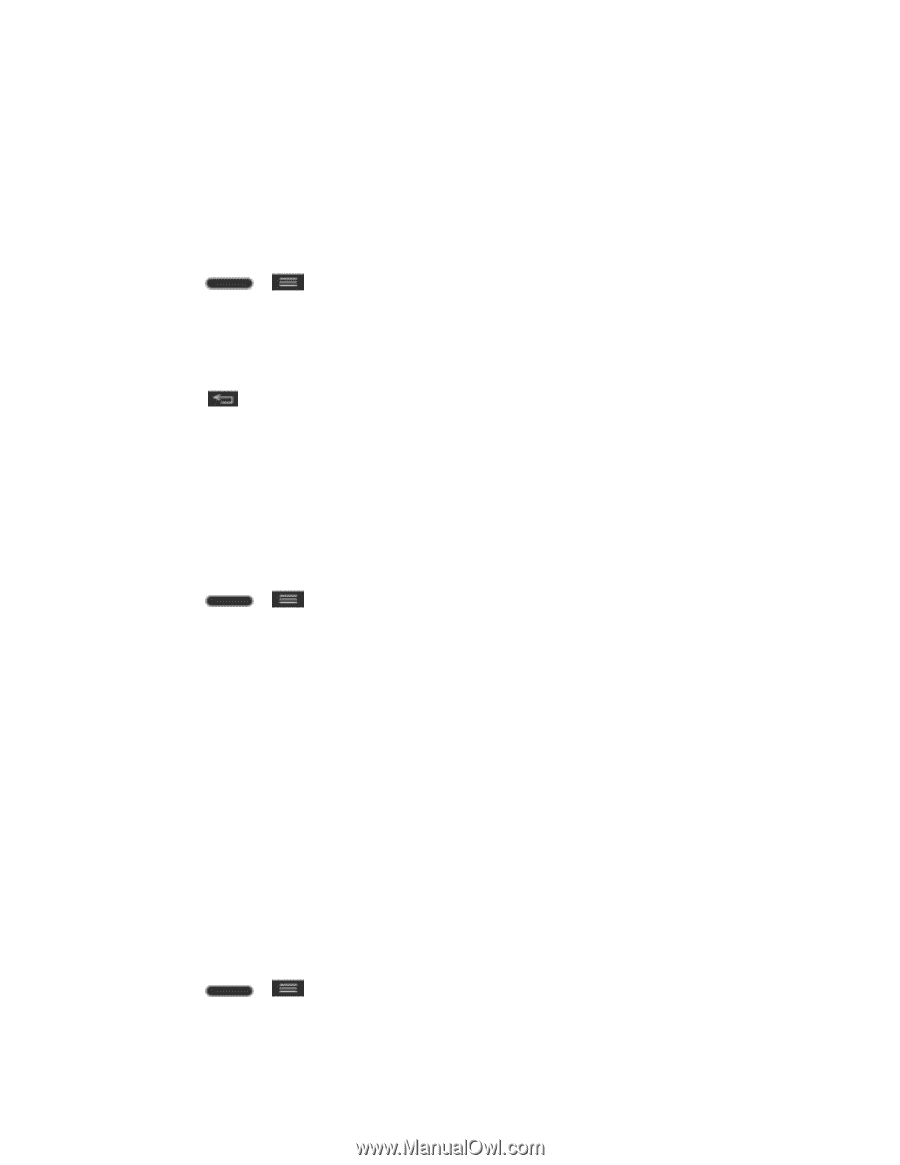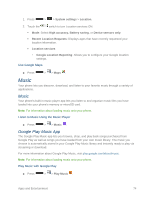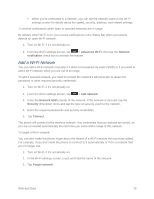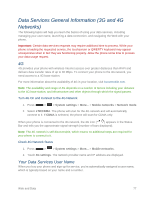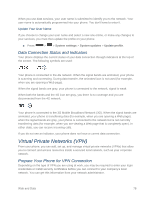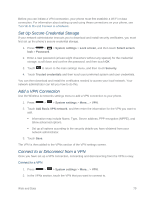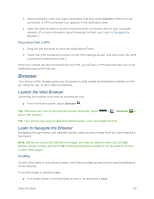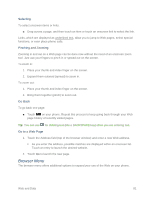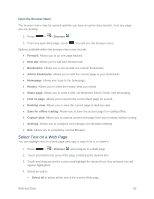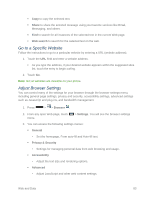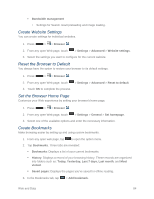LG LS740 Boost Mobile Update - Lg Volt Ls740 Boost Mobile Manual - English - Page 89
Set Up Secure Credential Storage, Add a VPN Connection, Connect to or Disconnect from a VPN
 |
View all LG LS740 Boost Mobile manuals
Add to My Manuals
Save this manual to your list of manuals |
Page 89 highlights
Before you can initiate a VPN connection, your phone must first establish a Wi-Fi or data connection. For information about setting up and using these connections on your phone, see Turn Wi-Fi On and Connect to a Network. Set Up Secure Credential Storage If your network administrator instructs you to download and install security certificates, you must first set up the phone's secure credential storage. 1. Press > > System settings > Lock screen, and then touch Select screen lock > Password. 2. Enter a new password (at least eight characters without any spaces) for the credential storage, scroll down and confirm the password, and then touch OK. 3. Touch to return to the main settings menu, and then touch Security. 4. Touch Trusted credentials and then touch your preferred system and user credentials. You can then download and install the certificates needed to access your local network. Your network administrator can tell you how to do this. Add a VPN Connection Use the Wireless & networks settings menu to add a VPN connection to your phone. 1. Press > > System settings > More... > VPN. 2. Touch Add Basic VPN network, and then enter the information for the VPN you want to add. Information may include Name, Type, Server address, PPP encryption (MPPE), and Show advanced options. Set up all options according to the security details you have obtained from your network administrator. 3. Touch Save. The VPN is then added to the VPNs section of the VPN settings screen. Connect to or Disconnect from a VPN Once you have set up a VPN connection, connecting and disconnecting from the VPN is easy. Connect to a VPN 1. Press > > System settings > More... > VPN. 2. In the VPNs section, touch the VPN that you want to connect to. Web and Data 79