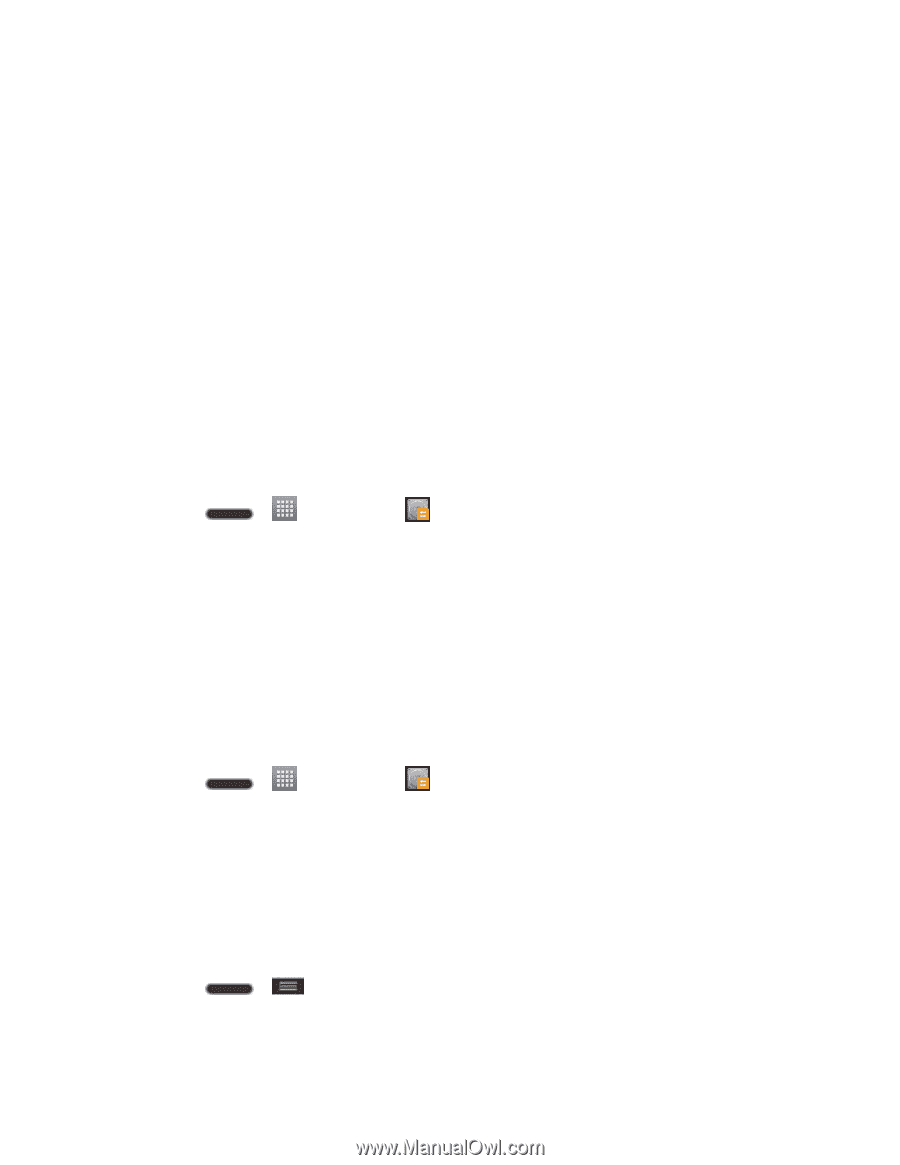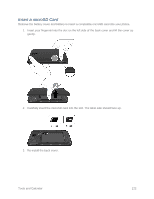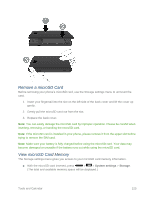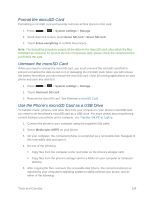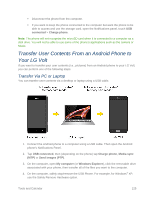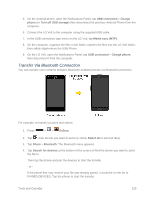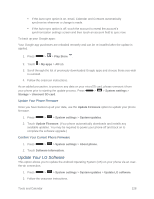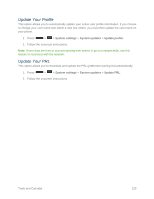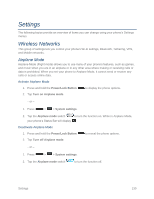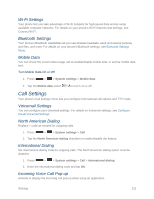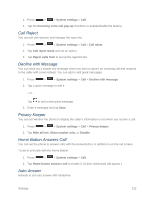LG LS740 Boost Mobile Update - Lg Volt Ls740 Boost Mobile Manual - English - Page 137
Update Your Phone, Update Your Phone Firmware
 |
View all LG LS740 Boost Mobile manuals
Add to My Manuals
Save this manual to your list of manuals |
Page 137 highlights
Note: Any applications supporting Share, such as Music and ThinkFree Viewer, can send files via Bluetooth. Update Your Phone From time to time, updates may become available for your phone. You can download and apply updates through the System settings > System updates menu. Update Your Phone Firmware You can update your phone's software using the Update Firmware option. Before Updating Your Firmware Updating your phone firmware will erase all user data from your phone. You must back up all critical information before updating your phone firmware. Back Up All Data Prior to Update To back up your data using LG Backup 1. Press > > LG Backup > Backup. 2. Checkmark the items you want to back up and tap Next. 3. Select the location you want to save the backup file and tap Next. Note: It is recommended that you save the backup file to an SD card. If you save it to the internal storage, a factory reset or software upgrade might delete the backup file from your device and you will lose all of your saved data. 4. Tap Start. All of your data will be backed up. To restore a backup file 1. Press > > LG Backup > File restore and management. 2. Tap the backup file you want to restore. 3. Checkmark the items you want to restore and tap Next. 4. Read the information on the screen and tap Start. Your device will restore the backed up data and reboot. To back up your email accounts: 1. Press > > System settings > Accounts & sync. 2. Touch the Auto-sync data option to enable the feature (checkmark). Tools and Calendar 127