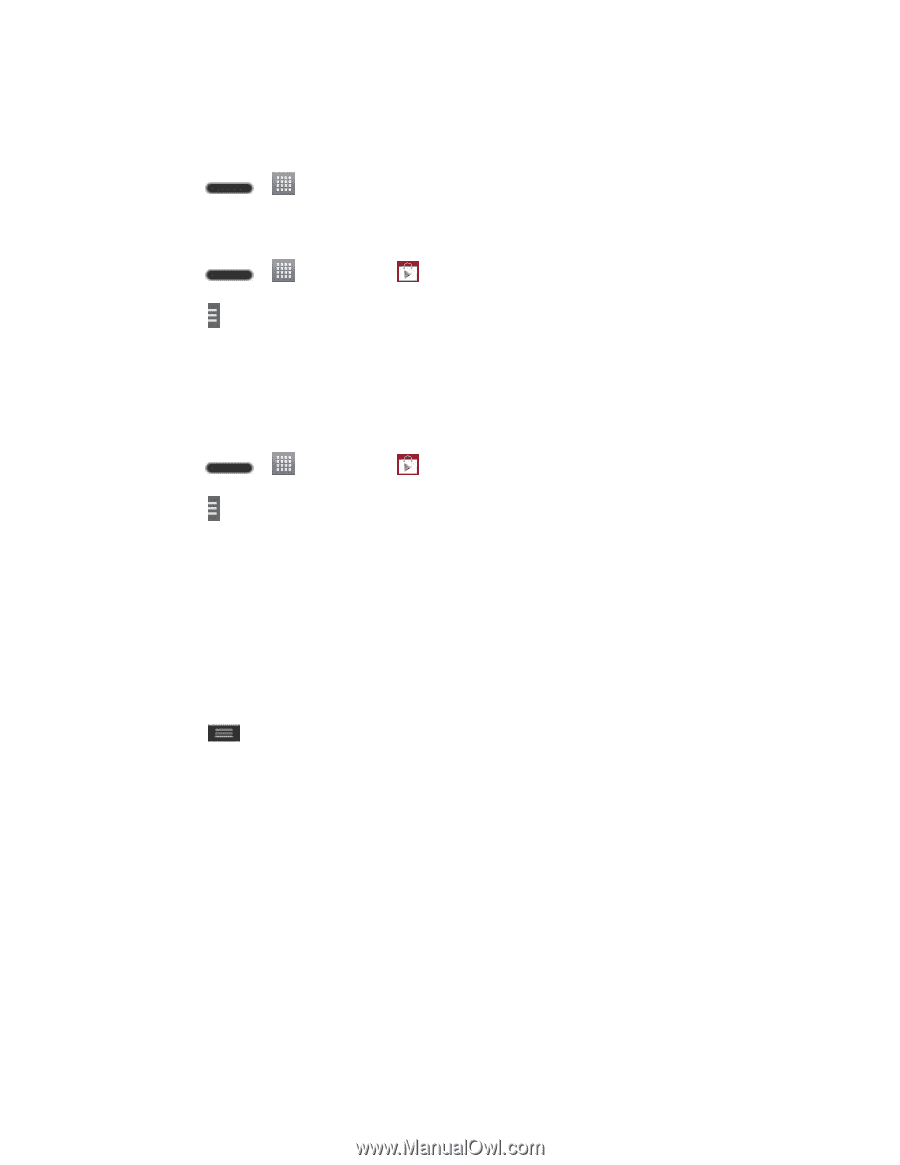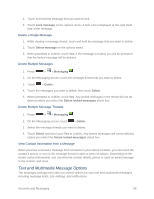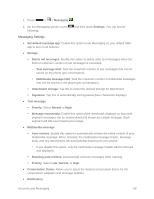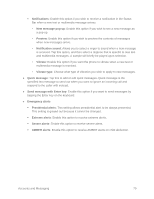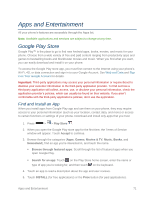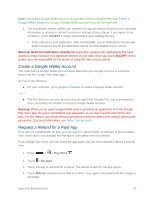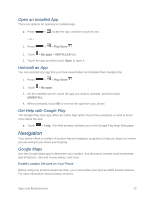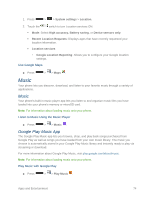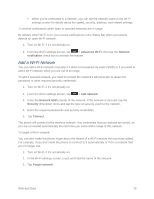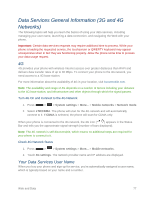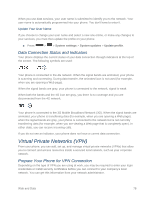LG LS740 Boost Mobile Update - Lg Volt Ls740 Boost Mobile Manual - English - Page 83
Open an Installed App, Uninstall an App, Get Help with Google Play, Navigation, Google Maps
 |
View all LG LS740 Boost Mobile manuals
Add to My Manuals
Save this manual to your list of manuals |
Page 83 highlights
Open an Installed App There are options for opening an installed app. ■ Press > , locate the app, and then touch its icon. - or - 1. Press > > Play Store . 2. Touch > My apps > INSTALLED tab. 3. Touch the app and then touch Open to open it. Uninstall an App You can uninstall any app that you have downloaded and installed from Google Play. 1. Press > > Play Store . 2. Touch > My apps. 3. On the Installed screen, touch the app you want to uninstall, and then touch UNINSTALL. 4. When prompted, touch OK to remove the app from your phone. Get Help with Google Play The Google Play store app offers an online help option if you have questions or want to know more about the app. ■ Touch > Help. The Web browser will take you to the Google Play Help Web page. Navigation Your phone offers a number of location-based navigation programs to help you figure out where you are and get you where you're going. Google Maps Use the Google Maps app to determine your location, find directions, browse local businesses and attractions, rate and review places, and more. Enable Location Services on Your Phone Before using any location-based services, you must enable your phone's GPS location feature. For more information about location services. Apps and Entertainment 73