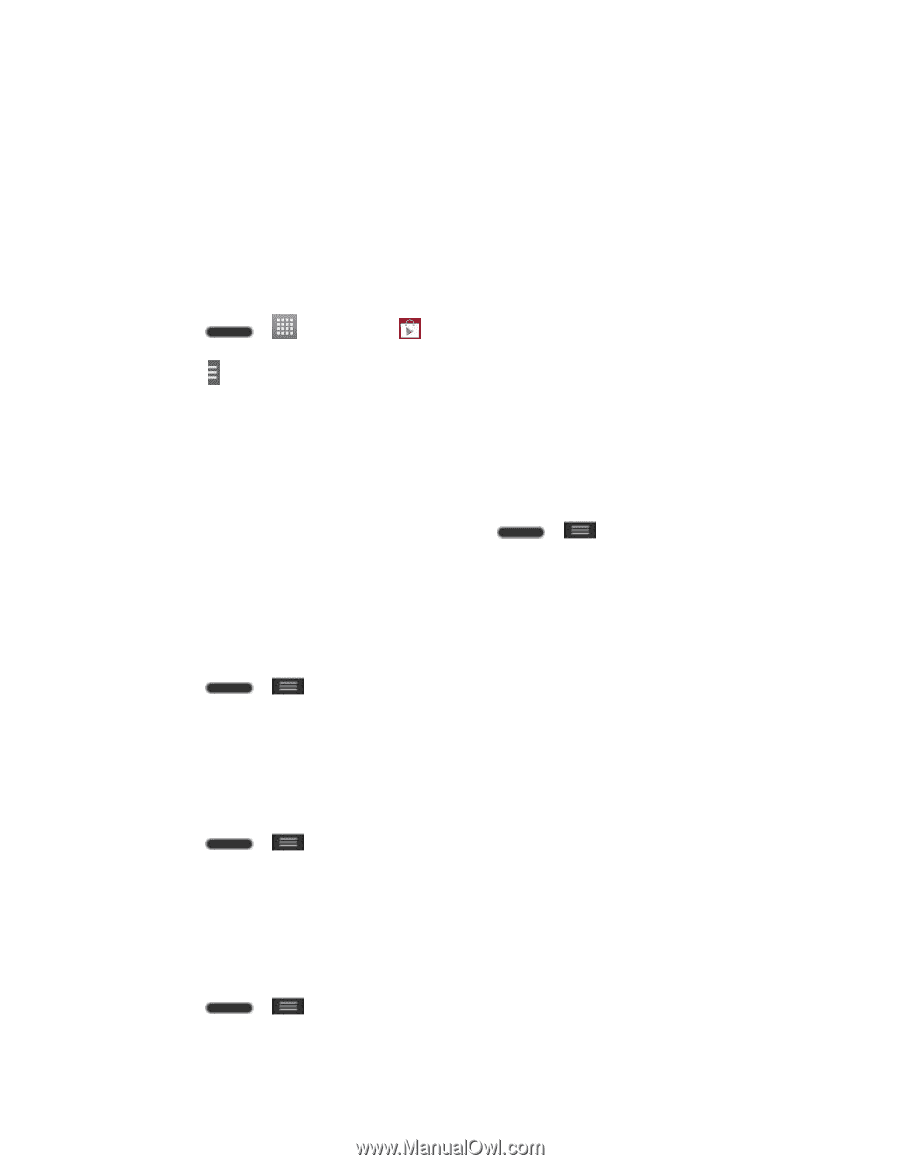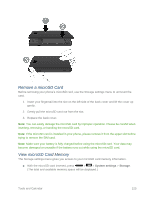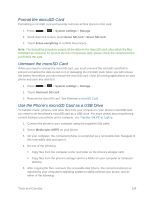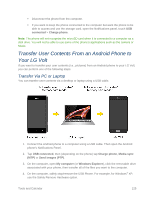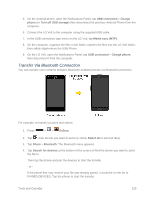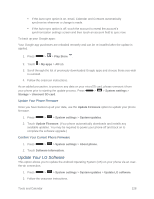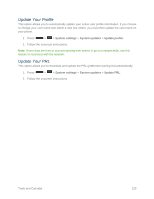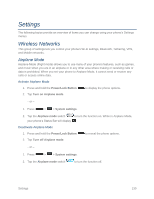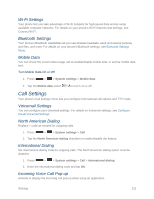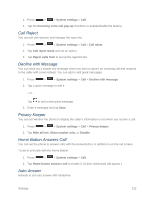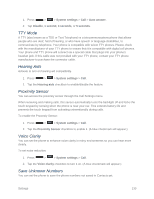LG LS740 Boost Mobile Update - Lg Volt Ls740 Boost Mobile Manual - English - Page 138
Update Your LG Software, Play Store, My apps, System settings, Storage, Unmount SD card - firmware
 |
View all LG LS740 Boost Mobile manuals
Add to My Manuals
Save this manual to your list of manuals |
Page 138 highlights
If the Auto-sync option is on, email, Calendar and Contacts automatically synchronize whenever a change is made. If the Auto-sync option is off, touch the account to reveal the account's synchronization settings screen and then touch an account field to sync now. To back up your Google apps: Your Google app purchases are reloaded remotely and can be re-installed after the update is applied. 1. Press > > Play Store . 2. Touch > My apps > All tab. 3. Scroll through the list of previously downloaded Google apps and choose those you wish to reinstall. 4. Follow the onscreen instructions. As an added precaution, to preserve any data on your microSD card, please unmount it from your phone prior to starting the update process. Press > > System settings > Storage > Unmount SD card. Update Your Phone Firmware Once you have backed up all your data, use the Update Firmware option to update your phone firmware. 1. Press > > System settings > System updates. 2. Touch Update Firmware. (Your phone automatically downloads and installs any available updates. You may be required to power your phone off and back on to complete the software upgrade.) Confirm Your Current Phone Firmware 1. Press > > System settings > About phone. 2. Touch Software information. Update Your LG Software This option allows you to update the Android Operating System (OS) on your phone via an overthe-air connection. 1. Press > > System settings > System updates > Update LG software. 2. Follow the onscreen instructions. Tools and Calendar 128