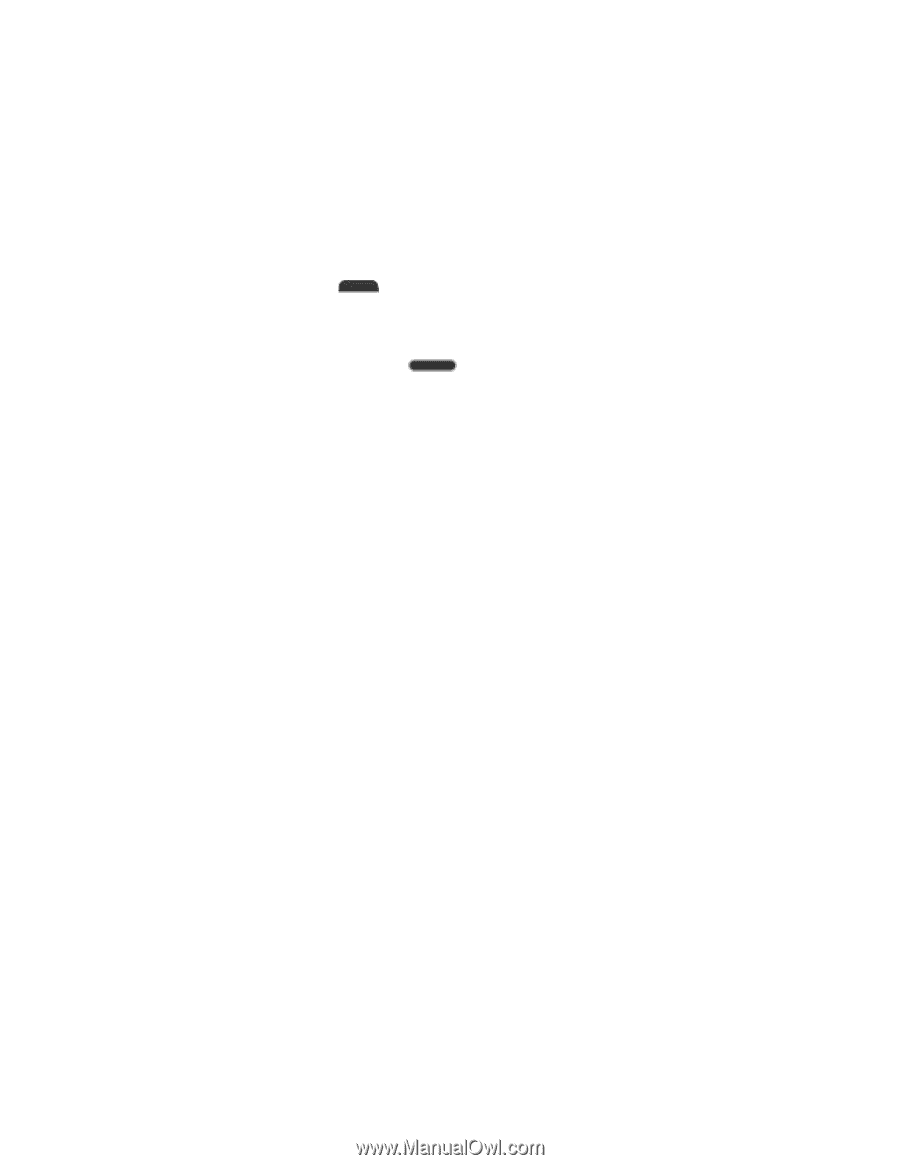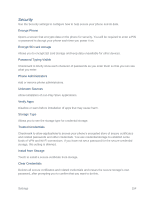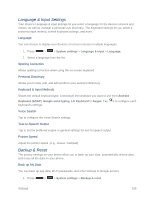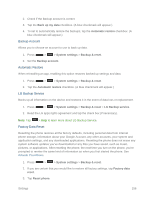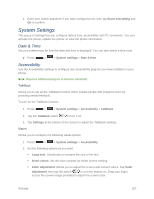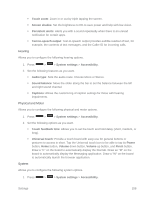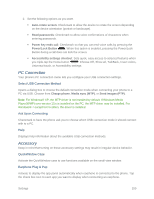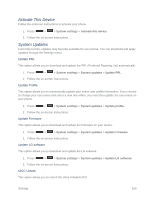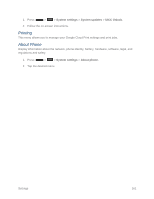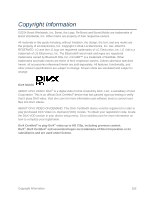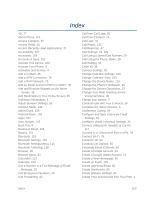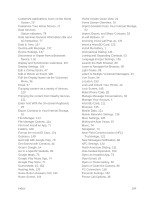LG LS740 Boost Mobile Update - Lg Volt Ls740 Boost Mobile Manual - English - Page 169
PC Connection, Accessory, Auto-rotate screen, Read passwords, Power key ends call, Power/Lock, Button
 |
View all LG LS740 Boost Mobile manuals
Add to My Manuals
Save this manual to your list of manuals |
Page 169 highlights
2. Set the following options as you want. Auto-rotate screen: Checkmark to allow the device to rotate the screen depending on the device orientation (portrait or landscape). Read passwords: Checkmark to allow voice confirmations of characters when entering passwords. Power key ends call: Checkmark so that you can end voice calls by pressing the Power/Lock Button . When this option is enabled, pressing the Power/Lock Button during a call does not lock the screen. Accessibility settings shortcut: Sets quick, easy access to selected features when you triple-tap the Home button . Choose Off, Show all, TalkBack, Invert colors, Universal touch, or Accessibility settings. PC Connection Your phone's PC connection menu lets you configure your USB connection settings. Select USB Connection Method Opens a dialog box to choose the default connection mode when connecting your phone to a PC via USB. Choose from Charge phone, Media sync (MTP), or Send images (PTP). Note: For Windows® XP, the MTP driver is not installed by default. If Windows Media Player(WMP) over version 10.x is installed on the PC, the MTP driver may be installed. For Windows® 7 except for N edition, the driver is installed. Ask Upon Connecting Checkmark to have the phone ask you to choose which USB connection mode it should connect with to a PC. Help Displays help information about the available USB connection methods. Accessory Keep in mind that turning on these accessory settings may result in irregular device behavior. QuickWindow Case Activate the QuickWindow case to use functions available on the small view window. Earphone Plug & Pop Activate to display the app panel automatically when earphone is connected to the phone. Tap the check box next to each app you want to display when connecting an earphone. Settings 159