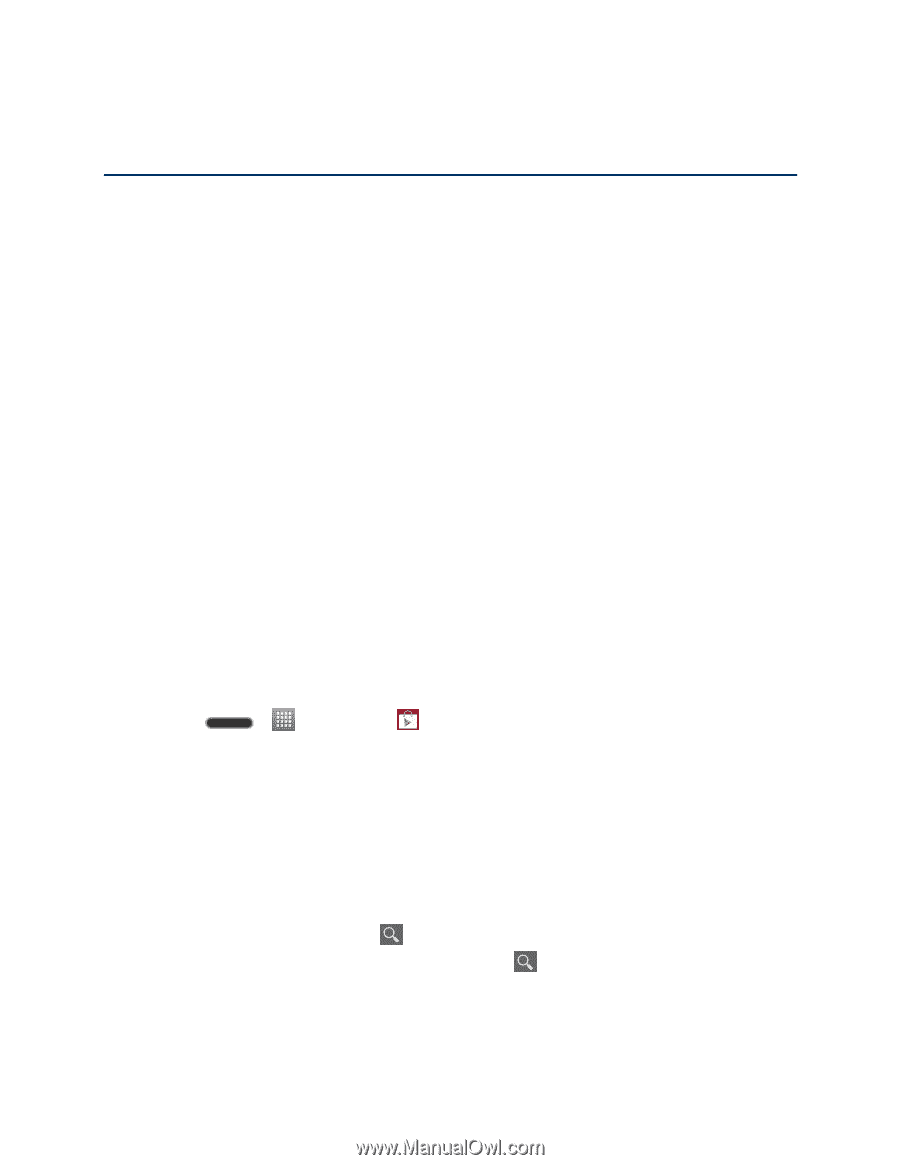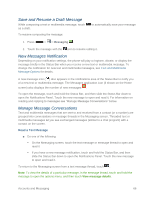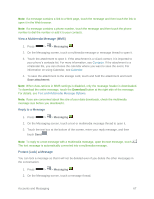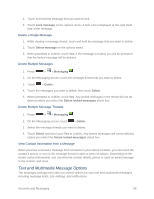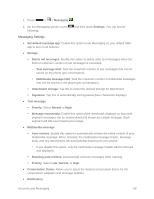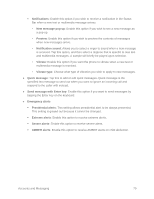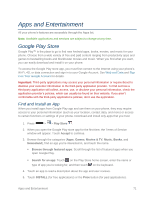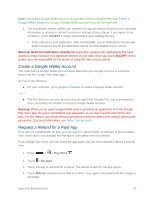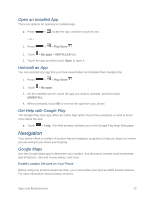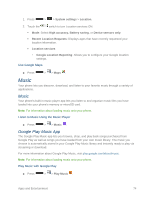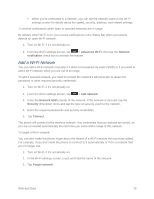LG LS740 Boost Mobile Update - Lg Volt Ls740 Boost Mobile Manual - English - Page 81
Apps and Entertainment, Google Play Store, Find and Install an App
 |
View all LG LS740 Boost Mobile manuals
Add to My Manuals
Save this manual to your list of manuals |
Page 81 highlights
Apps and Entertainment All your phone's features are accessible through the Apps list. Note: Available applications and services are subject to change at any time. Google Play Store Google Play™ is the place to go to find new Android apps, books, movies, and music for your phone. Choose from a wide variety of free and paid content ranging from productivity apps and games to bestselling books and blockbuster movies and music. When you find what you want, you can easily download and install it on your phone. To access the Google Play store app, you must first connect to the Internet using your phone's Wi-Fi, 4G, or data connection and sign in to your Google Account. See Web and Data and Sign In to Your Google Account for details. Important: Third-party applications may access your personal information or require Boost to disclose your customer information to the third-party application provider. To find out how a third-party application will collect, access, use, or disclose your personal information, check the application provider's policies, which can usually be found on their website. If you aren't comfortable with the third-party application's policies, don't use the application. Find and Install an App When you install apps from Google Play app and use them on your phone, they may require access to your personal information (such as your location, contact data, and more) or access to certain functions or settings of your phone. Download and install only apps that you trust. 1. Press > > Play Store . 2. When you open the Google Play store app for the first time, the Terms of Service window will appear. Touch Accept to continue. 3. Browse through the categories (Apps, Games, Movies & TV, Music, Books, and Newsstand), find an app you're interested in, and touch the name. Browse through featured apps: Scroll through the list of featured apps when you open Google Play. Search for an app: Touch on the Play Store home screen, enter the name or type of app you're looking for, and then touch on the keyboard. 4. Touch an app to read a description about the app and user reviews. 5. Touch INSTALL (for free applications) or the Price button (for paid applications). Apps and Entertainment 71