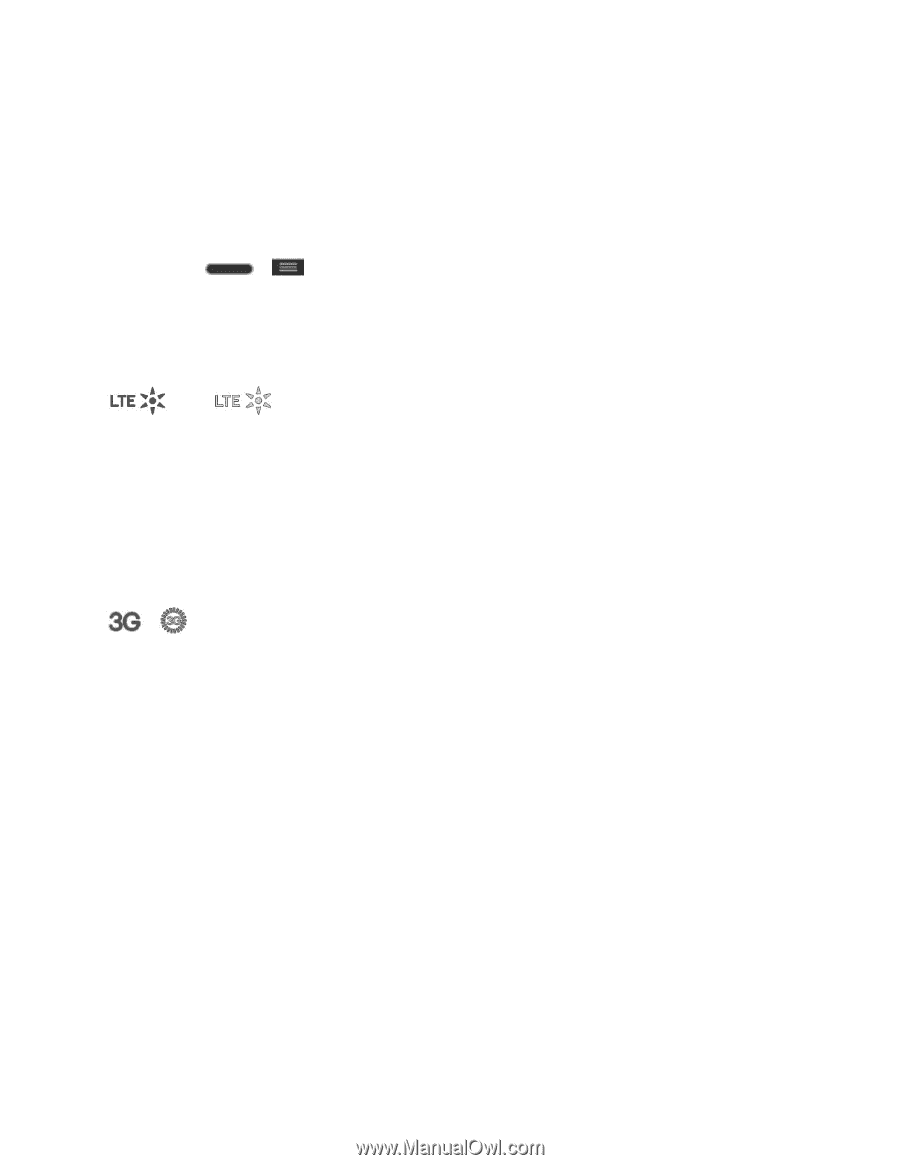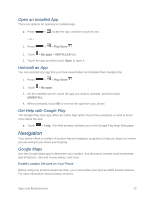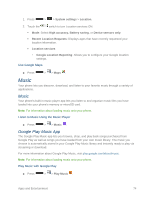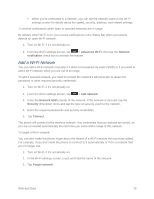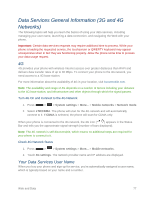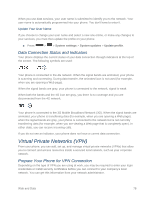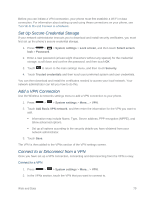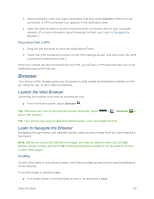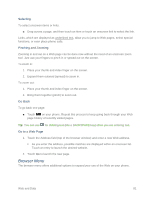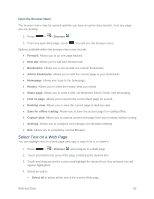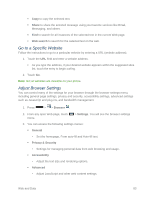LG LS740 Boost Mobile Update - Lg Volt Ls740 Boost Mobile Manual - English - Page 88
Data Connection Status and Indicators, Virtual Private Networks (VPN)
 |
View all LG LS740 Boost Mobile manuals
Add to My Manuals
Save this manual to your list of manuals |
Page 88 highlights
When you use data services, your user name is submitted to identify you to the network. Your user name is automatically programmed into your phone. You don't have to enter it. Update Your User Name If you choose to change your user name and select a new one online, or make any changes to your services, you must then update the profile on your phone. ■ Press > > System settings > System updates > Update profile. Data Connection Status and Indicators Your phone displays the current status of your data connection through indicators at the top of the screen. The following symbols are used: Your phone is connected to the 4G network. When the signal bands are animated, your phone is scanning and connecting. During data transfer, the animated icon is not used (for example, when you are opening a Web page). When the signal bands are gray, your phone is connected to the network, signal is weak. When both the bands and the 4G icon are gray, you there is no coverage and you are disconnected from the 4G network. Your phone is connected to the 3G Mobile Broadband Network (3G). When the signal bands are animated, your phone is transferring data (for example, when you are opening a Web page); when the signal bands are gray, your phone is connected to the network but is not currently transferring data (for example, when you are viewing a Web page that is completely open). In either state, you can receive incoming calls. If you do not see an indicator, your phone does not have a current data connection. Virtual Private Networks (VPN) From your phone, you can add, set up, and manage virtual private networks (VPNs) that allow you to connect and access resources inside a secured local network, such as your corporate network. Prepare Your Phone for VPN Connection Depending on the type of VPN you are using at work, you may be required to enter your login credentials or install security certificates before you can connect to your company's local network. You can get this information from your network administrator. Web and Data 78