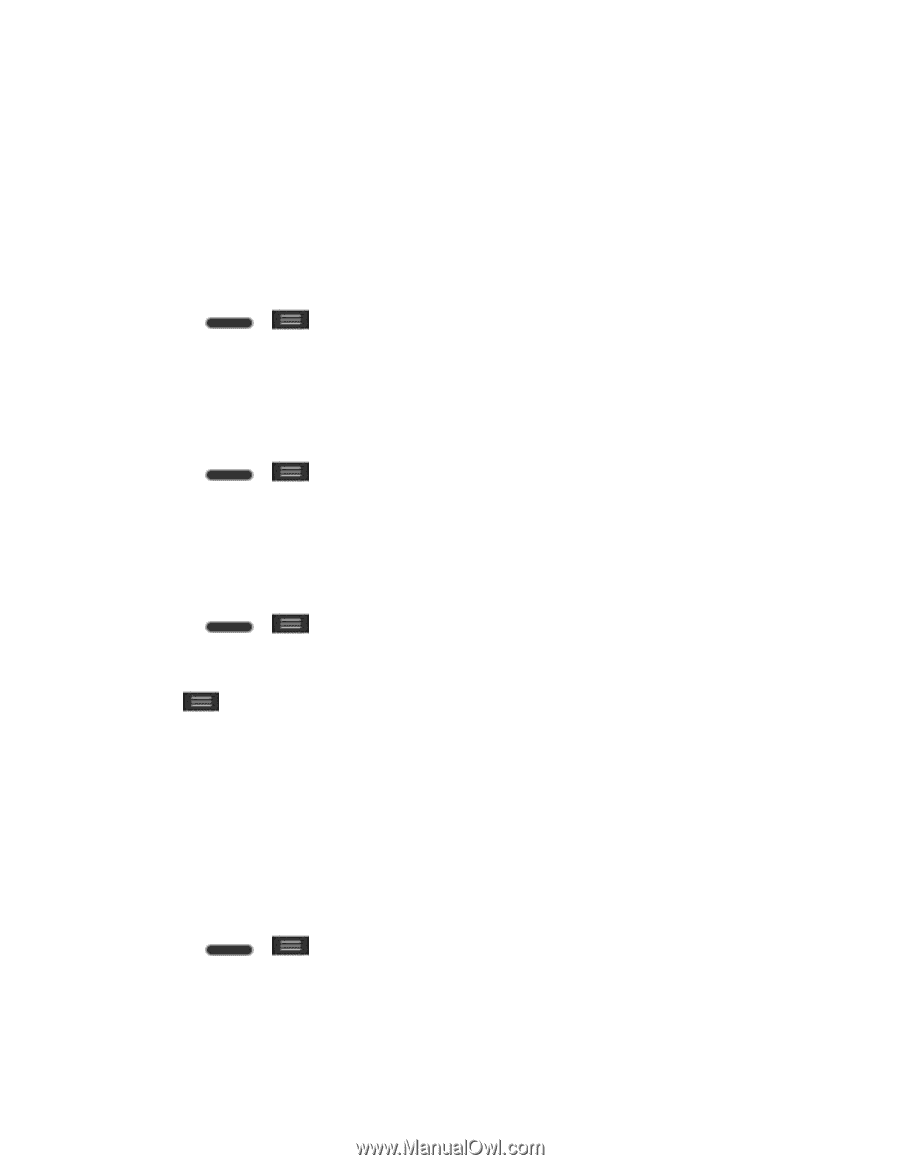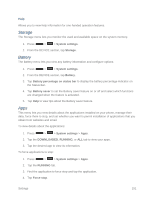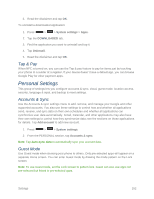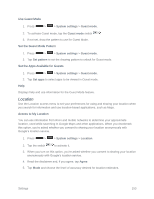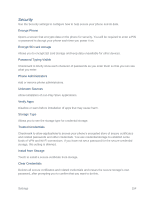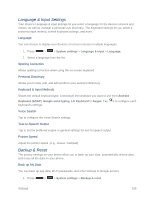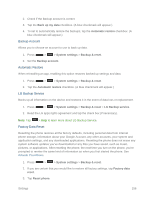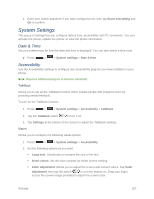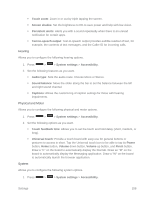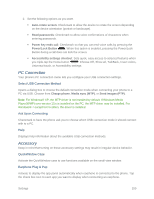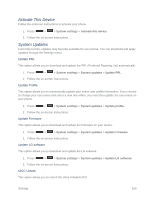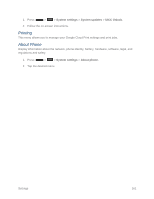LG LS740 Boost Mobile Update - Lg Volt Ls740 Boost Mobile Manual - English - Page 166
Backup Account, Automatic Restore, LG Backup Service, Factory Data Reset, Back up my data
 |
View all LG LS740 Boost Mobile manuals
Add to My Manuals
Save this manual to your list of manuals |
Page 166 highlights
2. Check if the Backup account is correct. 3. Tap the Back up my data checkbox. (A blue checkmark will appear.) 4. To set to automatically restore the backups, tap the Automatic restore checkbox. (A blue checkmark will appear.) Backup Account Allows you to choose an account to use to back up data. 1. Press > > System settings > Backup & reset. 2. Set the Backup account. Automatic Restore When reinstalling an app, enabling this option restores backed up settings and data. 1. Press > > System settings > Backup & reset. 2. Tap the Automatic restore checkbox. (A blue checkmark will appear.) LG Backup Service Backs up all information on the device and restores it in the event of data loss or replacement. 1. Press > > System settings > Backup & reset > LG Backup service. 2. Read the LG apps rights agreement and tap the check box (if necessary). Note: Tap > Help to learn more about LG Backup Service. Factory Data Reset Resetting the phone restores all the factory defaults, including personal data from internal phone storage, information about your Google Account, any other accounts, your system and application settings, and any downloaded applications. Resetting the phone does not erase any system software updates you've downloaded or any files you have saved, such as music, pictures, or applications. After resetting the phone, the next time you turn on the phone, you're prompted to reenter the same kind of information as when you first started the phone. See Activate Your Phone. 1. Press > > System settings > Backup & reset. 2. If you are certain that you would like to restore all factory settings, tap Factory data reset. 3. Tap Reset phone. Settings 156