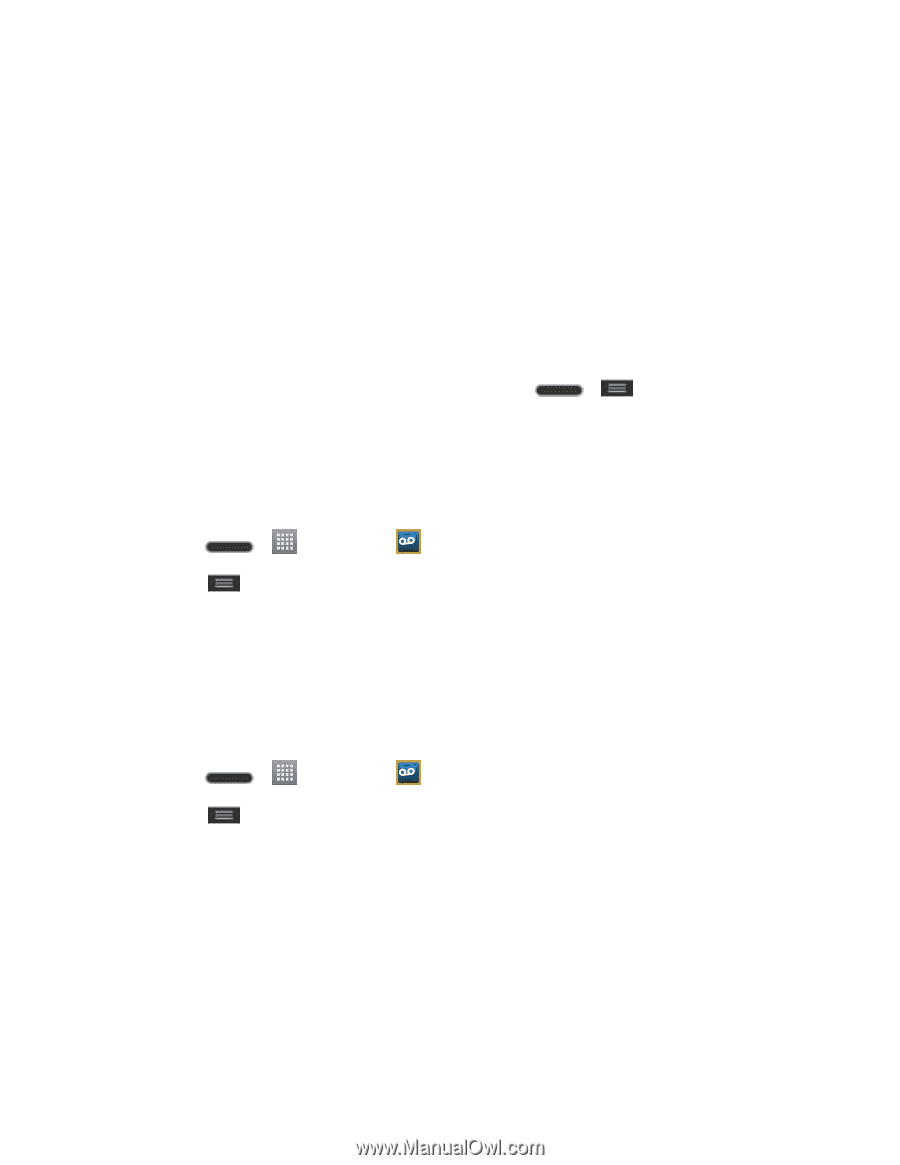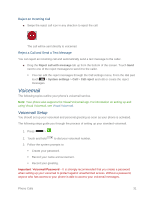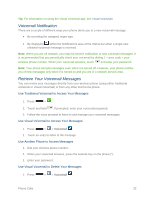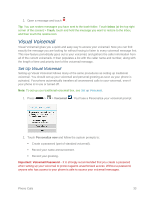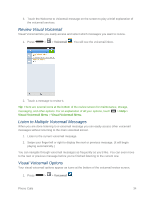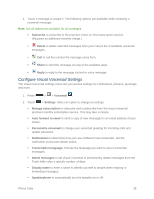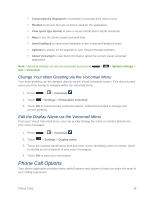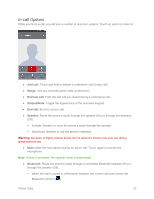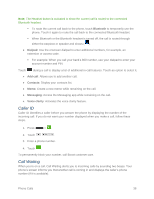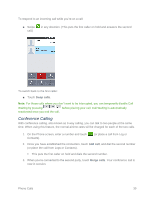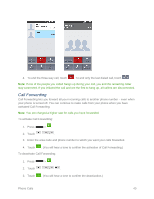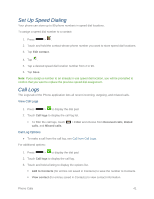LG LS740 Boost Mobile Update - Lg Volt Ls740 Boost Mobile Manual - English - Page 46
Change Your Main Greeting via the Voicemail Menu, Edit the Display Name via the Voicemail Menu
 |
View all LG LS740 Boost Mobile manuals
Add to My Manuals
Save this manual to your list of manuals |
Page 46 highlights
Transcriptions displayed to transcribe Voicemails from voice to text. Themes to choose the type of theme used for the application. View quick tips tutorial to view a visual tutorial about Visual Voicemail. Help to see the Sprint visual voicemail help. Send feedback to send some feedback to the Voicemail Feedback team. Updates to search for an upgrade to your Visual message software. About Voicemail to view build information about the current visual voicemail application. Note: Voicemail settings can also be accessed by pressing Call > Voicemail. > > System settings > Change Your Main Greeting via the Voicemail Menu Your main greeting can be changed directly via the Visual Voicemail system. This direct access saves you from having to navigate within the voicemail menu. 1. Press > > Voicemail . 2. Touch > Settings > Personalize voicemail. 3. Touch OK to connect to the voicemail system. Follow the prompts to change your current greeting. Edit the Display Name via the Voicemail Menu From your Visual Voicemail menu, you can quickly change the name or number attached to your voice messages. 1. Press > > Voicemail . 2. Touch > Settings > Display name. 3. Touch the existing identification field and enter a new identifying name or number (used to identify you to recipients of your voice messages). 4. Touch OK to save your information. Phone Call Options Your phone application provides many useful features and options to help you make the most of your calling experience. Phone Calls 36