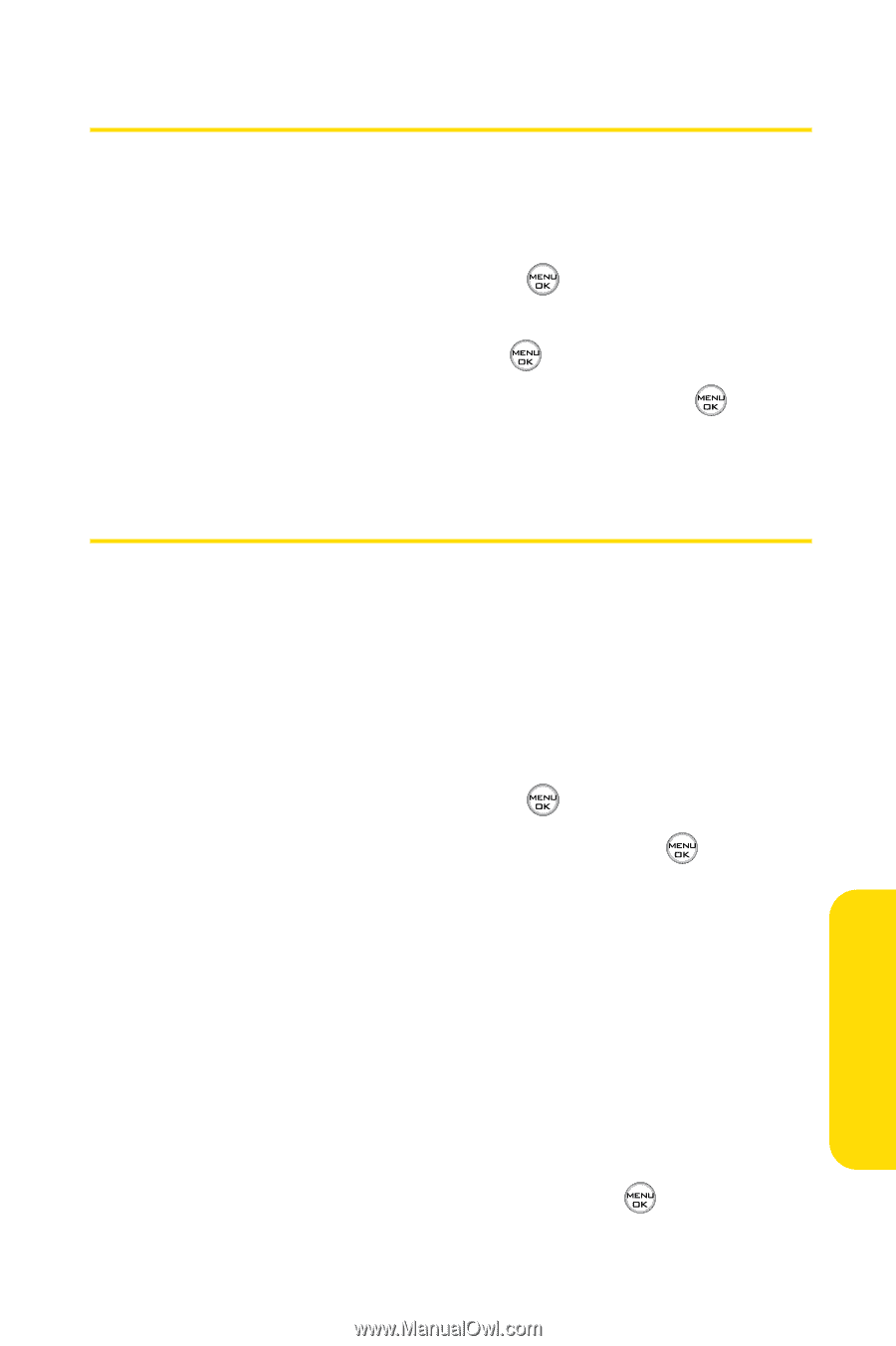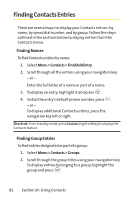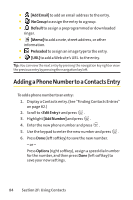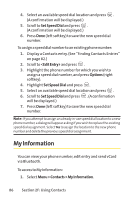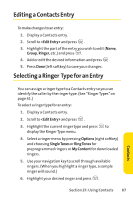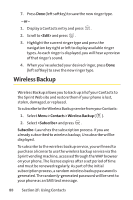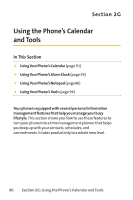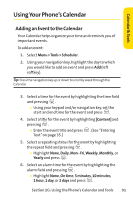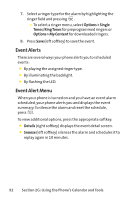LG LX-350 User Guide - Page 100
Editing a Contacts Entry, Selecting a Ringer, Type for an Entry
 |
View all LG LX-350 manuals
Add to My Manuals
Save this manual to your list of manuals |
Page 100 highlights
Editing a Contacts Entry To make changes to an entry: 1. Display a Contacts entry. 2. Scroll to and press . 3. Highlight the part of the entry you wish to edit (Name, Group, Ringer, etc.) and press . 4. Add or edit the desired information and press . 5. Press Done (left softkey) to save your changes. Selecting a Ringer Type for an Entry You can assign a ringer type to a Contacts entry so you can identify the caller by the ringer type. (See "Ringer Types"on page 41.) To select a ringer type for an entry: 1. Display a Contacts entry. 2. Scroll to and press . 3. Highlight the current ringer type and press to display the Ringer Type menu. 4. Select a ringer menu by pressing Options (right softkey) and choosing SingleTones or RingTones for preprogrammed ringers or My Content for downloaded ringers. 5. Use your navigation key to scroll through available ringers. (When you highlight a ringer type, a sample ringer will sound.) 6. Highlight your desired ringer and press . Section 2F: Using Contacts 87 Contacts