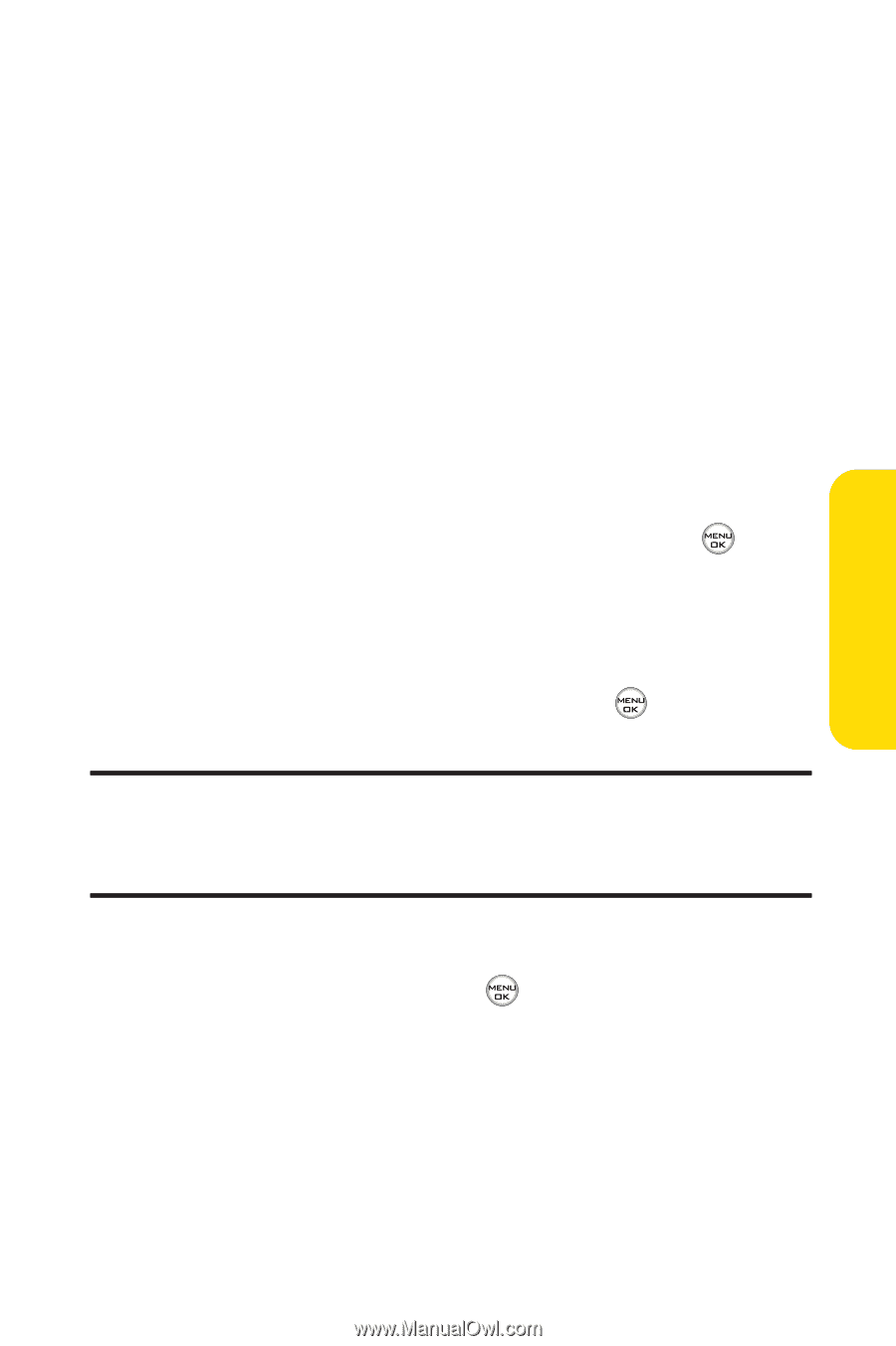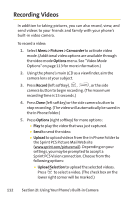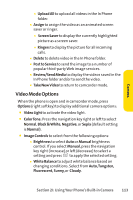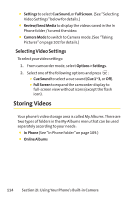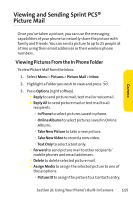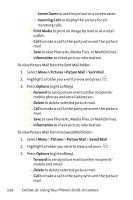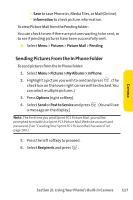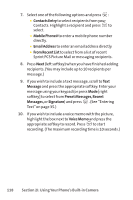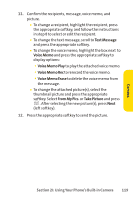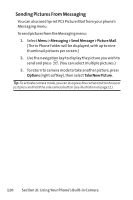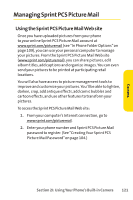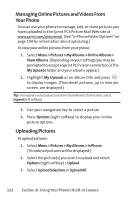LG LX-350 User Guide - Page 130
Sending Pictures From the In Phone Folder
 |
View all LG LX-350 manuals
Add to My Manuals
Save this manual to your list of manuals |
Page 130 highlights
Camera Ⅲ Save to save Phone #s, Media Files, or Mail(Online). Ⅲ Information to check picture information. To view Picture Mail from the Pending folder: You can check to see if there are pictures waiting to be sent, or to see if pending pictures have been successfully sent. ᮣ Select Menu > Pictures > Picture Mail > Pending Sending Pictures From the In Phone Folder To send pictures from the In Phone folder: 1. Select Menu > Pictures > My Albums > In Phone. 2. Highlight a picture you wish to send and press . (The check box on the lower right corner will be checked. You can select multiple pictures.) 3. Press Options (right softkey). 4. Select Send or Post to Service and press . (You will see a message on the display.) Note: The first time you send Sprint PCS Picture Mail, you will be prompted to establish a Sprint PCS Picture Mail Web site account and password. (See "Creating Your Sprint PCS Picture Mail Password"on page 104.) 5. Press the left softkey to proceed. 6. Select Recipients and press . Section 2I: Using Your Phone's Built-in Camera 117