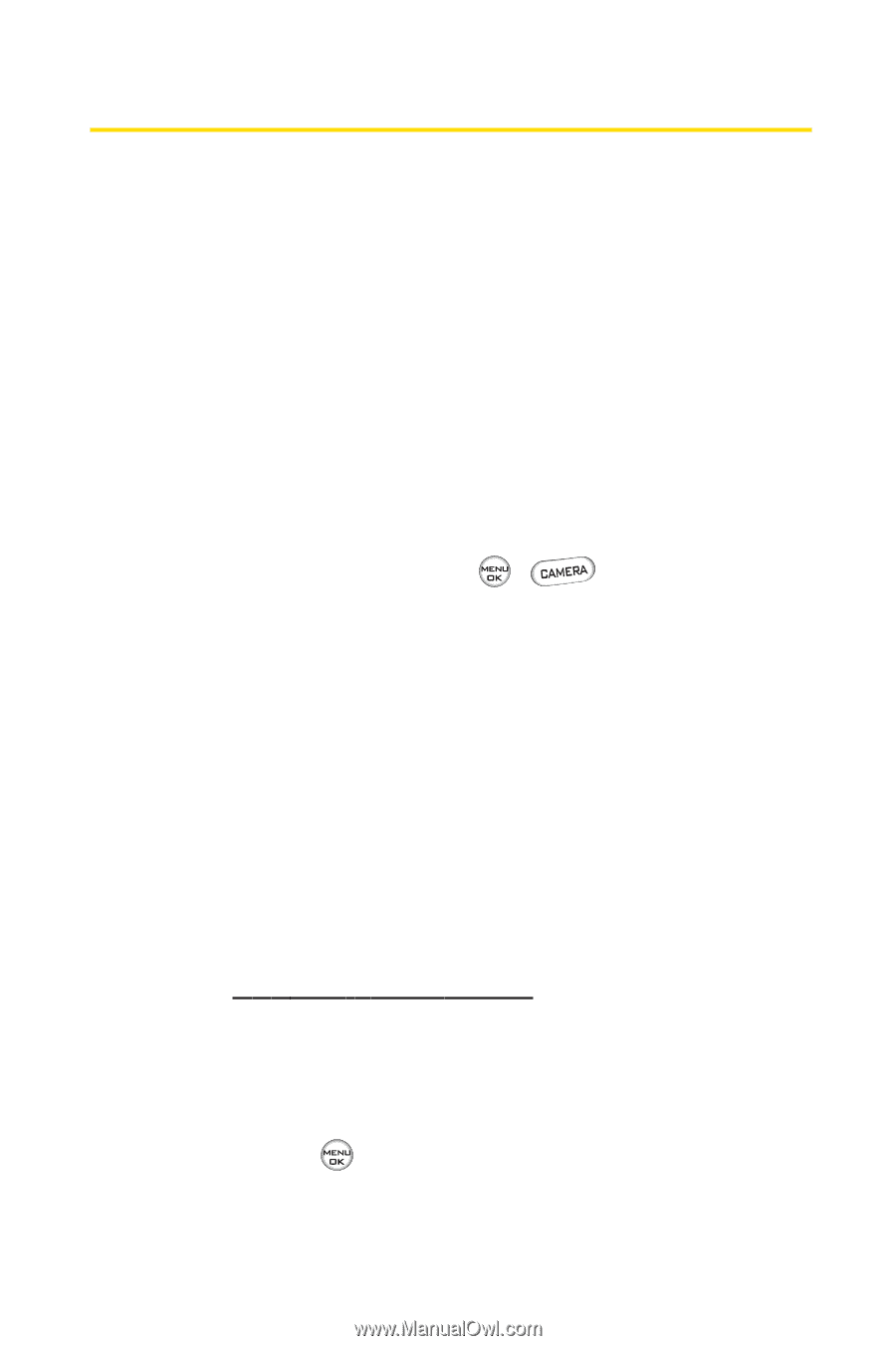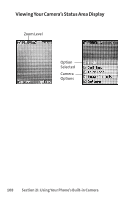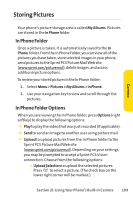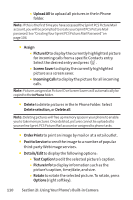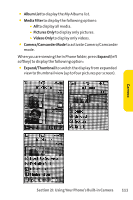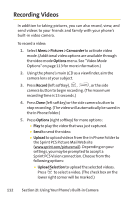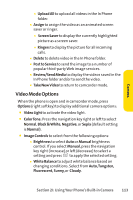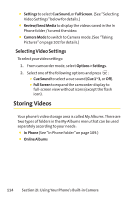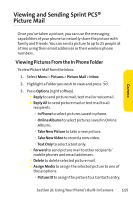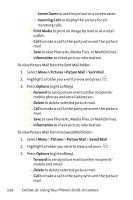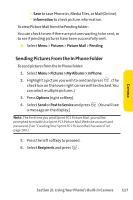LG LX-350 User Guide - Page 125
Recording Videos
 |
View all LG LX-350 manuals
Add to My Manuals
Save this manual to your list of manuals |
Page 125 highlights
Recording Videos In addition to taking pictures, you can also record, view, and send videos to your friends and family with your phone's built-in video camera. To record a video: 1. Select Menu > Pictures > Camcorder to activate video mode. (Additional video options are available through the video mode Options menu. See "Video Mode Options"on page 113 for more information.) 2. Using the phone's main LCD as a viewfinder, aim the camera lens at your subject. 3. Press Record (left softkey), , , or the side camera button to begin recording. (The maximum recording time is 15 seconds.) 4. Press Done (left softkey) or the side camera button to stop recording. (The video will automatically be saved in the In Phone folder.) 5. Press Options (right softkey) for more options: Ⅲ Play to play the video that was just captured. Ⅲ Send to send the video. Ⅲ Upload to upload videos from the In Phone Folder to the Sprint PCS Picture Mail Web site (www.sprint.com/picturemail). Depending on your settings, you may be prompted to accept a Sprint PCS Vision connection. Choose from the following options: Ⅲ Upload Selection to upload the selected videos. Press to select a video. (The check box on the lower right corner will be marked.) 112 Section 2I: Using Your Phone's Built-in Camera