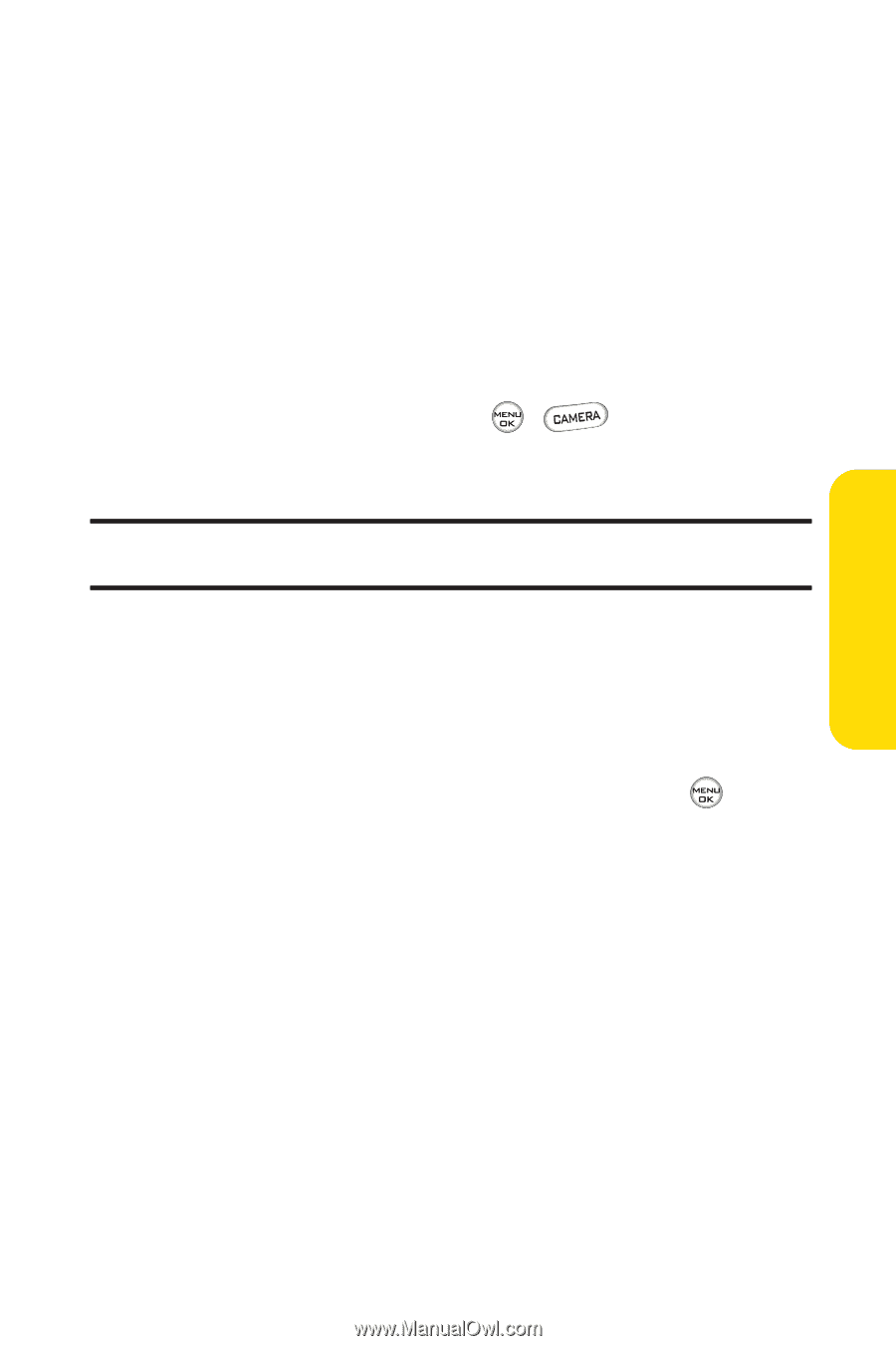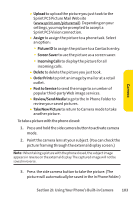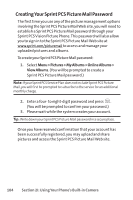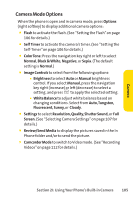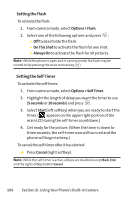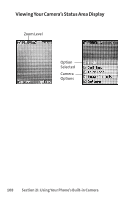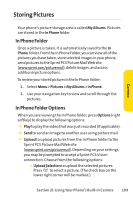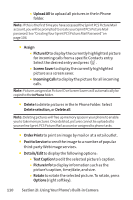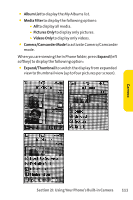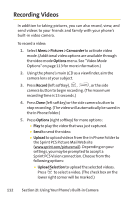LG LX-350 User Guide - Page 120
Selecting Camera Settings
 |
View all LG LX-350 manuals
Add to My Manuals
Save this manual to your list of manuals |
Page 120 highlights
Camera Using the Zoom This feature allows you to zoom in on an object when you take a picture. Depending on your resolution settings, you can adjust the zoom from 1x to 15x. To use the zoom: 1. From camera mode, press the navigation key or the side volume key up or down to adjust the zoom. (The gauge bar appears.) 2. Press Capture (left softkey), , , or the side camera button to take the picture. (The picture will automatically be saved in the In Phone Folder.) Note: The Zoom gauge will not appear when the Resolution setting is 1.3M. Zoom is only offered when using VGA or QVGA resolution. Selecting Camera Settings To select your camera settings: 1. From camera mode, select Options > Settings. 2. Select one of the following options and press : Ⅲ Resolution to select a picture's file size (1.3M[960*1280],VGA[480*640], or QVGA[240*320]). Ⅲ Quality to select the picture quality setting (Fine , Normal, or Economy). Ⅲ Shutter Sound to select a shutter sound (Shutter 1~4, or Off). Ⅲ Full Screen to expand the camera display to fullscreen view without icons (except the flash icon). Section 2I: Using Your Phone's Built-in Camera 107