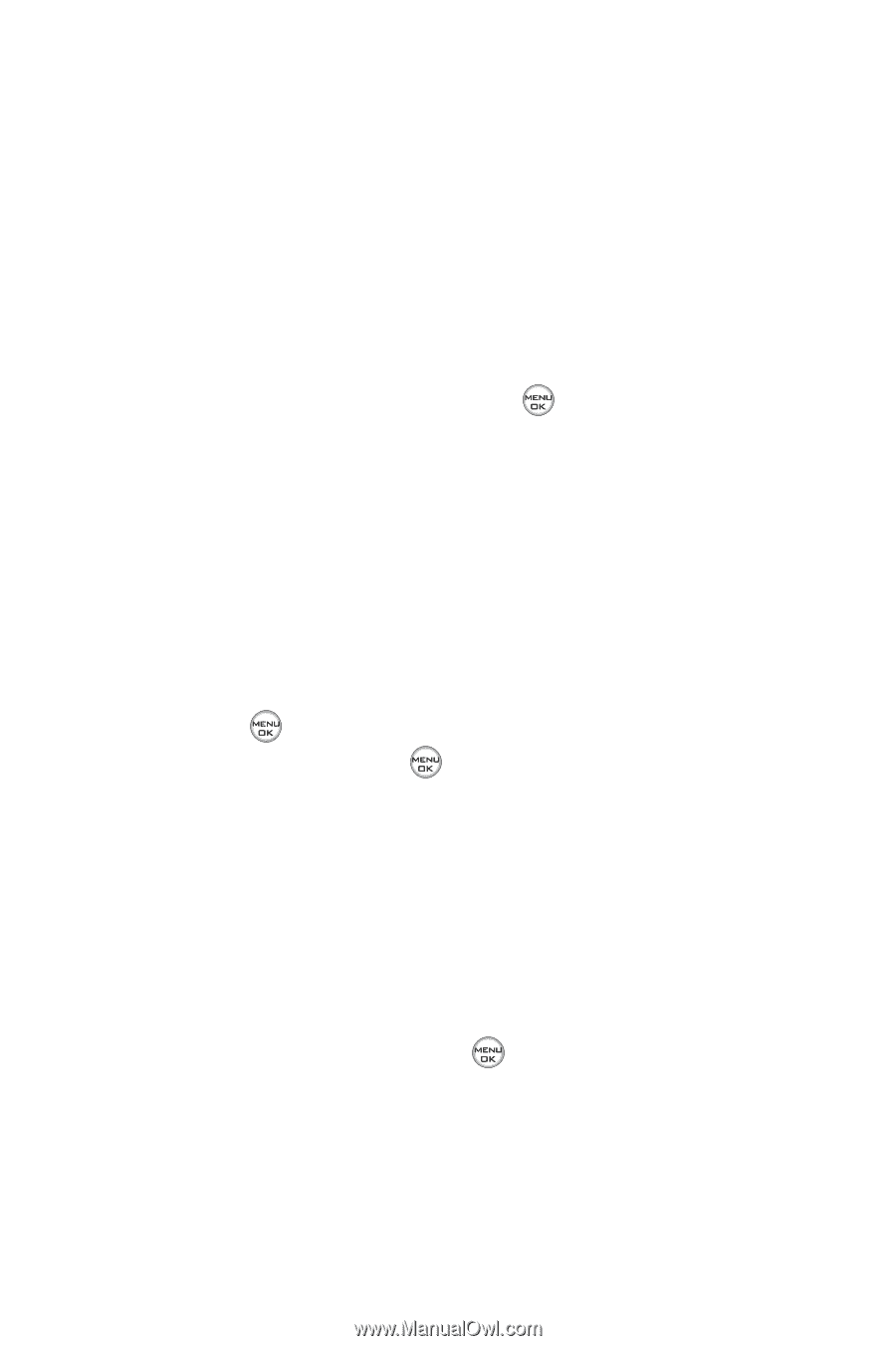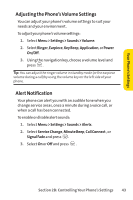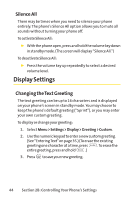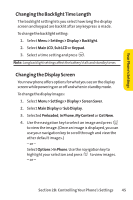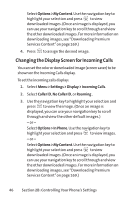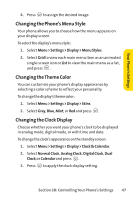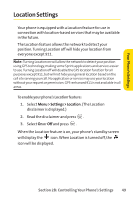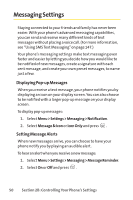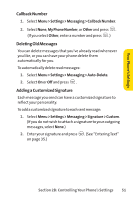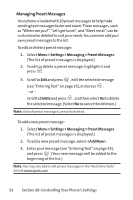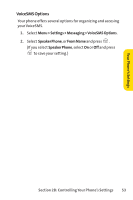LG LX-350 User Guide - Page 61
Changing the Text Input Font, Changing the Power Save Mode, Changing the Status Light Mode
 |
View all LG LX-350 manuals
Add to My Manuals
Save this manual to your list of manuals |
Page 61 highlights
Changing theText Input Font This setting allows you to adjust the display appearance when entering text (for example, when using the notepad or when adding a Contacts entry). To change the text input font: 1. Select Menu > Settings > Display > Font Size. 2. Select Message, Browser, or Notepad. 3. Select a desired size and press . Changing the Power Save Mode This feature helps conserve your battery power by restricting the display. To change the power save mode: 1. Select Menu > Settings > Display > Power Save Mode. 2. Select Off, 30 Seconds, 60 Seconds, or 90 Seconds and press . (If you select Off, a prompt will be displayed. Select Yes and press to save your setting.) Changing the Status Light Mode This feature shows the status of your phone by blinking the light. To change the status light mode: 1. Select Menu > Settings > Display > Status Light. 3. Select On or Off and press . 48 Section 2B: Controlling Your Phone's Settings