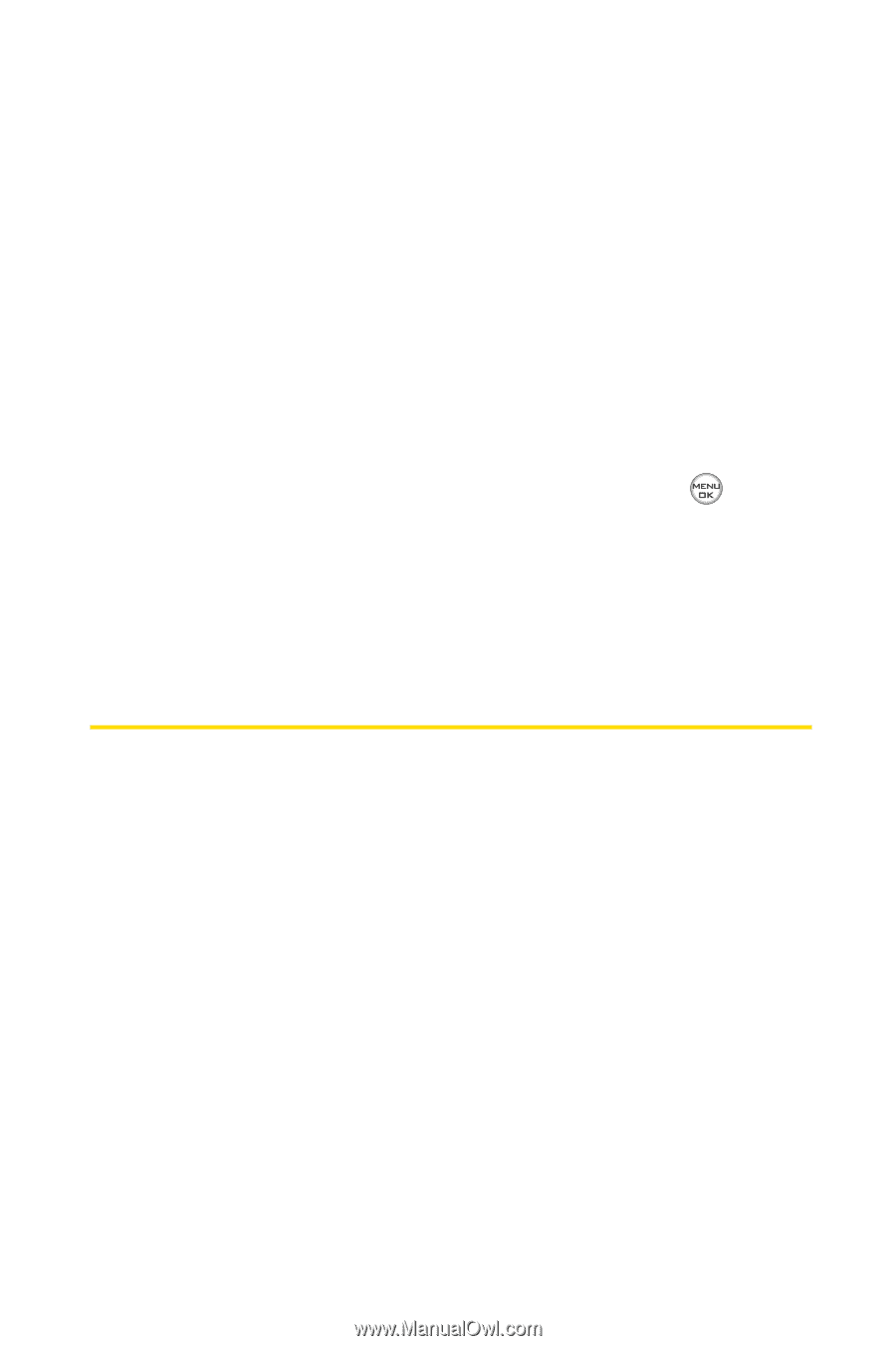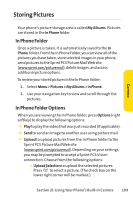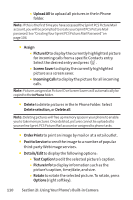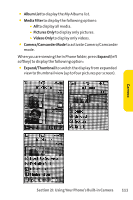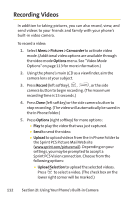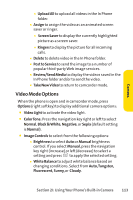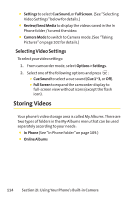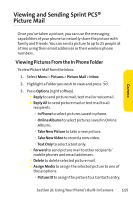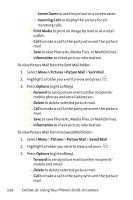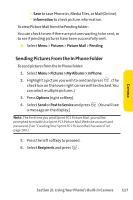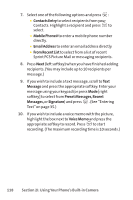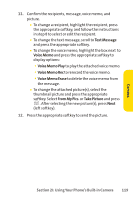LG LX-350 User Guide - Page 127
Storing Videos
 |
View all LG LX-350 manuals
Add to My Manuals
Save this manual to your list of manuals |
Page 127 highlights
ⅷ Settings to select Cue Sound, or Full Screen. (See "Selecting Video Settings"below for details.) ⅷ Review/Send Media to display the videos saved in the In Phone folder / to send the video. ⅷ Camera Mode to switch to Camera mode. (See "Taking Pictures"on page 102 for details.) Selecting Video Settings To select your video settings: 1. From camcorder mode, select Options > Settings. 2. Select one of the following options and press : Ⅲ Cue Sound to select a cue sound (Cue 1~3, or Off). Ⅲ Full Screen to expand the camcorder display to full-screen view without icons (except the flash icon). Storing Videos Your phone's video storage area is called My Albums. There are two types of folders in the My Albums menu that can be used separately according to your needs: ⅷ In Phone (See "In Phone Folder"on page 109.) ⅷ Online Albums 114 Section 2I: Using Your Phone's Built-in Camera