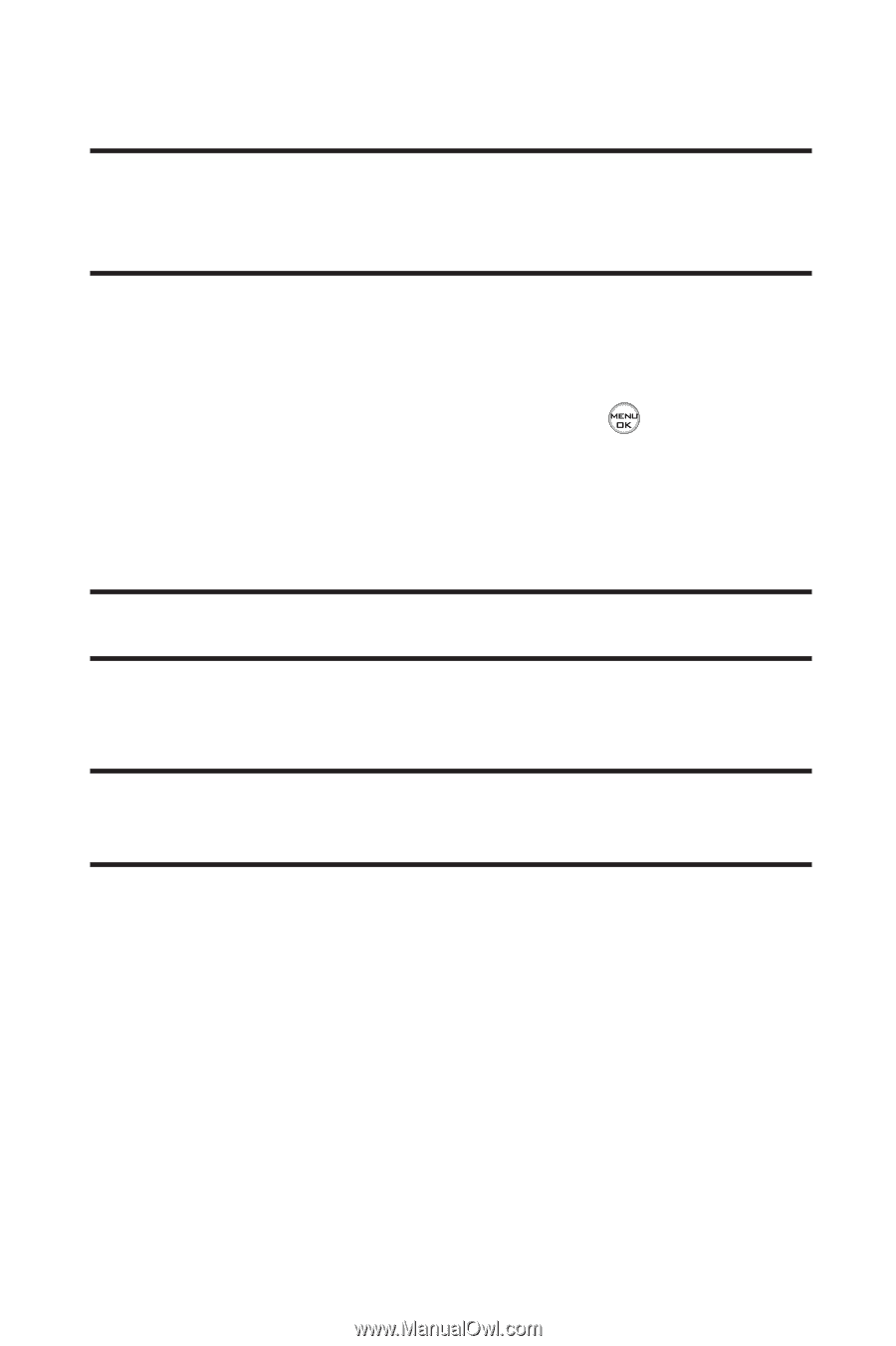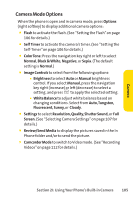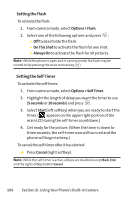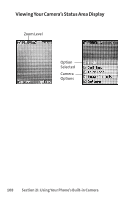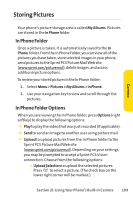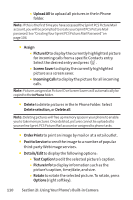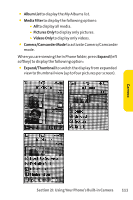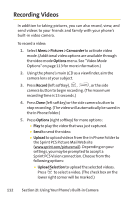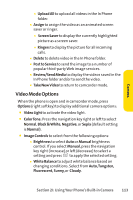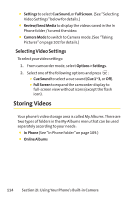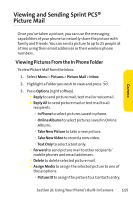LG LX-350 User Guide - Page 123
I: Using Your Phone's Built-in Camera
 |
View all LG LX-350 manuals
Add to My Manuals
Save this manual to your list of manuals |
Page 123 highlights
Ⅲ Upload All to upload all pictures in the In Phone folder. Note: If this is the first time you have accessed the Sprint PCS Picture Mail account, you will be prompted to create your Sprint PCS Picture Mail password. See "CreatingYour Sprint PCS Picture Mail Password"on page 104. ⅷ Assign Ⅲ Picture ID to display the currently highlighted picture for incoming calls from a specific Contacts entry. Select the desired entry and press . Ⅲ Screen Saver to display the currently highlighted picture as a screen saver. Ⅲ Incoming Calls to display the picture for all incoming calls. Note: Pictures assigned as Picture ID or Screen Savers will automatically be copied to the InPhone folder. ⅷ Delete to delete pictures in the In Phone Folder. Select Delete selection, or Delete all. Note: Deleting pictures will free up memory space in your phone to enable you to take more pictures. Once deleted, pictures cannot be uploaded to your online Sprint PCS Picture Mail account or assigned to phone tasks. ⅷ Order Prints to print an image by mail or at a retail outlet. ⅷ Post to Service to send the image to a number of popular third-party Web image services. ⅷ Details/Edit to display the following options: Ⅲ Text Caption to edit the selected picture's caption. Ⅲ Picture Info to display information such as the picture's caption, time/date, and size. Ⅲ Rotate to rotate the selected picture. To rotate, press Options (right softkey). 110 Section 2I: Using Your Phone's Built-in Camera