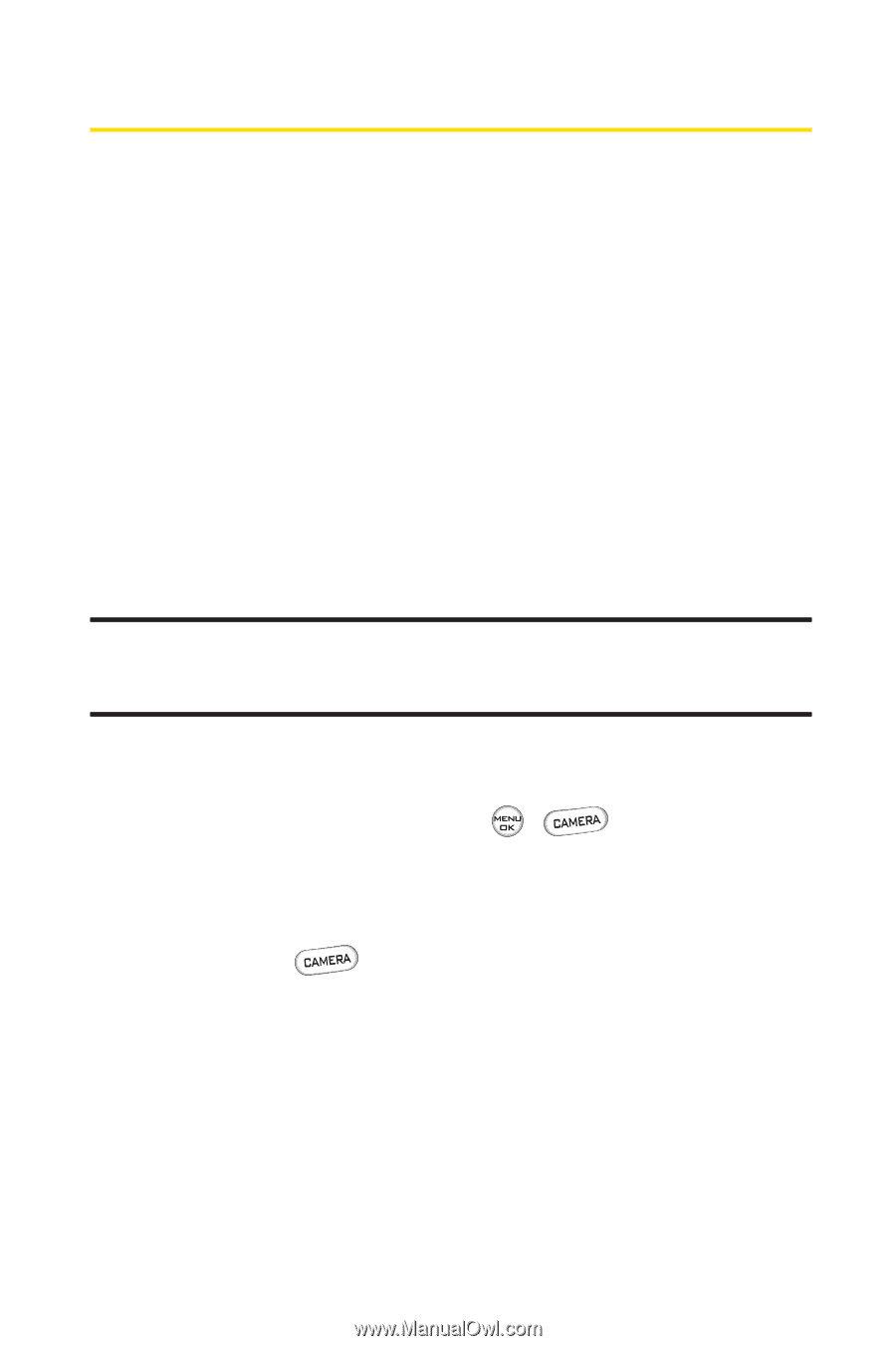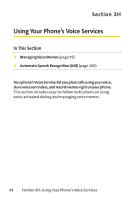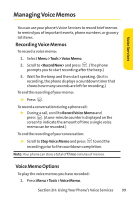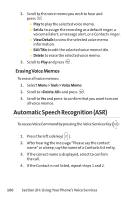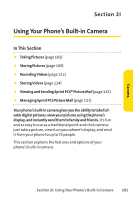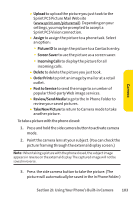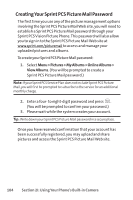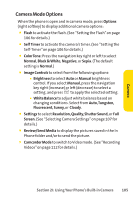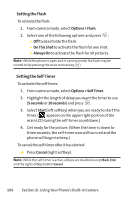LG LX-350 User Guide - Page 115
Taking Pictures
 |
View all LG LX-350 manuals
Add to My Manuals
Save this manual to your list of manuals |
Page 115 highlights
Taking Pictures Taking pictures with your phone's built-in camera is as simple as choosing a subject, pointing the lens, and pressing a button. You can activate the phone's camera mode whether the phone is open or closed. To take a picture with the phone open: 1. Select Menu > Pictures > Camera to activate camera mode. For Shortcut to camera mode, you can also press the camera button twice or just press the side camera button to access the camera menu. (Additional camera options are available through the camera mode Options menu. See "Camera Mode Options"on page 105 for more information.) Shortcut: You must press and hold side camera key to access the camera.To return to camera mode, the user must selection Options and thenTake New Picture. (see illustration on page 11). 2. Using the phone's main LCD as a viewfinder, aim the camera lens at your subject. 3. Press Capture (left softkey), , , or the side camera button until the shutter sounds. (The picture will automatically be saved in the In Phone Folder.) Ⅲ To return to camera mode to take another picture, press . 4. Press Options (right softkey) for more options: Ⅲ Send to send the picture to up to 25 contacts at one time. (See page 117 for details.) 102 Section 2I: Using Your Phone's Built-in Camera