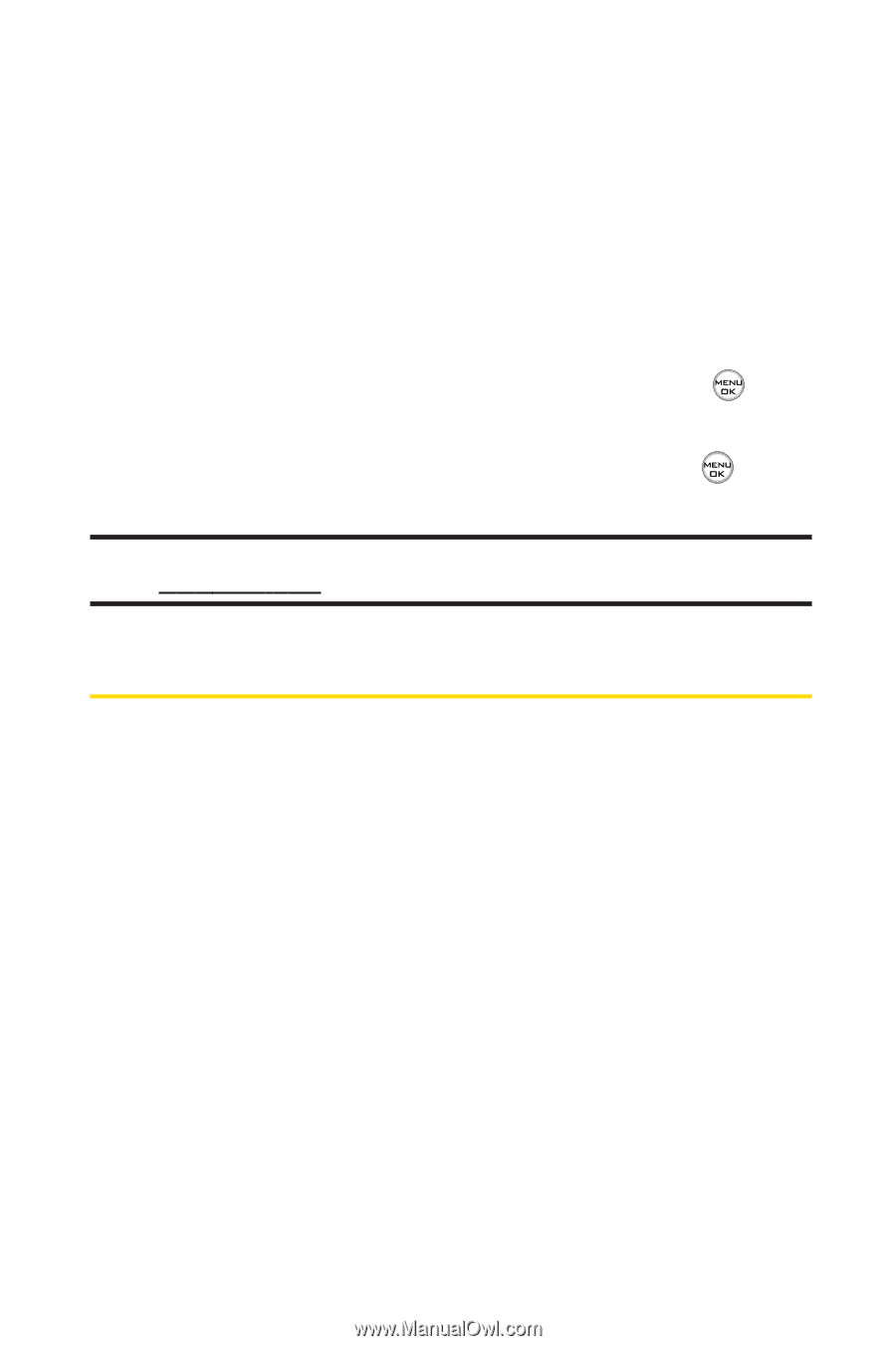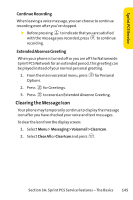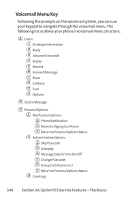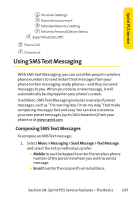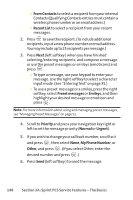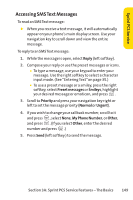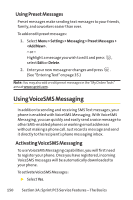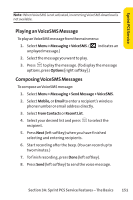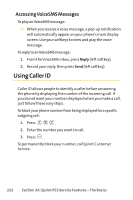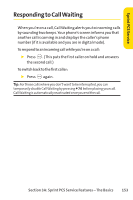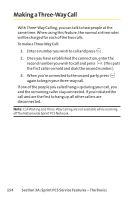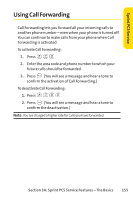LG LX-350 User Guide - Page 163
Using VoiceSMS Messaging
 |
View all LG LX-350 manuals
Add to My Manuals
Save this manual to your list of manuals |
Page 163 highlights
Using Preset Messages Preset messages make sending text messages to your friends, family, and coworkers easier than ever. To add or edit preset messages: 1. Select Menu > Settings > Messaging > Preset Messages > . - or - Highlight a message you wish to edit and press , select Edit or Delete. 2. Enter your new message or changes and press . (See "Entering Text"on page 35.) Note: You may also add or edit preset messages in the "My OnlineTools" area at www.sprint.com . Using VoiceSMS Messaging In addition to sending and receiving SMS Text messages, your phone is enabled with VoiceSMS Messaging. With VoiceSMS Messaging, you can quickly and easily send a voice message to other SMS-enabled phones or working email addresses without making a phone call. Just record a message and send it directly to the recipient's phone messaging inbox. Activating VoiceSMS Messaging To use VoiceSMS Messaging capabilities, you will first need to register your phone. Once you have registered, incoming VoiceSMS messages will be automatically downloaded to your phone. To activate VoiceSMS Messages: ᮣ Select Yes. 150 Section 3A: Sprint PCS Service Features - The Basics