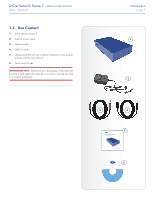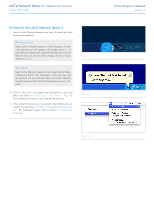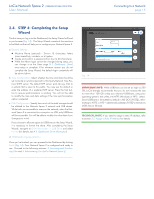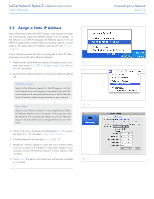Lacie Network Space 2 User Manual - Page 12
STEP 2: Connect the Ethernet Cable, Gigabit Ethernet Cables And Connectors - documentation
 |
View all Lacie Network Space 2 manuals
Add to My Manuals
Save this manual to your list of manuals |
Page 12 highlights
LaCie Network Space 2 • DESIGN BY NEIL POULTON User Manual 2.2. STEP 2: Connect the Ethernet Cable 1. Connect the Ethernet cable to the Ethernet port on the back of the LaCie Network Space 2 (Fig. 05). 2. Connect the other end of the Ethernet cable into an available Ethernet port on your router or hub (refer to your router or hub's documentation if necessary). 3. Turn on the drive by pressing the power button on the back of the drive for two seconds (Fig. 06). The front LED will turn on and then begin blinking blue. The drive is ready to be accessed once the blue LED has stopped blinking. Please be patient while the Network Space 2 starts for the first time. Now move on to step 3, section 2.3. STEP 3: Connect using LaCie Network Assistant. TECHNICAL NOTE: Depending on your computer's Ethernet settings, you may be able to connect the Network Space 2 directly to your computer using the Ethernet cable. Fig. 05 Gigabit Ethernet Cables And Connectors See Fig. 07 for an illustration of the Ethernet cable used to connect your LaCie Network Space 2 to your network device. The ends of the Ethernet cable are the same and either end can be connected to the LaCie Network Space 2 or your router. Fig. 06 Connecting to a Network page 12 Fig. 07 - Gigabit Ethernet cable ends (top view)