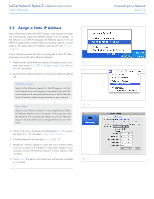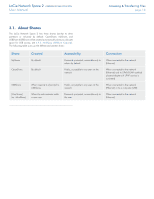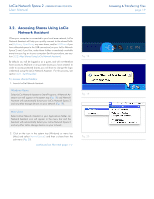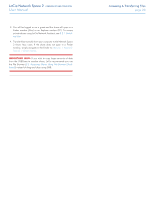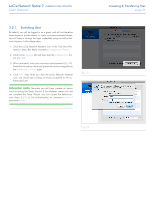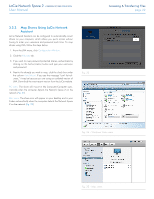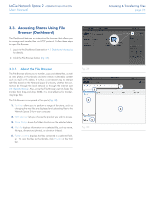Lacie Network Space 2 User Manual - Page 21
Switching User - default password
 |
View all Lacie Network Space 2 manuals
Add to My Manuals
Save this manual to your list of manuals |
Page 21 highlights
LaCie Network Space 2 • DESIGN BY NEIL POULTON User Manual 3.2.1. Switching User By default, you will be logged in as a guest, and will not therefore have access to private shares. In order to access protected shares, you will have to change the login credentials using the LaCie Network Assistant. Follow these steps: 1. Click the LaCie Network Assistant icon in the Task Bar (Windows) or Menu Bar (Mac) and select Configuration Window.... 2. Click on the Volumes tab and then click the authentication button (Fig. 21). 3. When prompted, enter your username and password (Fig. 22). Note that the admin name and password can be changed from the Dashboard > Home page. 4. Click OK. Now when you click the LaCie Network Assistant icon, you should see a listing of shares accessible to the authenticated user. TECHNICAL NOTE: Normally you will have created an admin account during the Setup Wizard. If for whatever reason you did not complete the Setup Wizard, you can access the default private share (MyShare) by authenticating as username=admin / password=admin. Fig. 21 Accessing & Transferring Files page 21 Fig. 22