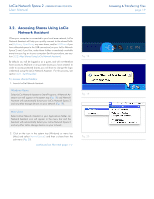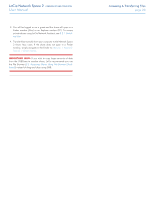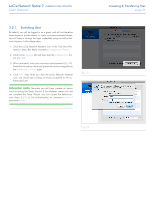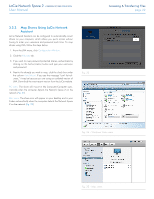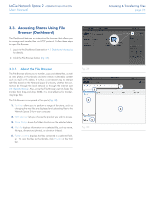Lacie Network Space 2 User Manual - Page 24
Accessing Shares Using File Browser (Dashboard), 3.3.1. About the File Browser - remote access
 |
View all Lacie Network Space 2 manuals
Add to My Manuals
Save this manual to your list of manuals |
Page 24 highlights
LaCie Network Space 2 • DESIGN BY NEIL POULTON User Manual 3.3. Accessing Shares Using File Browser (Dashboard) The Dashboard features an interactive file browser that allows you to manage and transfer files via HTTP protocol. Follow these steps to open File Browser: 1. Log in to the Dashboard (see section 4.1. Dashboard: Accessing for details). 2. Click the File Browser button (Fig. 29). 3.3.1. About the File Browser The File Browser allows you to transfer, copy and delete files, as well as view photos in thumbnails and even stream multimedia content such as mp3 or flv videos. It is thus a convenient way to interact with files stored on the Network Space 2's shares, whether the connection be through the local network or through the internet (see 3.5. Remote Access). Also, since the File Browser permits faster file transfer than drag-and-drop (SMB), it is most effective for transferring large files. The File Browser is composed of five parts (Fig. 30): 1. Tool bar allows you to perform a range of functions, such as changing the way files are displayed and uploading files to the Network Space 2 from your computer. 2. NAS selection lets you choose the product you wish to access. 3. Share folders shows the folder structure on the selected share. 4. File info displays information on a selected file, such as name, file type, dimensions (photos), or duration (videos). 5. Folder contents displays the files contained in a selected folder. To view the files as thumbnails, click Thumbs in the Tool bar. Fig. 29 Fig. 30 Accessing & Transferring Files page 24