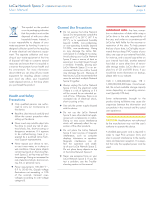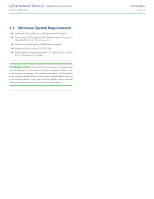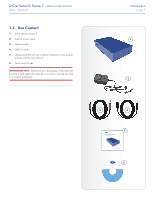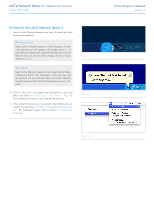Lacie Network Space 2 User Manual - Page 9
LED Behavior, 1.4. Power Button Functions, LED Behavior - blinking blue light
 |
View all Lacie Network Space 2 manuals
Add to My Manuals
Save this manual to your list of manuals |
Page 9 highlights
LaCie Network Space 2 • DESIGN BY NEIL POULTON User Manual 1.3.3. LED Behavior The front LED changes to indicate different drive behavior (Fig. 03). The following table sums up these behaviors. LED Behavior Off Blue: Fast blinking Blue: Static Blue: Flickering Red: Static Red/Blue: blinking Indication Drive is turned off Drive is initializing Drive is ready Disk access Disk failure Automatic backup in progress* TECHNICAL NOTE: Even if you have turned off the front LED using the administration page ("Dashboard", see 4.10. Dashboard: Eco Management), events triggering a red light will always cause the front LED to turn on. • For details, refer to section 4.13.2. Auto Import of the USB Device. Fig. 03 1.4. Power Button Functions Switching on the drive: Turn on the drive by pressing the power button on the back of the drive for two seconds. The front LED will turn on then begin blinking. Switching off the drive: To turn off the drive, press and hold the power button for 5 seconds until the LED blinks. When the LED turns off, the drive has shut down. NOTE: Another way to change the on/off/standby state of the Network Space 2 is to use the Dashboard (see 4.5. Dashboard: Restart/ Shutdown and 4.10. Dashboard: Eco Management). Introduction page 9