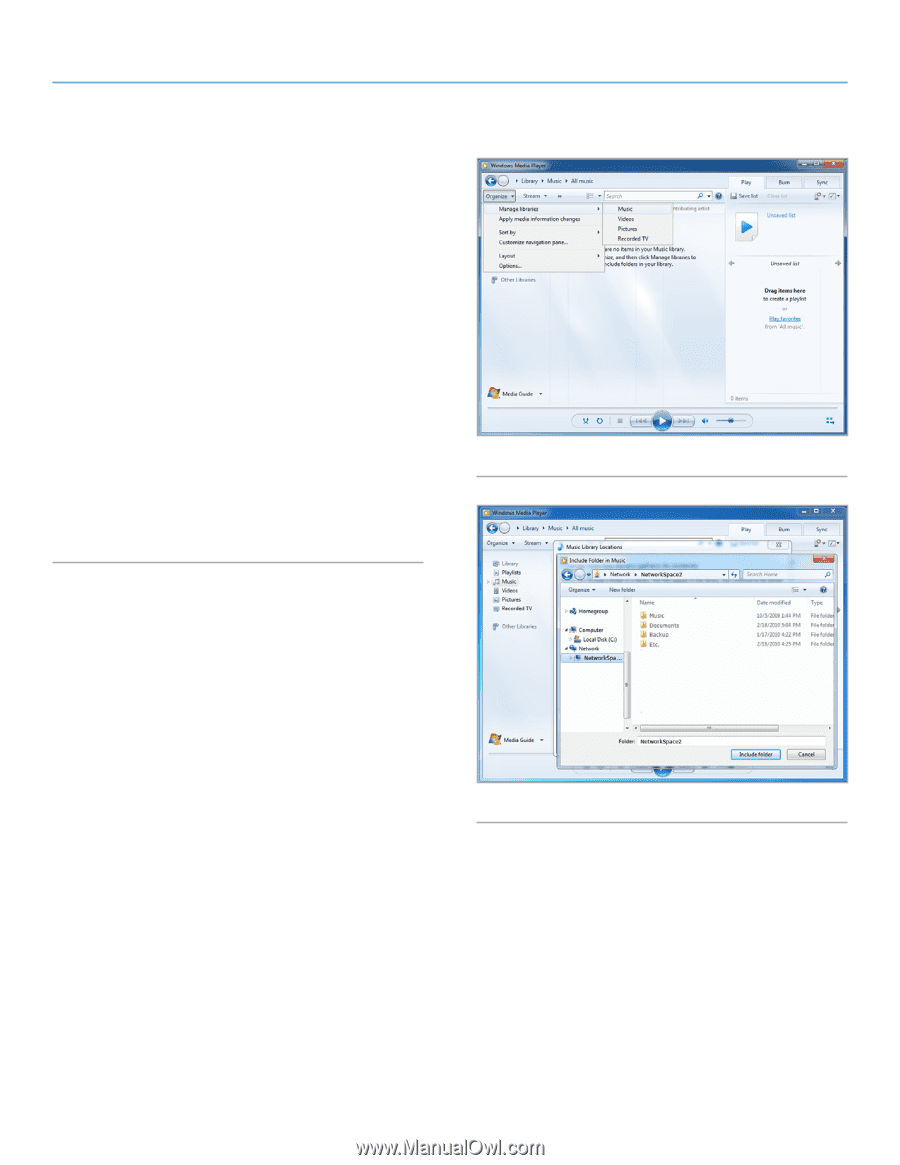Lacie Network Space 2 User Manual - Page 33
Multimedia Server: Windows Media Player, Fig. 44
 |
View all Lacie Network Space 2 manuals
Add to My Manuals
Save this manual to your list of manuals |
Page 33 highlights
LaCie Network Space 2 • DESIGN BY NEIL POULTON User Manual 3.7.2. Multimedia Server: Windows Media Player Once configured, Windows Media Player (WMP) can play files located on the Network Space 2 through the network connection. Follow these steps: 1. Make sure the Network Space 2 is properly connected to your home network as described in section 2. Connecting to a Network. 2. Enable Multimedia server on the Network Space 2 Dashboard (see section 4.6. Dashboard: General Settings) (Fig. 42). 3. In WMP, click Organize > Manage Libraries > Music (or Video or Pictures) (Fig. 44). 4. In the dialogue window, click Add, select NetworkSpace2 (if you haven't changed the machine name) under the Network section, and click Include Folder (Fig. 45). 5. WMP will begin indexing the media files. Once completed, they will appear in the WMP library. Fig. 44 Accessing & Transferring Files page 33 Fig. 45