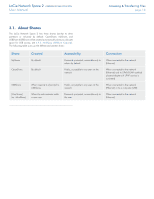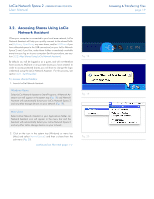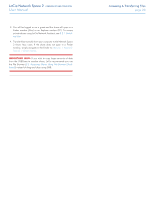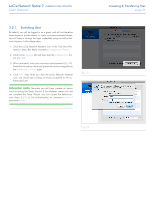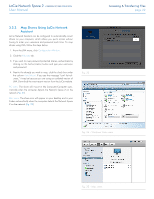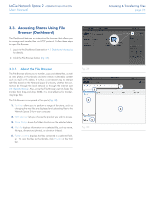Lacie Network Space 2 User Manual - Page 23
Map Shares Using the Operating System, Fig. 26 - Windows XP Users - password
 |
View all Lacie Network Space 2 manuals
Add to My Manuals
Save this manual to your list of manuals |
Page 23 highlights
LaCie Network Space 2 • DESIGN BY NEIL POULTON User Manual Accessing & Transferring Files page 23 3.2.3. Map Shares Using the Operating System If you would like a shortcut to accessing Network Space 2 shares, follow this procedure: Windows XP, Vista, and Windows 7 Users 1. From an Explorer window in Windows XP, select Tools> Map Network Drive (Fig. 26). For Windows Vista and Windows 7, open an Explorer window, navigate to Computer, and click Map Network Drive (Fig. 27). 2. Browse to and select OpenShare. 3. Windows will offer the option to mount the shares each time you log on to the computer. 4. Repeat steps 1-3 for other shares. 5. You now have access to your share from an Explorer window. Mac Users 1. Open a new Finder window. On the left of the window, search for Shared>NeworkSpace2 (or, the new name of your device)>OpenShare. You will be prompted for a password to access the share. 2. Repeat step 1 each share. To mount the shares each time you log on to you computer: 1. From the Apple icon in the menu bar, select System Preferences > Accounts > Login Items. 2. Click on the "+" sign to add a new item to the list and browse for the shares. Please note that the shares must be mounted to add them to the list. (Fig. 28). 3. When you log on to the Mac OS, the share(s) will automatically mount on your desktop. Fig. 26 - Windows XP Users Fig. 27 - Windows 7 and Vista Users Fig. 28 - Mac OS X Users