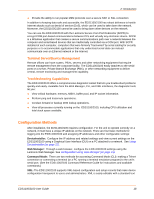Lantronix EDS1100 EDS1100 / EDS2100 - User Guide - Page 23
Back Panel, Reset Button, Installation of EDS1100, EDS1100/2100 User Guide - default ip
 |
View all Lantronix EDS1100 manuals
Add to My Manuals
Save this manual to your list of manuals |
Page 23 highlights
3: Installation of EDS1100 Figure 3-4 EDS1100 RS-485 (2-wire) Pinouts Back Panel On the EDS1100 back panel, there is a power plug, reset button, and an RJ45 (10/100) Ethernet port as shown in Figure 3-5. Figure 3-5 EDS1100 Back Panel The Ethernet port has two LEDs that indicate the status of the connection. Left LED - Green ON 100Mbps Link - Green Blink 100Mbps Activity - Orange ON 10Mbps Link - Orange Blink 10Mbps Activity Right LED - Green ON Full Duplex - OFF Half Duplex The Ethernet port can connect to an Ethernet (10 Mbps) or Fast Ethernet (100 Mbps) network. Reset Button You can reset the EDS1100 to factory defaults, including clearing the network settings. The IP address, gateway, and netmask are set to 00s. To reset the unit to factory defaults, perform the following steps. 1. Place the end of a paper clip or similar object into the reset opening (back panel) and press for a minimum of 3 seconds. 2. Remove the paper clip to release the button. The firmware restores factory default settings to the configuration and reboots the unit. EDS1100/2100 User Guide 23