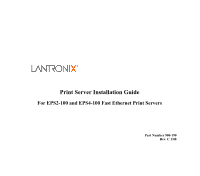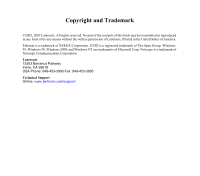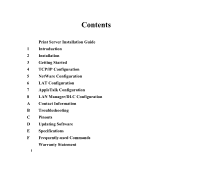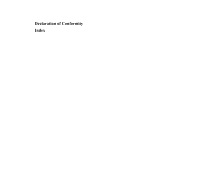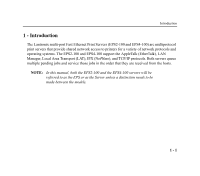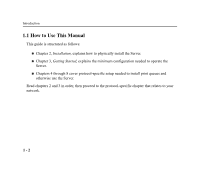Lantronix EPS2-100 EPS2-100 - Install Guide
Lantronix EPS2-100 Manual
 |
View all Lantronix EPS2-100 manuals
Add to My Manuals
Save this manual to your list of manuals |
Lantronix EPS2-100 manual content summary:
- Lantronix EPS2-100 | EPS2-100 - Install Guide - Page 1
Print Server Installation Guide For EPS2-100 and EPS4-100 Fast Ethernet Print Servers Part Number 900-190 Rev. C 1/08 - Lantronix EPS2-100 | EPS2-100 - Install Guide - Page 2
reproduced in any form or by any means without the written permission of Lantronix. Printed in the United States of America. Ethernet is a trademark of XEROX Lantronix 15353 Barranca Parkway Irvine, CA 92618 USA Phone: 949-453-3990 Fax: 949-453-3995 Technical Support Online: www.lantronix.com/support - Lantronix EPS2-100 | EPS2-100 - Install Guide - Page 3
Contents Print Server Installation Guide 1 Introduction 2 Installation 3 Getting Started 4 TCP/IP Configuration 5 NetWare Configuration 6 LAT Configuration 7 AppleTalk Configuration 8 LAN Manager/DLC Configuration A Contact Information B Troubleshooting C Pinouts D Updating Software E Specifications - Lantronix EPS2-100 | EPS2-100 - Install Guide - Page 4
Declaration of Conformity Index - Lantronix EPS2-100 | EPS2-100 - Install Guide - Page 5
1 - Introduction The Lantronix multi-port Fast Ethernet Print Servers (EPS2-100 and EPS4-100) are multiprotocol print servers that provide shared network access to printers for a variety of network protocols and operating systems. The EPS2-100 and EPS4-100 support the AppleTalk (EtherTalk - Lantronix EPS2-100 | EPS2-100 - Install Guide - Page 6
Manual This guide is structured as follows: „ Chapter 2, Installation, explains how to physically install the Server. „ Chapter 3, Getting Started, explains the minimum configuration needed to operate the Server. „ Chapters 4 through 8 cover protocol-specific setup needed to install print queues - Lantronix EPS2-100 | EPS2-100 - Install Guide - Page 7
Installation 2 - Installation 2.1 Product Description The front panel of the EPS has two RJ45 ports and either two DB25 ports (EPS2-100) or 4 DB25 ports (EPS4-100). The back panel of the EPS has one 10/100BASE-T port, a Test/Reset button, and a power plug. Figure 2-1: The EPS Front and Back 2 - 1 - Lantronix EPS2-100 | EPS2-100 - Install Guide - Page 8
Installation The EPS has 7 LEDs on the top panel Figure 2-2: EPS LED Location LEDs LED functionality is explained in Table 2-1. 2 - 2 - Lantronix EPS2-100 | EPS2-100 - Install Guide - Page 9
Installation LED SERIAL PARALLEL NETWORK OK GOOD LINK 10/100 POWER Table 2-1: LED Functionality Function During Normal Operation Blinks yellow to indicate serial port activity. Blinks yellow to indicate parallel port activity. Blinks yellow to indicate Ethernet activity. Lights green (blinks - Lantronix EPS2-100 | EPS2-100 - Install Guide - Page 10
Installation 2.2 Installation The following diagram shows a properly-installed EPS. To install the server, complete the following steps in order. Refer to the numbers in the figure for help. 2 - 4 - Lantronix EPS2-100 | EPS2-100 - Install Guide - Page 11
-T network. NOTE: The default serial port settings are 9600 baud, Print a Test page by pressing the Test/Reset button. NOTE: If the Power LED does not light or the Test page does not print, refer to Appendix I, Troubleshooting. 7. Install EZWebCon on your 32-bit Windows PC to configure your Server - Lantronix EPS2-100 | EPS2-100 - Install Guide - Page 12
- Lantronix EPS2-100 | EPS2-100 - Install Guide - Page 13
status. The default privileged password is system. The login password is required for remote console logins. The default login password is access. NOTE: If you would like to change either the privileged or login password, either use EZWebCon or refer to the Print Server Reference Manual located on - Lantronix EPS2-100 | EPS2-100 - Install Guide - Page 14
is a graphical user interface that guides first time users through the initial Server must have an IP address before EZWebCon can log into it for configuration purposes. See Setting the IP Address on page 4-2 for instructions. „ EZWebCon requires a Java Virtual Machine (JVM) on the client. Lantronix - Lantronix EPS2-100 | EPS2-100 - Install Guide - Page 15
Telnet is enabled by default to allow TCP/IP connections. To change this setting, use the Define Server Incoming command described in the Command Reference chapter of the Print Server Reference Manual located on CD-ROM. Incoming logins do not prompt for a login password; therefore, you may wish - Lantronix EPS2-100 | EPS2-100 - Install Guide - Page 16
announcements. AppleTalk is disabled on parallel port services because AppleTalk requires Bitronics mode, which is disabled by default. If you need to modify a default service, use EZWebCon or see the Server Configuration chapter of the Print Server Reference Manual located on the CD-ROM. 3 - 4 - Lantronix EPS2-100 | EPS2-100 - Install Guide - Page 17
TCP/IP hosts. NOTE: The Server needs an IP address before you can use EZWebCon. See page 4-2 for instructions. The EPS provides two major methods of printing via TCP/IP: Berkeley remote LPR and RTEL host software. Neither Windows for Workgroups nor Windows 95 support LPR directly; however, there are - Lantronix EPS2-100 | EPS2-100 - Install Guide - Page 18
EZWebCon. Instructions for installing, running, and using EZWebCon can be found on the distribution CD-ROM. 2. Click on the Lantronix logo Server. 3. Fill in the following information: A. The last three bytes of the EPS's hardware address. The hardware address is printed on the bottom of the Server - Lantronix EPS2-100 | EPS2-100 - Install Guide - Page 19
desired. 4. Click OK. 5. Cycle power on the server. EZWebCon will let you know whether the configuration was table and substitute the intended IP address and the hardware address of the server, then ping the server. This process typically requires superuser privileges. # arp -s 192.0.1.228 00:80:a3 - Lantronix EPS2-100 | EPS2-100 - Install Guide - Page 20
address is not set and will send out broadcasts to see if another node is using the specified address. If no duplicate is found, the server will use the IP address and will respond to the ping packet. The EPS will not save the learned IP address permanently; this procedure is - Lantronix EPS2-100 | EPS2-100 - Install Guide - Page 21
command to make the address permanent. % telnet 192.0.1.228 Trying 192.0.1.228 Lantronix Version n.n/n (yymmdd) Type Help at the 'Local_>' prompt for assistance. Enter Username> gopher Local> SET PRIVILEGED Password> system (not echoed) Local>> DEFINE IPADDRESS 192.0.1.228 Any host wishing to - Lantronix EPS2-100 | EPS2-100 - Install Guide - Page 22
Connect to the serial port (Port 1) using a terminal emulation program. The serial settings should be 9600 baud, 8 bits, 1 stop bit, no parity. 2. Become the privileged user and enter the new IP address. Local> SET PRIVILEGED Password> system (not echoed) Local>> DEFINE SERVER IPADDRESS 192.0.1.201 - Lantronix EPS2-100 | EPS2-100 - Install Guide - Page 23
sent after the job data itself. The EPS will print a banner page at the end of a job, and cannot support most of the LPR options. If it is 2. The EPS cannot print multiple copies of the print job when using the -#n lpr option. 3. If two print queues on the host refer to two services on the same EPS - Lantronix EPS2-100 | EPS2-100 - Install Guide - Page 24
TCP/IP Configuration 4.3 LPR on Windows NT 4.x NOTE: This installation assumes that TCP/IP, Simple TCP/IP, and Microsoft TCP/IP printing have been installed on the Windows NT host. 1. In the Control Panel, double-click the Printers icon. 2. Double-click the Add Printer icon. 3. In the - Lantronix EPS2-100 | EPS2-100 - Install Guide - Page 25
4. Select the Add Port button and click Next. TCP/IP Configuration 4 - 9 - Lantronix EPS2-100 | EPS2-100 - Install Guide - Page 26
Configuration 5. Select LPR Port. NOTE: If LPR Port is not an option, refer to your Windows NT documentation for instructions on installing the Microsoft TCP/IP Printing service. 6. Enter the name or IP address of your EPS on the first line, and enter the name of your EPS print service on the second - Lantronix EPS2-100 | EPS2-100 - Install Guide - Page 27
7. Select the manufacturer and printer type. TCP/IP Configuration 4 - 11 - Lantronix EPS2-100 | EPS2-100 - Install Guide - Page 28
TCP/IP Configuration 8. Enter the queue name. 4 - 12 - Lantronix EPS2-100 | EPS2-100 - Install Guide - Page 29
TCP/IP Configuration 9. If applicable, choose Shared and select the type of operating system that the printer will be working with. (First confirm that the print queue is working.) 4 - 13 - Lantronix EPS2-100 | EPS2-100 - Install Guide - Page 30
TCP/IP Configuration 10. Test the printer. 4 - 14 - Lantronix EPS2-100 | EPS2-100 - Install Guide - Page 31
TCP/IP Configuration 4.4 LPR on UNIX Hosts The Berkeley remote printing system is supported on many machines, and is simple to configure. This section describes how to configure LPR print queues on generic UNIX hosts such as SUN hosts. There are slight variations in LPR configuration for AIX, HP, - Lantronix EPS2-100 | EPS2-100 - Install Guide - Page 32
EPS in the host's address file, the rp parameter is the name of the service as it exists on the EPS, and the sd parameter specifies the name of 4. If desired, use the mx option to allow unlimited size files to be printed and the sh option to prevent header pages from being generated. See the host's - Lantronix EPS2-100 | EPS2-100 - Install Guide - Page 33
The message The lpd subsystem has been started will appear. Click Done. To add a print queue: 1. From the main window choose Print Spooling. 2. Choose Manage Print Server and Manage Print Queues. 3. Choose Add a print queue. 4. From the dialog box that appears choose remote. 5. From the next dialog - Lantronix EPS2-100 | EPS2-100 - Install Guide - Page 34
name of the EPS service, - The type of print spooler on the remote server, and - A description of the printer on the remote server. A dialog box will appear with the message Added print queue eps_prt. NOTE: If you are unable to use SMIT, see the Print Server Reference Manual for UNIX commands for - Lantronix EPS2-100 | EPS2-100 - Install Guide - Page 35
print queues. NOTE: If you are unable to use SAM, the Print Server Reference Manual located on the CD-ROM described UNIX commands that can be used to set up print queues. To create a print of the print queue), - The remote system name (the EPS name), - The remote printer name (the EPS service), - The - Lantronix EPS2-100 | EPS2-100 - Install Guide - Page 36
files and executable programs. NOTE: The mkdev rlp command should only be issued once, or serious problems will occur. If this happens, contact SCO technical support. You can print to this queue using normal lp syntax once the remote printer is set up. To create a remote printer: 1. Issue the - Lantronix EPS2-100 | EPS2-100 - Install Guide - Page 37
printers or local printers accepting remote printing requests Please enter the printer name correct? (y/n) y Would you like this to be the sys.default printer? (y/n) y Make sure your hostname appears in EPS_PRT's done The printer name is your EPS service name. The remote host name is the name of your EPS - Lantronix EPS2-100 | EPS2-100 - Install Guide - Page 38
change the queue name later by manually editing the printcap file. 4.5 RTEL Functionality If the LPR method of printing is not adequate for an application non-supported systems. To print to the EPS using special formatting or using third-party software packages, you may have to create print pipes - Lantronix EPS2-100 | EPS2-100 - Install Guide - Page 39
software functionality. 4.6 Unix Host Troubleshooting Table 4-1: TCP Troubleshooting Area to Check The Server IP address and name are Server name is resolvable and that the Server is reachable via the network. From within the LPC administrative utility, enter these commands to clear and reset - Lantronix EPS2-100 | EPS2-100 - Install Guide - Page 40
- Lantronix EPS2-100 | EPS2-100 - Install Guide - Page 41
version 4.x with NDS capabilities. If you are running NetWare versions 2.x, 3.x, or version 4.x with bindery emulation, you may configure bindery print queues using QINST (bindery only) or PCONSOLE. For more information, see the NetWare chapter of the Print Server Reference Manual, located on CD - Lantronix EPS2-100 | EPS2-100 - Install Guide - Page 42
a Lantronix Technical Support representative for assistance. Contact information is provided in Appendix A -. 1. License NDS on your server using the string obtained from Lantronix. Local>> DEFINE PROTOCOL NETWARE DSLICENSE licensestring 2. Define the directory service tree in which the Server is - Lantronix EPS2-100 | EPS2-100 - Install Guide - Page 43
the directory service tree is in the access list. 5. If desired file server is not in the access list, add it. Local>> DEFINE PROTOCOL NETWARE ACCESS fileserver 6. Reboot the EPS. Local>> INITIALIZE DELAY 0 5.2 Creating Print Queues Using NetWare Administrator Quick Setup The NetWare Administrator - Lantronix EPS2-100 | EPS2-100 - Install Guide - Page 44
NDS and bindery print queues. 1. Start NetWare Administrator. 2. In the Directory Tree windows, select the context in which to install the printer. 3. From the Menu Bar, select Tools: Print Services Quick Setup. 4. In the Print Server Name field, enter the name of your Lantronix server (viewable - Lantronix EPS2-100 | EPS2-100 - Install Guide - Page 45
). The new printer name is the service name (for example, EPS_xxxxxx_Text). The new print queue can be any name. The print queue volume is the name of the file server from which the printer receives print requests. The remaining fields can be left in their default settings. NOTE: In the above text - Lantronix EPS2-100 | EPS2-100 - Install Guide - Page 46
interest. Table 5-2: NetWare Host Troubleshooting (NDS) Area to Check The Server's NetWare access table The login password on the Server and the queue password on the file server Explanation Use the Show Protocols NetWare Access command. By default, only local file servers are scanned for queues - Lantronix EPS2-100 | EPS2-100 - Install Guide - Page 47
NetWare Configuration Table 5-2: NetWare Host Troubleshooting (NDS), cont. Area to Check The print server has successfully attached to the queue The DSTree, DSContext, and DSLicense Printer and queue changes have propagated through the NDS tree Explanation Type NETSTAT at the Local> prompt. This - Lantronix EPS2-100 | EPS2-100 - Install Guide - Page 48
the Set Protocol NetWare Reset command. The password is invalid The password for the print server object under PCONSOLE must match the Server's login password. If the login password on the Server is left as the default (access), there should be no password for the print server object. Secure NCP - Lantronix EPS2-100 | EPS2-100 - Install Guide - Page 49
the problem to Lantronix Technical Support. 4 No printers found for the Ensure that there are printers for the print server, and the printer names Server match the service names on the print server. 5 No printer queue found Ensure that the printers have associated queues. 6 Login failed - Lantronix EPS2-100 | EPS2-100 - Install Guide - Page 50
- Lantronix EPS2-100 | EPS2-100 - Install Guide - Page 51
created by printing to a port or printing to a service. Printing directly to a port requires no EPS configuration. NOTE: Printing directly to a port is the easiest method for printing to the EPS. If you would like instructions for printing to a service, see the Print Server Reference Manual on the - Lantronix EPS2-100 | EPS2-100 - Install Guide - Page 52
Directly to a Port 1. Create a LAT application port that references the Server port. $ RUN SYS$SYSTEM:LATCP LATCP> CREATE PORT LTAnnn/APPLICATION LATCP> SET PORT LTAnnn/NODE=EPS_xxxxxx/PORT=Port_n LATCP> EXIT 2. Create and start a print queue that uses the LAT application port. $ INITIALIZE/QUEUE - Lantronix EPS2-100 | EPS2-100 - Install Guide - Page 53
LAT Configuration 4. Print to the queue. $ PRINT/QUEUE=queue_name filename.txt 6.1.1 LAT Host Troubleshooting By default, the LAT error message codes on the host are not translated into text error messages. If a LAT job fails and appears in the queue with - Lantronix EPS2-100 | EPS2-100 - Install Guide - Page 54
Table 6-1: Troubleshooting LAT Configurations Using a Port Area to check Explanation The specified node name matches the Server's node name Use the Show Server command. The specified port name matches the port's name Use the List Port 1 command. - Lantronix EPS2-100 | EPS2-100 - Install Guide - Page 55
can also print via LPD. See the Print Server Reference Manual located on CD-ROM for configuration instructions. The EPS supports the Bitronics interface, an extension to the standard Centronics interface. Printers that support Bitronics allow bi-directional communication via the parallel port. To - Lantronix EPS2-100 | EPS2-100 - Install Guide - Page 56
setup options. Then close the Chooser window and print a test page of text to the Macintosh service. 7.3 AppleTalk Zones If there is a router on the network, the EPS will appear in the default zone specified by the router. To change the default zone use the Define Protocol AppleTalk Zone command - Lantronix EPS2-100 | EPS2-100 - Install Guide - Page 57
Host Troubleshooting Table 7-1: AppleTalk Host Troubleshooting Area to Check The printer is available to be selected in the Chooser Bidirectional communication Explanation Make sure the printer is in the right zone. Lock the printer in PostScript mode and issue the Test Service PostScript - Lantronix EPS2-100 | EPS2-100 - Install Guide - Page 58
- Lantronix EPS2-100 | EPS2-100 - Install Guide - Page 59
Windows NT 4.x hosts. Windows 95 does not support DLC printing (see Chapter 4, TCP/IP Configuration, for more information). NOTE: The Server needs an IP address before you can use EZWebCon. See the Setting the IP Address section on page 4-2 for instructions. NOTE: Printing using an LPD client is the - Lantronix EPS2-100 | EPS2-100 - Install Guide - Page 60
Next. 4. Select the Add Port button. 5. Select Hewlett-Packard Network Port and click New Port. If Hewlett-Packard port is not one of the available options, you must install DLC printing from your Windows NT system disks. DLC is not installed by default. 6. Enter the Server's hardware address. It is - Lantronix EPS2-100 | EPS2-100 - Install Guide - Page 61
most up-to-date documentation are available at: www.lantronix.com/support „ Technical Support Europe, Middle East, Africa Phone: +33 1 39 30 41 72 Email: [email protected] or [email protected] When you report a problem, please provide the following information: „ Your name, and your - Lantronix EPS2-100 | EPS2-100 - Install Guide - Page 62
applicable „ Status of the unit when the problem occurred (please try to include information on user and network activity at the time of the problem) A.2 Sales Offices For a list of our domestic and international sales offices, go to the Lantronix web site at www.lantronix.com/about/contact. A - 2 - Lantronix EPS2-100 | EPS2-100 - Install Guide - Page 63
Troubleshooting I - Troubleshooting I.1 Power-Up Troubleshooting There are several possible error Lantronix Technical Support. The Server boots but does not try to load the Press the Test button. A brief description of the problem will Flash ROM code be queued to the parallel port and printed - Lantronix EPS2-100 | EPS2-100 - Install Guide - Page 64
Troubleshooting I.2 Printing Problems Table I-2: General Printing Problems Area to Check Physical connection Service characteristics The IP address Queue Status and Port counters Explanation To test a non-PostScript printer use the Test Port 1 Count 100 command. This command will send 100 lines - Lantronix EPS2-100 | EPS2-100 - Install Guide - Page 65
: Table I-3: BOOTP Troubleshooting Area to Check BOOTP is in your system's /etc/services file The Server is in the loadhost default pathname to the download filename. Some hosts will not allow BOOTP replies across IP networks. Either use a host running a different operating system or put the Server - Lantronix EPS2-100 | EPS2-100 - Install Guide - Page 66
Troubleshooting I.4 DHCP Troubleshooting Table I-4: DHCP Troubleshooting Area to Check Explanation DHCP is enabled on the Server. Use the Define Server DHCP Enabled command. Make sure the DHCP server is operational. Did the Server get its IP address from the DHCP server? If you manually - Lantronix EPS2-100 | EPS2-100 - Install Guide - Page 67
Troubleshooting I.5 RARP Troubleshooting Table I-5: RARP Troubleshooting Area to Check Explanation The Server's name and hardware address The Server's name and hardware address must be in this file in the host's /etc/ethers file for the host to answer a RARP request. The Server's name and IP - Lantronix EPS2-100 | EPS2-100 - Install Guide - Page 68
they detect an error. Table I-6: PostScript Troubleshooting Area to Check The Server is communicating with the printer The printer is configured to use 8-bit characters Service Characteristics Explanation To test a PostScript printer use the Test Port 1 PostScript Count 2. This command will send - Lantronix EPS2-100 | EPS2-100 - Install Guide - Page 69
Area to Check Port Counters Table I-6: PostScript Troubleshooting, cont. Explanation If PostScript jobs appear to print but nothing comes out of the printer, verify the amount of data sent from the host. Issue the appropriate print command from the host system. After the job has completed - Lantronix EPS2-100 | EPS2-100 - Install Guide - Page 70
- Lantronix EPS2-100 | EPS2-100 - Install Guide - Page 71
uses standard Centronics parallel connectors. For optimum performance of your Server, Lantronix recommends the use of high quality parallel cables. Choose one of the following: „ A Lantronix parallel port cable, part number #500-011 (6 feet). „ Any other brand of IEEE Std 1284-1994 compliant - Lantronix EPS2-100 | EPS2-100 - Install Guide - Page 72
Pinouts Figure J-1: Pinout of RJ45 Serial Ports J.2.1 RJ45 to DB25 If you are connecting an RJ45 port to a DTE device (such as a terminal) that has a DB25 connector, you will need to use an RJ45-DTE DB25 adapter. To connect an RJ45 port to a DB25 connector on a DCE device, you will need an RJ45- - Lantronix EPS2-100 | EPS2-100 - Install Guide - Page 73
The arrows in Figure J-2 represent the direction of the signal. The pinouts assume that the 8conductor cable connecting the Server and the adapter block is a swapped cable. Both the transmit and receive ground signals on the Server connector are wired to the signal ground on a DB25 adapter. J - 3 - Lantronix EPS2-100 | EPS2-100 - Install Guide - Page 74
Pinouts A crimper block can be used to connect both transmit and receive grounds from the RJ45 cable to the single signal ground on the DB25. The connector internally splices the two wires together and provides one wire into the DB25 connector as shown below: Figure J-3: Wire Splicer RJ45 Tx - Lantronix EPS2-100 | EPS2-100 - Install Guide - Page 75
J.2.2 RJ45 to DB9 Figure J-4: RJ45-DTE DB9 Adapter Pinouts J - 5 - Lantronix EPS2-100 | EPS2-100 - Install Guide - Page 76
represent the direction of the signal. The pinouts assume that the 8conductor cable connecting the Server and the adapter block is a swapped cable. Both the transmit and receive ground signals on the Server connector are wired to the signal ground on a DB9 adapter. The information about crimping the - Lantronix EPS2-100 | EPS2-100 - Install Guide - Page 77
Web site. The following instructions will lead you through the web site to the software file. 1. On the home page, http://www.lantronix.com, click on Free Software Updates. 2. From the directory that appears, choose pub/. 3. From the resulting directory, choose the server acronym. 4. From the - Lantronix EPS2-100 | EPS2-100 - Install Guide - Page 78
Software K.2 Updating Using FTP The server software resides on the Lantronix FTP server (ftp.lantronix.com). Most of these files of available versions. To log into the FTP server, enter a username of anonymous and enter your full email address as the password. The following text will be displayed. K - Lantronix EPS2-100 | EPS2-100 - Install Guide - Page 79
Lantronix FTP Server. 230230-IMPORTANT: Please get the README file before proceeding. 230-IMPORTANT: Set BINARY mode before transferring executables. 220230-Direct questions to [email protected] or 1.800.422.7044 230-Questions about this ftp account only to [email protected] 230230 Guest login - Lantronix EPS2-100 | EPS2-100 - Install Guide - Page 80
: ets Password: server (not echoed) Last login: Mon Jun 5 13:21:13 from company.com SunOS Release 4.1.3_U1 (NEXUS) #2: Fri Dec 2 10:08:39 PST 1997 Welcome to the Lantronix BBS. Type 'h' for help userid ('new' for new user): new Welcome, new user! Enter a userid, 1-12 characters, no spaces. Userid - Lantronix EPS2-100 | EPS2-100 - Install Guide - Page 81
Updating Software Welcome to the "NEW" Lantronix Bulletin Board System. To access the files menu, type 'f' to receive additional help. Press [Return] to continue: K.4 Reloading Software The Server stores software in Flash ROM to control the initialization process, operation, and command processing - Lantronix EPS2-100 | EPS2-100 - Install Guide - Page 82
code still in Flash ROM. As noted in Chapter 2, the OK/ACT LED will blink quickly while the Server is booting (and reloading code) and then slowly when it returns to normal operation. NOTE: If you experience problems reloading Flash ROM, refer to Troubleshooting Flash ROM Updates on page K-10. K - 6 - Lantronix EPS2-100 | EPS2-100 - Install Guide - Page 83
.SYS file should be placed in the login directory on the NetWare file server. The Server cannot actually log into the file server (since it knows no username/password); it can only access files in the login directory itself. On the Server, specify the file server name, filename, and path. Local> SET - Lantronix EPS2-100 | EPS2-100 - Install Guide - Page 84
below. Local> SET PRIVILEGED Password> SYSTEM (not echoed) Local>> DEFINE SERVER IPADDRESS nnn.nnn.nnn.nnn Local>> DEFINE SERVER SOFTWARE "/tftpboot/ EPS.SYS" Local>> DEFINE SERVER LOADHOST nnn.nnn.nnn.nnn Local>> LIST SERVER BOOT Local>> INITIALIZE RELOAD NOTE: For instructions on how to log into - Lantronix EPS2-100 | EPS2-100 - Install Guide - Page 85
Bootgateway in the Commands chapter of the Print Server Reference Manual on CD-ROM. K.4.4 MOP Copy the EPS.SYS file to the MOM$LOAD directory. The EPS.SYS filename is the only parameter that the Server needs to reload via MOP. Make sure the service characteristic is enabled on the host's Ethernet - Lantronix EPS2-100 | EPS2-100 - Install Guide - Page 86
problems that occur when updating the Flash ROM can be solved by completing the following steps: Protocol NetWare TFTP Table K-1: Flash ROM Troubleshooting Area to Check Ensure the file is in the login directory. Since the Server vendors ship their systems with TFTP disabled by default. K - 10 - Lantronix EPS2-100 | EPS2-100 - Install Guide - Page 87
Protocol MOP Updating Software Table K-1: Flash ROM Troubleshooting, cont. Area to Check The Ethernet circuit must have the service characteristic enabled. Ensure that the MOM$LOAD search path includes the directory containing the EPS.SYS file. Ensure that the files were transferred in Binary - Lantronix EPS2-100 | EPS2-100 - Install Guide - Page 88
Updating Software K - 12 - Lantronix EPS2-100 | EPS2-100 - Install Guide - Page 89
Specifications L - Specifications L.1 Power Requirements Voltage: Frequency: Operating Current: Power: 95 - 250 Volts AC, 3-wire single phase, autoranging 47-63 Hz 0.8 Amp (maximum) 25 Watts L.1.1 Power Supply Cord Cord type: Rated for: Length: 3 conductors, 1.0 mm2 minimum conductor size ( - Lantronix EPS2-100 | EPS2-100 - Install Guide - Page 90
°C (32° to 122°F) -40° to 66°C (-40° to 151°F) 20°C (36°F) Rapid temperature changes may affect operation. Therefore, do not operate the Server near heating or cooling devices, large windows, or doors that open to the outside. L.3 Altitude Limitations Operating: Storage: 2.4 km (8000 ft.) 9.1 km - Lantronix EPS2-100 | EPS2-100 - Install Guide - Page 91
L.4 Relative Humidity Limitations Operating: Storage: 10% to 90% noncondensing (40% to 60% recommended)) 10% to 90% (noncondensing) Specifications L - 3 - Lantronix EPS2-100 | EPS2-100 - Install Guide - Page 92
Specifications L - 4 - Lantronix EPS2-100 | EPS2-100 - Install Guide - Page 93
the command set, including additional options, can be found in the Print Server Reference Manual on the CD-ROM. Please note the following before continuing: „ Commands are divided into Server (general), Port, and Protocol sections. Within each section, commands are listed alphabetically. „ Commands - Lantronix EPS2-100 | EPS2-100 - Install Guide - Page 94
Frequently-used Commands M.1 Server Commands Table M-1: Frequently-used Server Commands Command Option(s) DEFINE SERVER BOOTP {EN|DIS} DEFINE SERVER DHCP {EN|DIS} DEFINE SERVER GATEWAY ipaddress DEFINE SERVER INCOMING option BOTH LAT NONE TELNET PASSWORD NOPASSWORD Description Enables or - Lantronix EPS2-100 | EPS2-100 - Install Guide - Page 95
the TCP/IP host from which the Server requests its run-time code. DEFINE SERVER LOGIN PASSWORD DEFINE SERVER NAME "newname" Sets a new password that will be required before incoming logins are accepted. You will be prompted for the new password (up to 6 alphanumeric characters, case-insensitive - Lantronix EPS2-100 | EPS2-100 - Install Guide - Page 96
Frequently-used Commands Table M-1: Frequently-used Server Commands, cont. Command Option(s) DEFINE SERVER SOFTWARE "filename" DEFINE SERVER SUBNET MASK ipmask HELP option DEFINE SERVICE "name" PORT num Description Specifies the name or path (TCP) of the software - Lantronix EPS2-100 | EPS2-100 - Install Guide - Page 97
Frequently-used Commands Table M-1: Frequently-used Server Commands, cont. Command DEFINE SERVICE "name" option Option(s) Description APPLETALK {EN|DIS} LANMAN {EN|DIS} Toggles whether the named service can be used to service networks running the specified protocol. RTEL applies to TCP/IP - Lantronix EPS2-100 | EPS2-100 - Install Guide - Page 98
. DLC can be enabled on one service per Server. When Enabled, causes the Server to print a banner page before jobs. When Enabled, the Server will not process data passed through the service. This characteristic should be enabled when printing PCL data. Causes the Server to send an end-of-job string - Lantronix EPS2-100 | EPS2-100 - Install Guide - Page 99
impending initialization. Reboots the server to its factory default settings. Forces the Server to stop in Boot Configuration Mode rather than fully rebooting. Forces the Server to download new operational code and reprogram its flash-ROM. Logs out the current port (the port that issued the command - Lantronix EPS2-100 | EPS2-100 - Install Guide - Page 100
> SERVICE option "service" ZERO COUNTERS option ALL PORT num Description Removes the definitions of all local services. Removes the definition of the specified service. Enters privileged mode, provided the user enters the proper privileged password when prompted. Displays the status of Server - Lantronix EPS2-100 | EPS2-100 - Install Guide - Page 101
and local logins are permitted. The port is unusable. The port can receive host-initiated connection requests. When Enabled, ensures bidirectional functioning of the parallel port. The attached printer must also support Bitronics mode. Toggles the port between 7-bit and 8-bit characters (the default - Lantronix EPS2-100 | EPS2-100 - Install Guide - Page 102
PORT nn DTRWAIT {EN|DIS} When Enabled, the Server will not assert DTR on the port when it is idle (no user logins or connections). DEFINE PORT Specifies that no parity will be used (the default). DEFINE PORT nn SPEED baudnum Sets the port's baud rate. Acceptable baudnum values range from 300 - Lantronix EPS2-100 | EPS2-100 - Install Guide - Page 103
option COUNT rows WIDTH cols POSTSCRIPT Description Displays the port's configuration characteristics once (Show) or continually every three seconds (Monitor). Counters and Status keywords can be added. Sends an ASCII data stream to the port for the specified number of rows and/or columns. Sends - Lantronix EPS2-100 | EPS2-100 - Install Guide - Page 104
and serial port logins from the specified address (on the network) into the Server. Allows or restricts Telnet sessions to the specified address (on the network) from the Server. Allows or restricts connections to and from the specified address. Allows or restricts TCP/IP-based printing for the - Lantronix EPS2-100 | EPS2-100 - Install Guide - Page 105
will resolve text host names into their numeric equivalents for TCP/IP connection attempts. Enables or Disables the LAN Manager protocol for the Server. Enables or Disables the LAT protocol for the Server. Enables LAT on multi-port Servers. Enter the license string obtained from Lantronix. M - 13 - Lantronix EPS2-100 | EPS2-100 - Install Guide - Page 106
. Enter the license string obtained from your dealer or Lantronix. DSTREE string Configures the NetWare Directory Services tree in which the Server is located. For more information about NDS trees, see your NDS documentation. DEFINE PROTO NETWARE ENCAPSULATION option {EN|DIS} NATIVE ETHER_II - Lantronix EPS2-100 | EPS2-100 - Install Guide - Page 107
PURGE IPSECURITY ALL option ipaddress PURGE PROTO NETWARE ACCESS option ALL server {SHOW|MONITOR} PROTO protocolname Description Same as DEFINE SERVER NETWARE LOADHOST server, page M-3. Removes the entire IP security table. Removes entries from the IP security table that are related to the - Lantronix EPS2-100 | EPS2-100 - Install Guide - Page 108
Frequently-used Commands M - 16 - Lantronix EPS2-100 | EPS2-100 - Install Guide - Page 109
Warranty Statement For details on the Lantronix warranty replacement policy, go to our web site at http://www.lantronix.com/support/warranty/index.html - Lantronix EPS2-100 | EPS2-100 - Install Guide - Page 110
of Conformity (accordingly to ISO/IEC Guide 22 and EN 45014)5 Manufacturer's Name and Address Lantronix 15353 Barranca Parkway, Irvine, CA 92618 USA Declares that the product: Product Name: Ethernet Print Server Model Name/Number: EPS2-100 EPS4-100 Conforms to the following standards or - Lantronix EPS2-100 | EPS2-100 - Install Guide - Page 111
line interface...4-2 Console port...2-5 D DB25...2-1 Default service...3-3 DHCP...4-6, B-4 E EtherTalk...1-1 EZWebCon...2-5, 3-2, 4-2 F Flash ROM updates Troubleshooting...D-10 Flash ROM, reloading...D-5 FTP, updating software...D-2 H Hardware address...4-3 I Incoming logins...3-3 IP address - Lantronix EPS2-100 | EPS2-100 - Install Guide - Page 112
8- 2 Printcap file...4-22 Privileged password...3-1 Protocols supported...1-1 Q QINST...5-1 Queue...4-7, 4-17, 4-20, 5-5, 6-2, 8-2 R RARP...4-2, B-5 RJ45...2-1 RTEL...4-1, 4-7, 4-22 S SAM...4-19 Serial Information...C-1 Serial ports Default settings...2-5 Service...3-3, 5-5, 6-1, 7-2 Default...3-3 - Lantronix EPS2-100 | EPS2-100 - Install Guide - Page 113
)...4-19 System Mgmt Interface Tool (SMIT)...4-16 T TCP/IP...1-1, 4-1-4-23, 8-1 Reloading software...D-7 Telnet...3-3 Test...2-5 Troubleshooting...5-6, 6-3, 7-3, B-1-B-7 Flash ROM updates...D-10 U UNIX named pipe interface...4-22 Updating software...D-1 V VMS...6-1, 6-3 W Windows...4-1, 4-8 Z Zones - Lantronix EPS2-100 | EPS2-100 - Install Guide - Page 114

Print Server Installation Guide
For EPS2-100 and EPS4-100 Fast Ethernet Print Servers
Part Number 900-190
Rev. C 1/08